Ex-Post Evaluation Report
PURPOSE
This document describes the actions related to the reporting of information related to Ex-Post Evaluation Report.
In view of the transitional regulation, the date by which Member States will be required to submit an Ex-Post evaluation report for each of the Rural Development Programmes, has been extended to the end of 2026. Further to this submission, the Commission will prepare, by 31 December 2027, a synthesis report summarising the main conclusions of the Ex-Post evaluations of the EAFRD, provided for in Article 57(4) of Regulation (EU) No 1303/2013.
The scope of the reporting template, suggested in this Document, is to ensure that relevant evaluation findings are captured in a clear and concise manner. Answers to the Common Evaluation Questions (CEQs) listed in the Annex V to the Implementing Regulation (EU) No. 808/2014 should be based on sound evidence and provide an assessment for the ‘impact, effectiveness, efficiency, and relevance of rural development policy interventions’ as highlighted in Article 68 of the Common Provisions Regulation (EU) No. 1305/2013. In answering the CEQs, guidance should be sought to publications by the European Evaluation Helpdesk on how to assess RDP achievements and impacts.
Legal basis on the scope of evaluation including Ex-Post
Article 54 of the Regulation (EU) No 1303/2013
Article 68 of the Regulation (EU) No 1305/2013
Article 14 of the Commission Implementing Regulation No 808/2014
Implementing Regulation (EU) No 834/2014 on common indicators
REGULATIONS
More details regarding the regulation of the Ex-Post Evaluation Report can be found in the "About SFC2021" section of the portal.
ROLES
Roles involved in the Ex-Post Evaluation Report are:
MS Managing Authority (MSMA) | Record Ex-Post Evaluation Report Upload Ex-Post Evaluation Report Documents Consult Ex-Post Evaluation Report Delete Ex-Post Evaluation Report Validate Ex-Post Evaluation Report Send Ex-Post Evaluation Report Create New Version of Ex-Post Evaluation Report |
MS Audit Authority |
FUNDS
EAFRD |
Create Ex-Post Evaluation Report
Remark | The User is an identified User and has the role of MS Managing Authority with Update rights (MSMAu) for EAFRD fund. The Rural Development Programme (RDP) is the last adopted version of RDP available in SFC2014 for that Member State & not necessary the last adopted one available in the system for the previous financial year. Details about the linked RDP will be displayed in the version information When creating, the Ex-Post Evaluation Report for a specific Implementing Year doesn't yet exist. The first version of each Ex-Post Evaluation Report can only be created during the Encoding Period. Eg. For 2024
For 2026
Implementation period for all the evaluation report: 01.01.2014-31.12.2022. The Version will be automatically filled in by the system. |
- To create Ex-Post Evaluation Report, go to the Evaluation menu and select the Ex-Post Evaluation Report option:
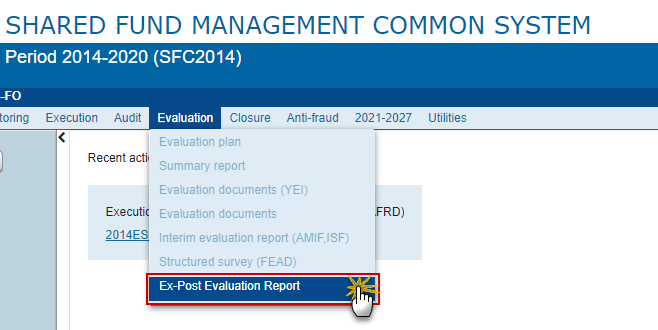
- In the search screen click on the Create new EAFRD Ex Post Evaluation Report link to create a new Ex-Post Evaluation Report:
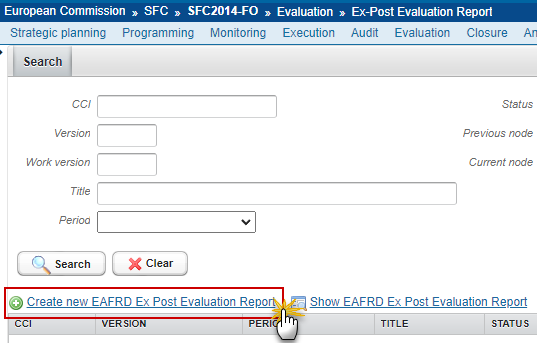
You are redirected to the Ex-Post Evaluation Report Creation Wizard:

- Enter or select the following information:
(1) Select the CCI.
The CCI list contains all the last adopted RDNP (national programme), RDRN (rural network) and RDRP (rural development programme) versions for the previous financial year (FY) or, if case, the last adopted one available in the system for that Member State. The list contains only versions managed at the User's Node for which the User is registered. The list returns the CCI and the Programme Title and the Programme version. There will be one Ex-Post Evaluation Report per CCI, meaning some of the Member States will have more than one such report. (Example: France).
The Ex-Post Evaluation Report will not be linked but, if available, will extract the necessary numbers from the last accepted Annual Implementation Report (AIR) in case there exists such report in this status for that Member State. Even if at the moment of the creation of the Ex-Post Evaluation Report (EPE) there is no accepted AIR available, if later in the process it ap-pears, the numbers should be extracted to EPE as long as this report is not yet in status Sent to the European Commission (EC).
(2) Enter the National reference if applicable.
(3) Click on Save.
The status of the Ex-Post Evaluation Report is Open.
Remark | On Create, when the preconditions are met, the initial Ex-Post Evaluation Report structure is created and a Table of Content (ToC)/Navigation Tree is presented, so the User can continue to populate the structured data of the Ex-Post Evaluation Report. |
Record/Edit the Ex-Post Evaluation Report
Remark | The User is an identified User and has the role MS Managing Authority with Update rights (MSMAu). When editing a version of a Ex-Post Evaluation Report, its status is Open, Validated, Ready to send at the level of the Member State or and currently resides on the User's Node. |
General
Version Information
Note | The Version Information contains information on the identification and status of the Ex-Post Evaluation Report Version like the CCI, the Version Number, the Implementing Period, the Status, the Node where it currently resides, the Title in English, the National reference and information from the linked Programme version. Only the National reference can be updated. |
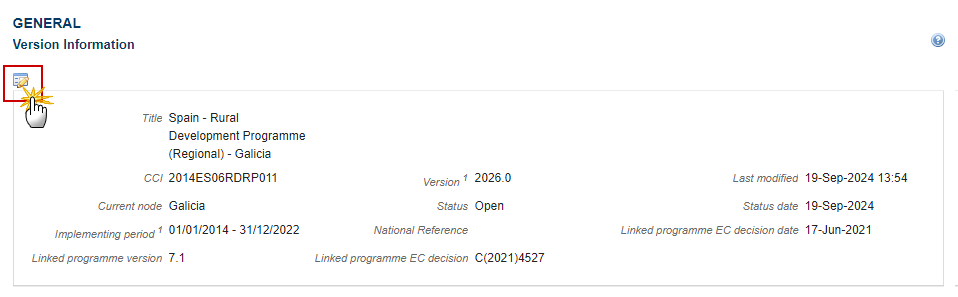
The Edit details pop-up window appears:
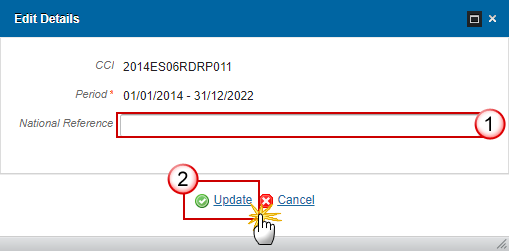
- Enter or modify the following information if needed:
(2) Click on Save to save the information.
Officials in Charge
Note | Officials in Charge can be updated at any time, independent from the status of the Ex-Post Evaluation Report project (EAFRD). The email is directly accessible via the email link. |
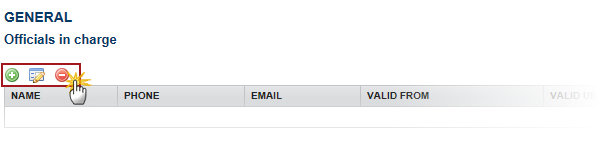
Click on the Add button
 to add a new official in charge.
to add a new official in charge.Select an official and click in the Edit button
 to modify the information of this official.
to modify the information of this official.Select an official and click on the Remove button
 to delete the official in charge selected.
to delete the official in charge selected.
- Click on the Add button
 to add a new official in charge.
to add a new official in charge.

The Edit Details popup window appears:
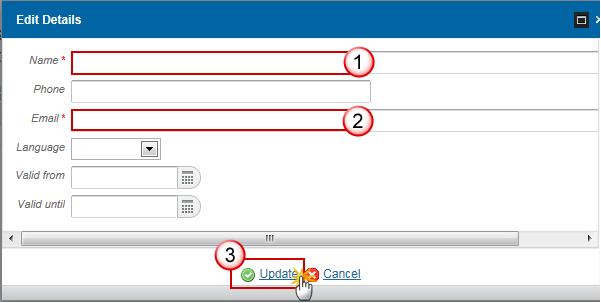
- Enter the following information:
(1) Enter the Name.
(2) Enter the Email.
(3) Click on Update to save the information.
Note | Commission Officials (email domain "ec.europa.eu") can only be created/updated/deleted by Commission Users. |
History
This section shows all the actions that happened in the Ex-Post Evaluation Report project since it was created, for example:

Documents
The following document types will be foreseen:
Description | Non-Integral | Integral | System | Required |
Other Member State Document | X |
|
|
|
Snapshot of data before send |
| X | X | X |
Supporting evidence (optional) |
| X |
|
|
Evaluation Report (mandatory) |
| X |
| X |
Uploading & Sending Documents
Clicking on the Add button
 will open a pop up window allowing you to add a new document type with attachments.
will open a pop up window allowing you to add a new document type with attachments.Selecting a document row and click in the Edit button
 will allow you to modify the document information.
will allow you to modify the document information. Selecting a row of a previously uploaded document and click on the Remove button
 to delete the document and associated attachments.
to delete the document and associated attachments.
REMARK | Integral Documents are only sent once the Object is sent. Referential/non-integral Documents (ie. 'Other Member State Document') can be sent at any time independently of the status of the Project. The 'Other Member State Document' type demands a manual submission (they are NOT sent automatically within the Project). The other document types, integral documents, are automatically sent - together with the encoded data – when the Programme is submitted to the EC. A document is only visible to the Commission when the sent date is visible. |
- Click on the Add button
 to add a new document.
to add a new document.

The Document details pop-up window appears:
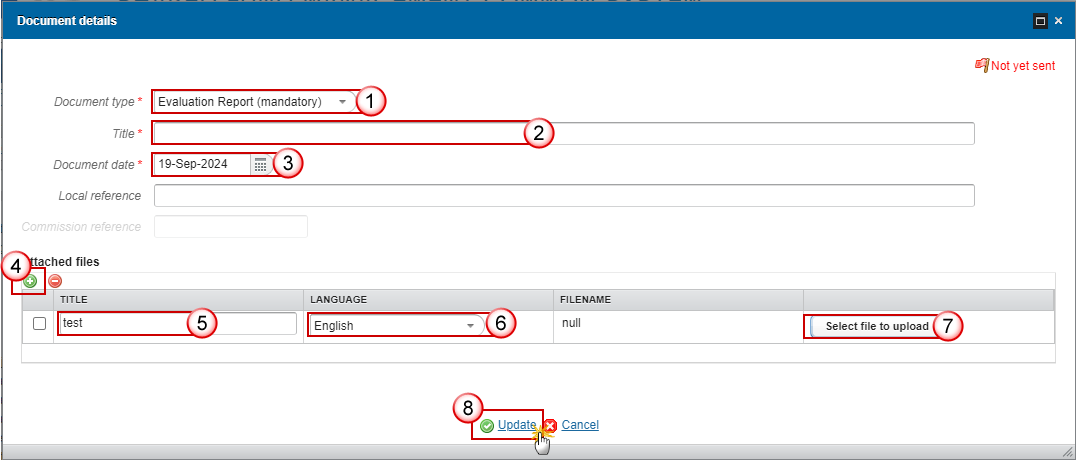
- Enter or select the following information:
(1) Select a Document Type
(2) Enter a Title for your Document
(3) Enter a Document Date
(4) Click on the Add button ![]() to add a new attachment
to add a new attachment
You can add multiple attachments by clicking on the Add button

You can remove unwanted attachments by selecting the attachment and clicking on the Remove button

(5) Enter a Title for your attachment.
(6) Select the Language of the document.
(7) Select the file to upload.
(8) Click on Update to save the information.
Remark | Commission Registration N° is only enabled for Commission Users, while Local Reference is only enabled for Member State Users. |
The pop-up window closes and the documents are uploaded.
Sending an unsent non-integral document
- Once the document and attachment(s) have been uploaded select the document row in the list (1) and click on the Edit button
 (2):
(2):
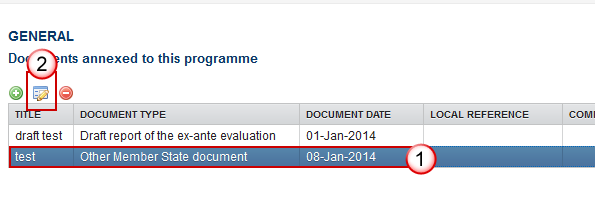
- Click on Update & Send to send the document to the Commission.

REMARK | The Update & Send option is only shown for documents which are non-integral and after at least one attachment was added. If more than one file are uploaded from the same document table, when clicking the Update & Send link, will send all the files and not only the one(s) for which the check-box has been ticked. |
Deletion of an unsent document
- Select a row (1) of a previously uploaded document and click on the Remove button
 (2) to delete the document and associated attachments.
(2) to delete the document and associated attachments.

A confirmation window appears:
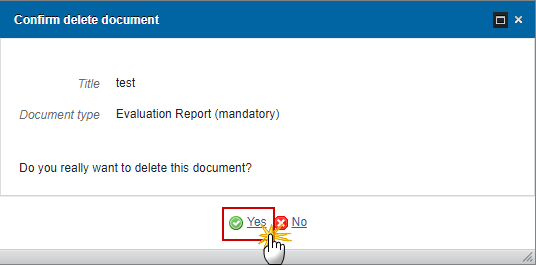
- Click on Yes to confirm deletion. Click on No to return to the Ex-Post Evaluation Report project documents.
Hiding a sent document
Note | Sent Documents can never be deleted, but the sender can decide to hide the content for the receivers in case of an erroneous and/or accidental send. |
- Select a row (1) of a previously sent document and click on the Edit button
 (2) to hide the document and associated attachments.
(2) to hide the document and associated attachments.
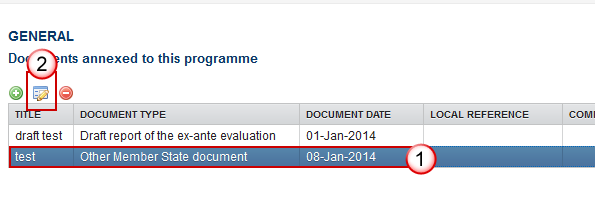
- Select the Hide Content option and click on Update to hide the document.

Observations
This section is used to provide any relevant information to the Ex-Post Evaluation Report project. It can be used as a type of 'chat' between the Member State and Commission.
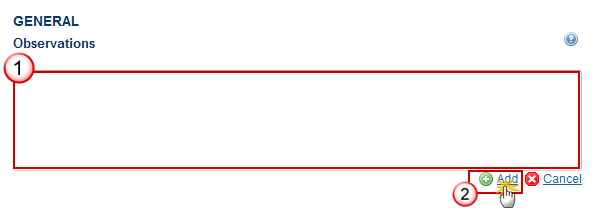
- Enter the following information:
(1) Enter an observation.
All users who have Read and Observation permission on the Ex-Post Evaluation Report will be able to send an Observation and participate in the conversation.
(2) Click on Add to save the information.
All Observations are kept against the specific version of the Ex-Post Evaluation Report.
Note | Officials in Charge can be updated at any time, independent from the status of the Ex-Post Evaluation Report. Commission Officials (email domain "ec.europa.eu") can only be created/updated/deleted by Commission Users. |
Click on the Add button
 to add a new official in charge.
to add a new official in charge.Clicking on the Edit icon
 of a row will allow you to modify the information of this official.
of a row will allow you to modify the information of this official.Clicking on the Delete icon
 of a row will allow you to delete the official in charge selected.
of a row will allow you to delete the official in charge selected.
- Click on the Add button to add a new Official in Charge:

The Edit details pop-up window appears:
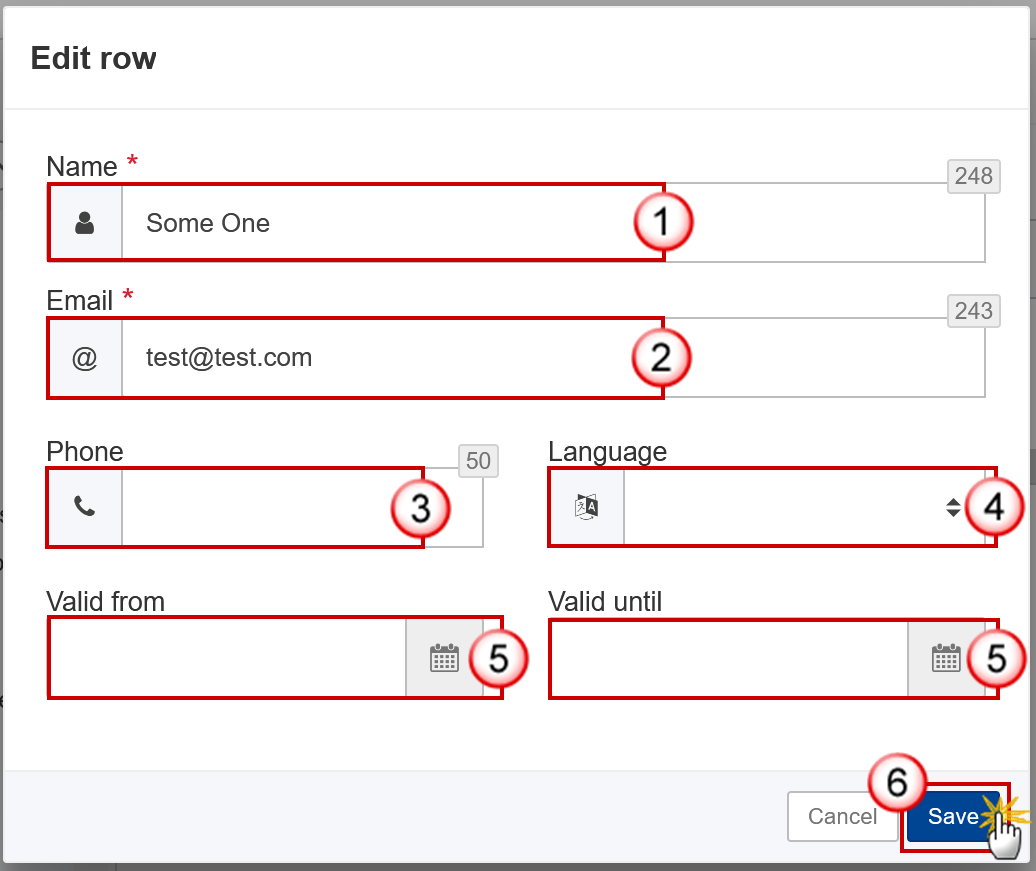
- Enter or select the following information:
(1) Enter the Name.
(2) Enter the Email.
The format of the Email address will be validated by the system and should be unique.
(3) Enter the Phone number.
(4) Select the Language.
(5) Enter the Valid from and Valid until dates.
The Valid until date should be greater than the Valid from date.
(6) Click on Save to save the information.
Ex-Post Evaluation Report
Summary
This section contains the key information and overall findings of the Ex-Post evaluation in an easy understandable language for a wider audience.
Remark | Once the Ex-Post Evaluation Report is created, it is mandatory for the Member States (MS) user to upload the Ex-Post evaluation report. |
- Click on the Edit button
 to enter or modify the Summary:
to enter or modify the Summary:
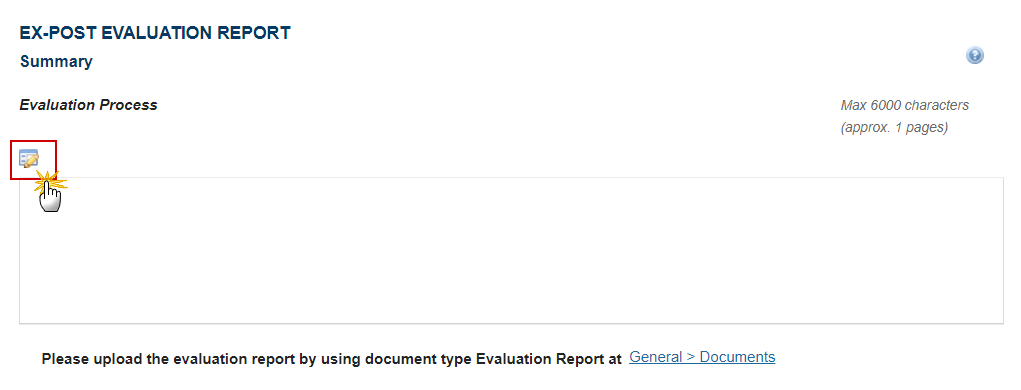
The Edit Text pop-up window appears:
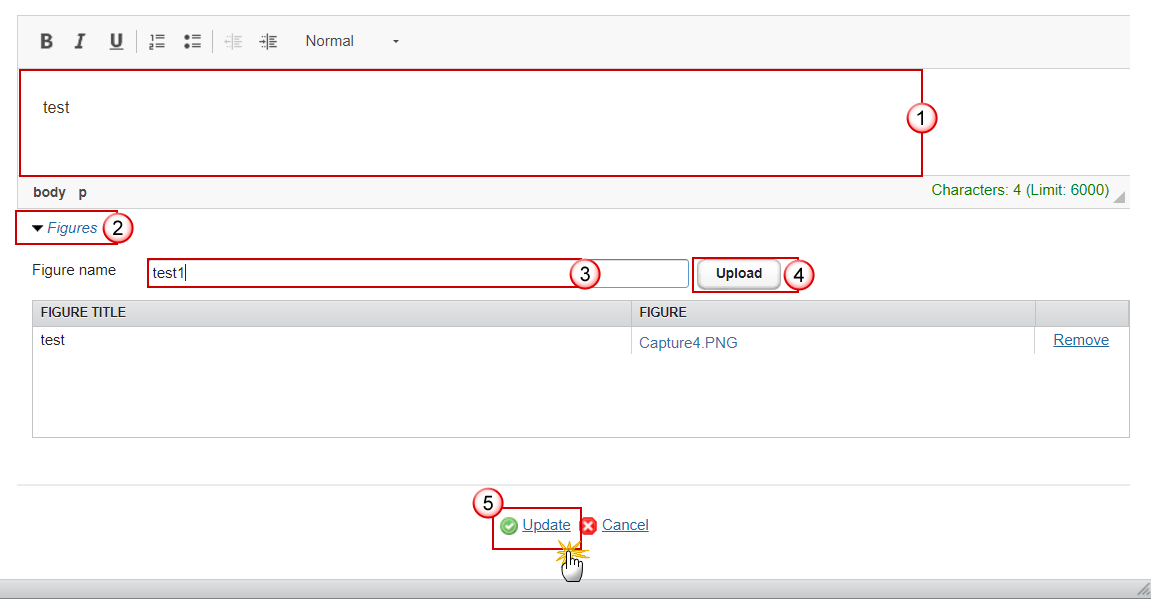
- Enter the following information:
(1) Enter free text.
Short and general overview of the Ex-Post evaluation process (e.g. organisation, duration, contractor(s), quality assurance and limitations).
(2) To add a figure click on the Figures expand arrow.
(3) Enter the figure name.
(4) Click on the Upload button and select the figure from your PC.
(5) Click on Update to save the information.
- The user should upload the Evaluation Report by using the document type Evaluation Report via the menu General > Documents.
Overall CAP Objectives
Remark | It is mandatory to enter information in the Summary of key findings for CAP Objectives 1-3. |
- Click on the Edit button
 to enter or modify each of the three Overall CAP Objectives:
to enter or modify each of the three Overall CAP Objectives:
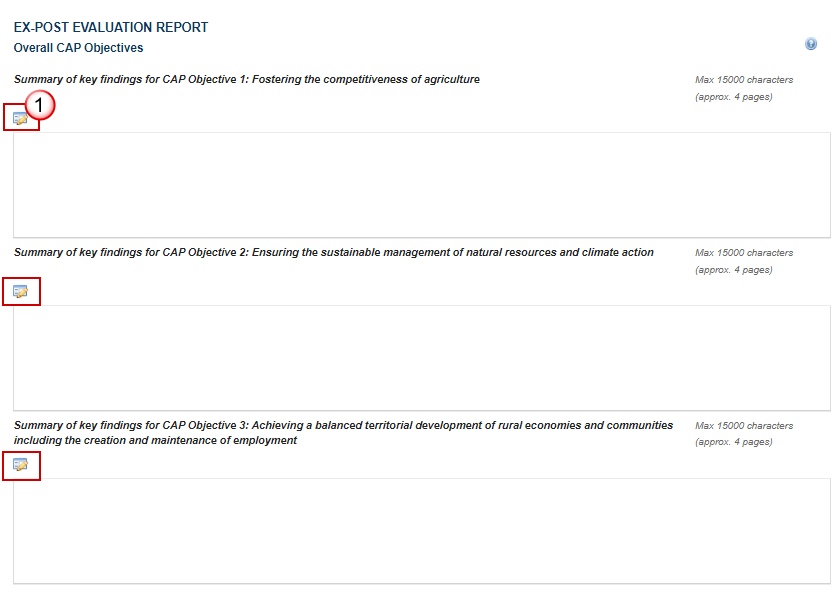
The Edit Text pop-up window appears:
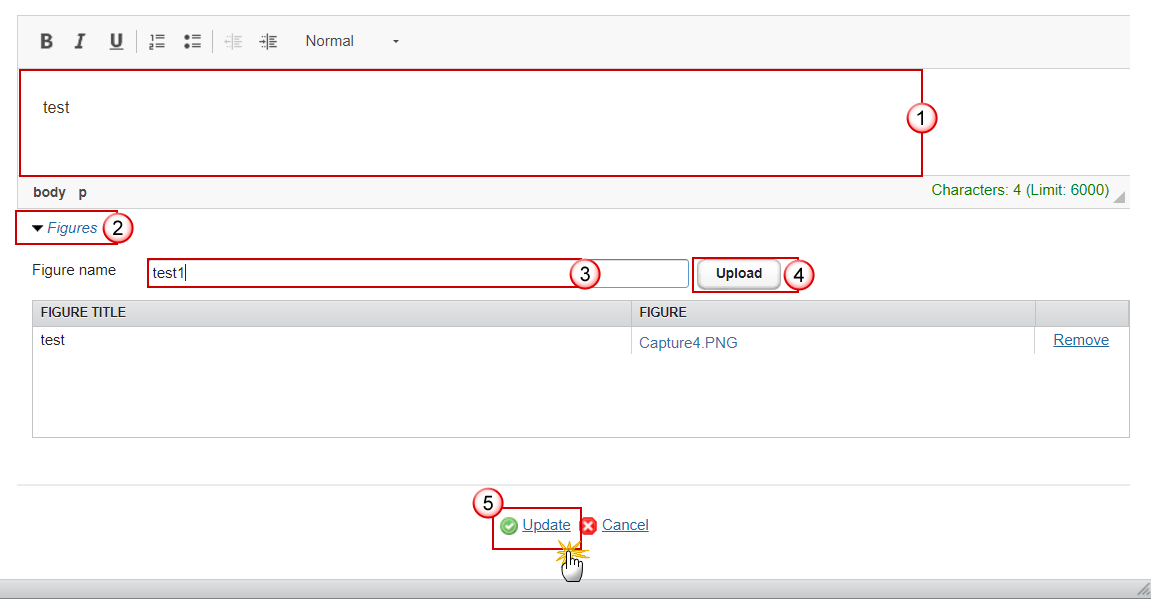
- Enter the following information:
(1) Enter free text.
(2) To add a figure click on the Figures expand arrow.
(3) Enter the figure name.
(4) Click on the Upload button and select the figure from your PC.
(5) Click on Update to save the information.
Repeat these steps for each CAP Objective.
Common evaluation questions related to rural development focus areas
CEQ1-18
Note | The MS user must encode the information of this section for each evaluation question that is applicable for the selected focus areas, according to the below technical specifications. These evaluation questions are to be found in the AIR report chapter 7 for 2018, submitted in 2019 & in the dedicated regulations (Regulation (EU) No 1303/2013, Commission Implementing Regulation No 808/2014, Implementing Regulation (EU) No 834/2014 on common indicators). |

The Edit Detials pop-up window appears:

- Enter/Select the following information:
(1) Select whether the question is relevant for the Ex-Post Evaluation Report.
If a question is set as applicable, Step 2 is disabled and the necessary details can be added for that question in the section Answer to evaluation question.
(2) Enter the comment if not applicable.
If a question is set as not applicable (radio button in Step 1 was left unchecked), it will be presented in light grey in the questions list & the user can optionally add a comment on why it is not applicable.
(3) Click on Update to save the information.
Answer to evaluation question
Remark | This section is only available when the user indicates that the question is relevant for the Ex-Post Evaluation Report in the Common evaluation questions related to rural development focus areas. It is mandatory to enter information in the Answer to evaluation question. It is optional to upload figures. It is optional to enter information in the Key conclusions and recommendations. |
- Click on the Edit button
 to enter or modify the Answer to evaluation question:
to enter or modify the Answer to evaluation question:

The Edit Text pop-up window appears:
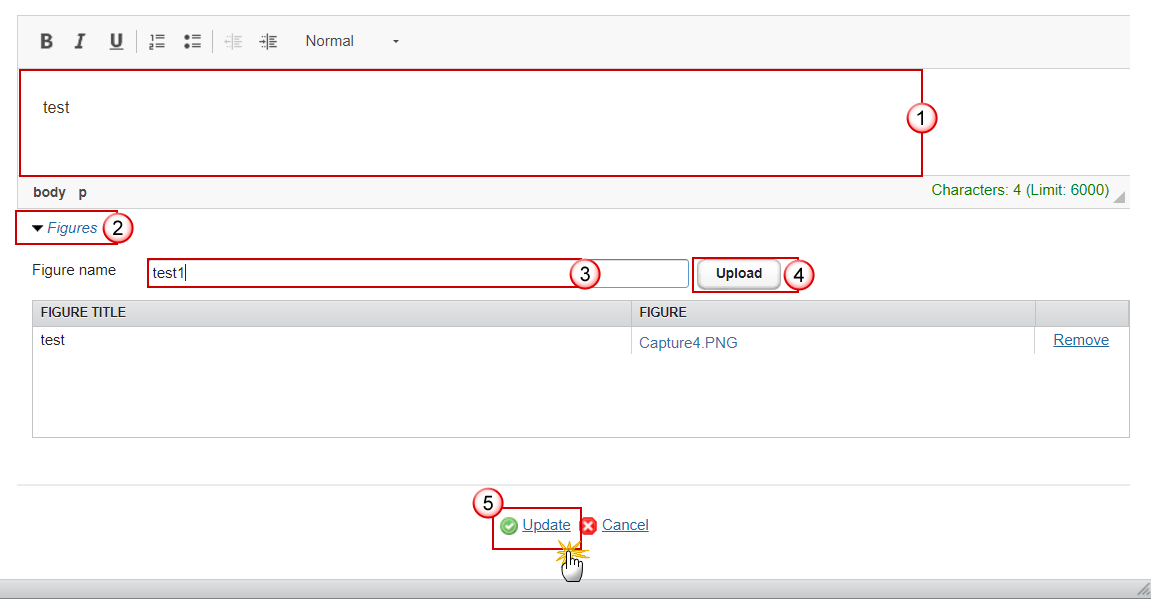
- Enter the following information:
(1) Enter free text.
Content: A clear answer, structured around judgement criteria, addressing all relevant aspects of the CEQ and providing a judgement on the effect achieved of the RDP (positive/negative). The answer may include the following elements:
Contextual developments relevant for changes to the intervention logic, if any.
Explicit reference to quantified evidence (such as from secondary contributions).
Reference to qualitative evidence such as interviews, focus groups, etc.
Limitations to validity and reliability of results.
(2) To add a figure click on the Figures expand arrow.
(3) Enter the figure name.
(4) Click on the Upload button and select the figure from your PC.
(5) Click on Update to save the information.
- Click on the Edit button
 to enter or modify the Key conclusions and recommendations:
to enter or modify the Key conclusions and recommendations:
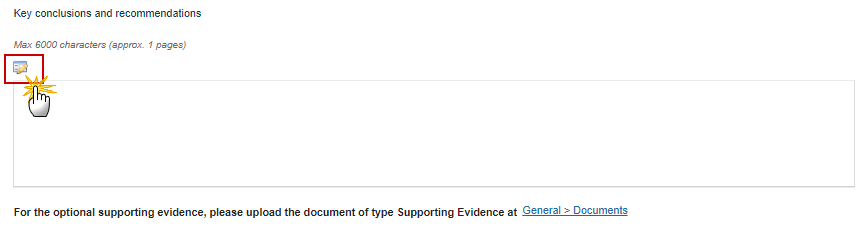
The Edit Text pop-up window appears:
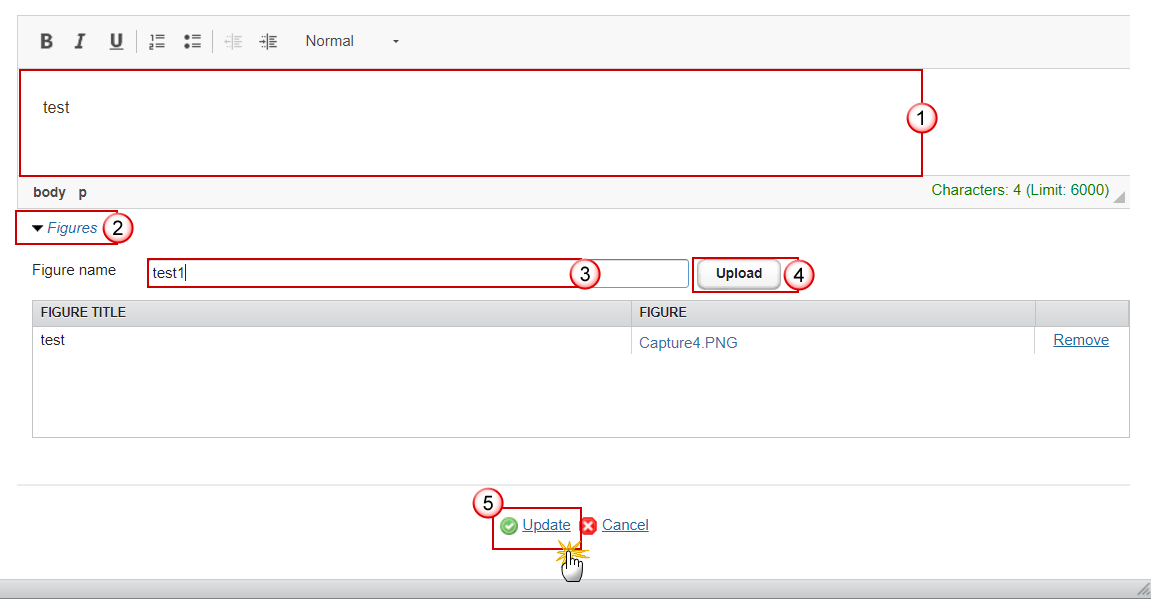
- Enter the following information:
(1) Enter free text.
(2) To add a figure click on the Figures expand arrow.
(3) Enter the figure name.
(4) Click on the Upload button and select the figure from your PC.
(5) Click on Update to save the information.
- For the optional supporting evidence, the user can upload the document of type Supporting Evidence via the menu General > Documents. The Member State user will have the possibility to add in the field Local Reference from the Document Details page the code of the evaluation question the supporting evidence document refers to. Once the code is added, when validating the Ex-Post Evaluation Report, the system will automatically apply the validation rule number 21 & it will check if the provided code is correct.
Common evaluation questions related to other RDP aspects
CEQ19
Note | The MS user must encode the information of this section if the question is applicable for the selected focus areas, according to the below technical specifications. |
- Click on the Edit button
 to enter or modify question 19 (CEQ19):
to enter or modify question 19 (CEQ19):
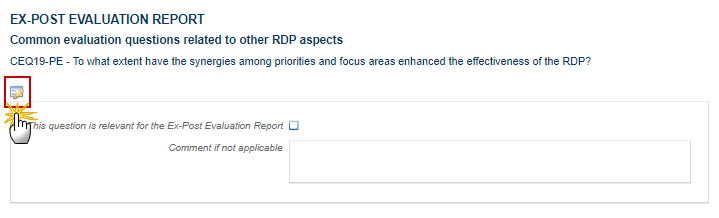
The Edit Detials pop-up window appears:

- Enter/Select the following information:
(1) Select whether the question is relevant for the Ex-Post Evaluation Report.
If a question is set as applicable, Step 2 is disabled and the necessary details can be added for that question in the section Answer to evaluation question.
(2) Enter the comment if not applicable.
If a question is set as not applicable (radio button in Step 1 was left unchecked), it will be presented in light grey in the questions list & the user can optionally add a comment on why it is not applicable.
(3) Click on Update to save the information.
Answer to evaluation question
Remark | This section is only available when the user indicates that the question is relevant for the Ex-Post Evaluation Report in the Common evaluation questions related to other RDP aspects. It is mandatory to enter information in the Answer to evaluation question. It is optional to upload figures. It is optional to enter information in the Key conclusions and recommendations. |
- Click on the Edit button
 to enter or modify the Answer to evaluation question:
to enter or modify the Answer to evaluation question:
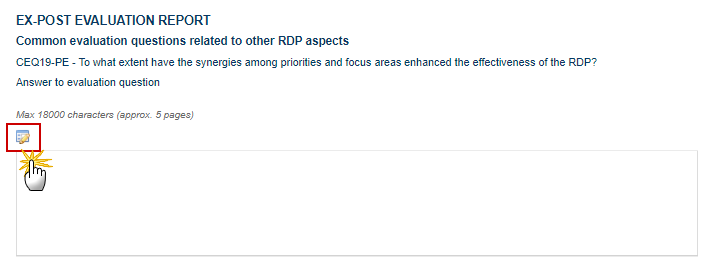
The Edit Text pop-up window appears:
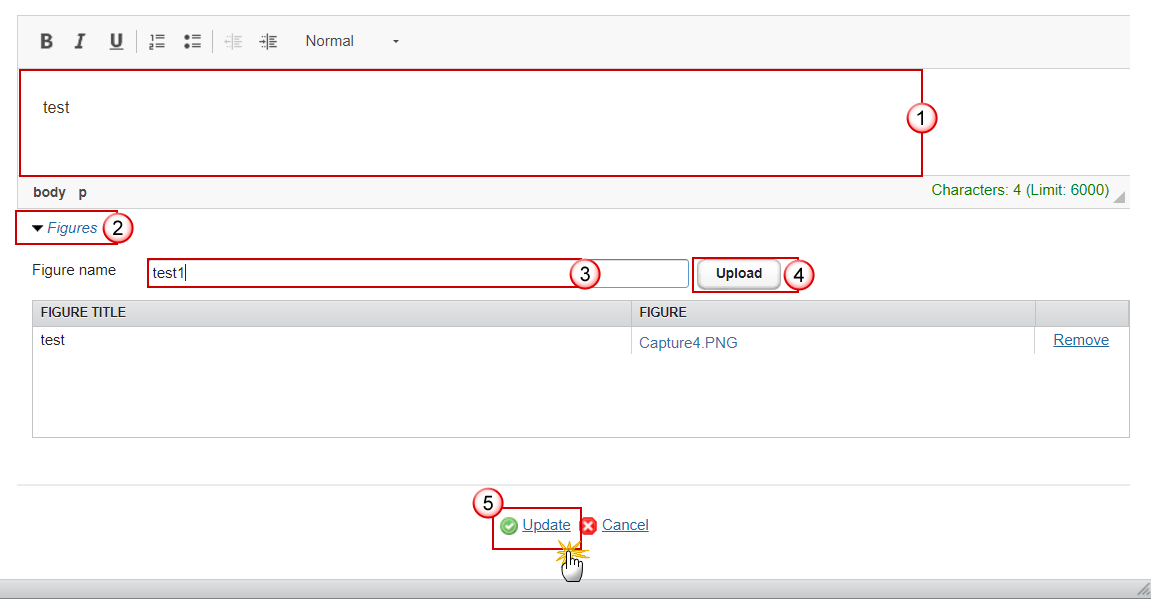
- Enter the following information:
(1) Enter free text.
Content: A clear answer, structured around judgement criteria, addressing all relevant aspects of the CEQ and providing a judgement on the effect achieved of the RDP (positive/negative). The answer may include the following elements:
Contextual developments relevant for changes to the intervention logic, if any.
Explicit reference to quantified evidence (such as from secondary contributions).
Reference to qualitative evidence such as interviews, focus groups, etc.
Limitations to validity and reliability of results.
(2) To add a figure click on the Figures expand arrow.
(3) Enter the figure name.
(4) Click on the Upload button and select the figure from your PC.
(5) Click on Update to save the information.
- Click on the Edit button
 to enter or modify the Key conclusions and recommendations:
to enter or modify the Key conclusions and recommendations:
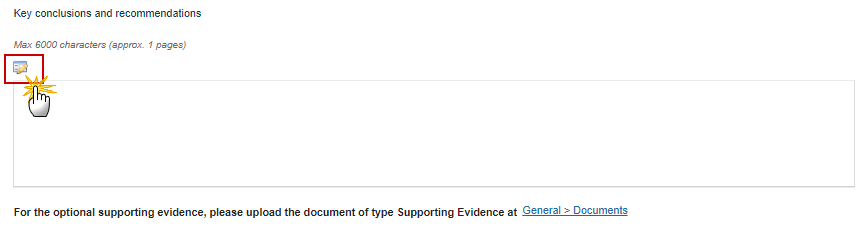
The Edit Text pop-up window appears:
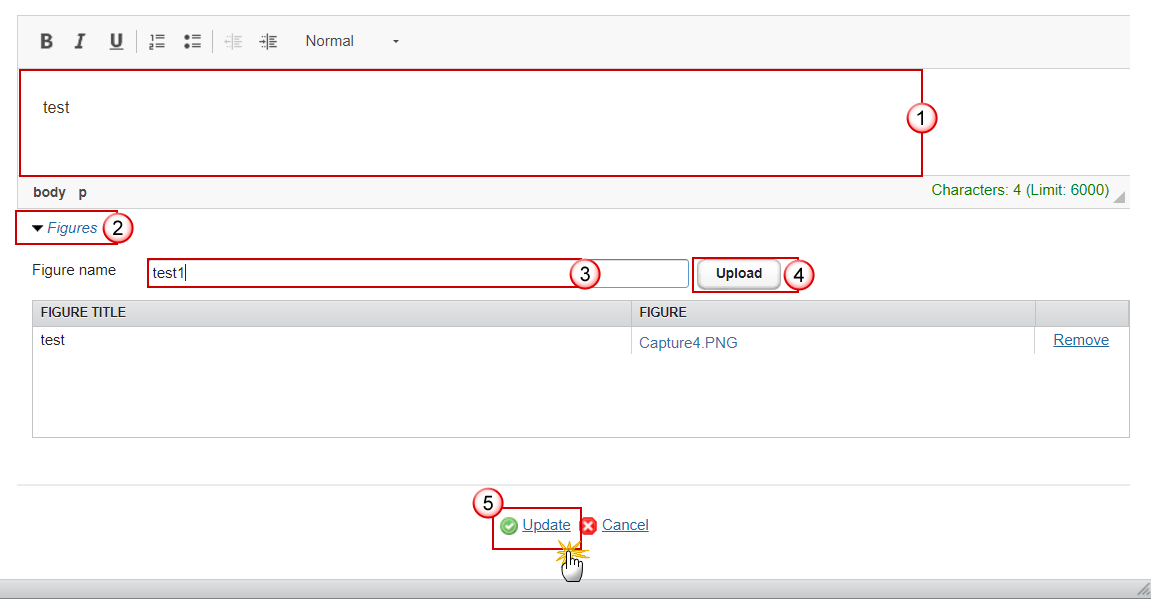
- Enter the following information:
(1) Enter free text.
(2) To add a figure click on the Figures expand arrow.
(3) Enter the figure name.
(4) Click on the Upload button and select the figure from your PC.
(5) Click on Update to save the information.
- For the optional supporting evidence, the user can upload the document of type Supporting Evidence via the menu General > Documents
CEQ20
Note | The MS user must encode the information of this section if the question is applicable for the selected focus areas, according to the below technical specifications. |
- Click on the Edit button
 to enter or modify question 20 (CEQ20):
to enter or modify question 20 (CEQ20):
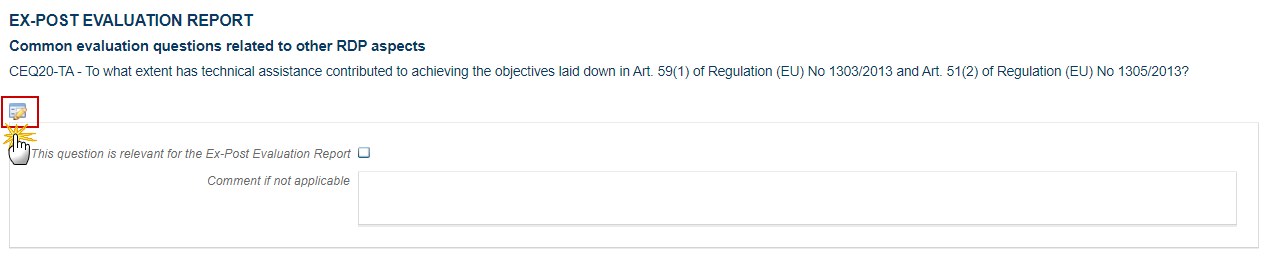
The Edit Detials pop-up window appears:

- Enter/Select the following information:
(1) Select whether the question is relevant for the Ex-Post Evaluation Report.
If a question is set as applicable, Step 2 is disabled and the necessary details can be added for that question in the section Answer to evaluation question.
(2) Enter the comment if not applicable.
If a question is set as not applicable (radio button in Step 1 was left unchecked), it will be presented in light grey in the questions list & the user can optionally add a comment on why it is not applicable.
(3) Click on Update to save the information.
Answer to evaluation question
Remark | This section is only available when the user indicates that the question is relevant for the Ex-Post Evaluation Report in the Common evaluation questions related to other RDP aspects. It is mandatory to enter information in the Answer to evaluation question. It is optional to upload figures. It is optional to enter information in the Key conclusions and recommendations. |
- Click on the Edit button
 to enter or modify the Answer to evaluation question:
to enter or modify the Answer to evaluation question:
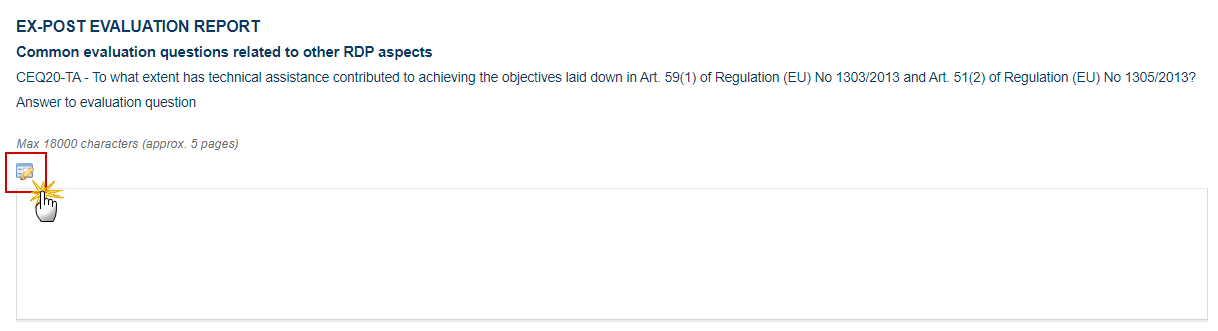
The Edit Text pop-up window appears:
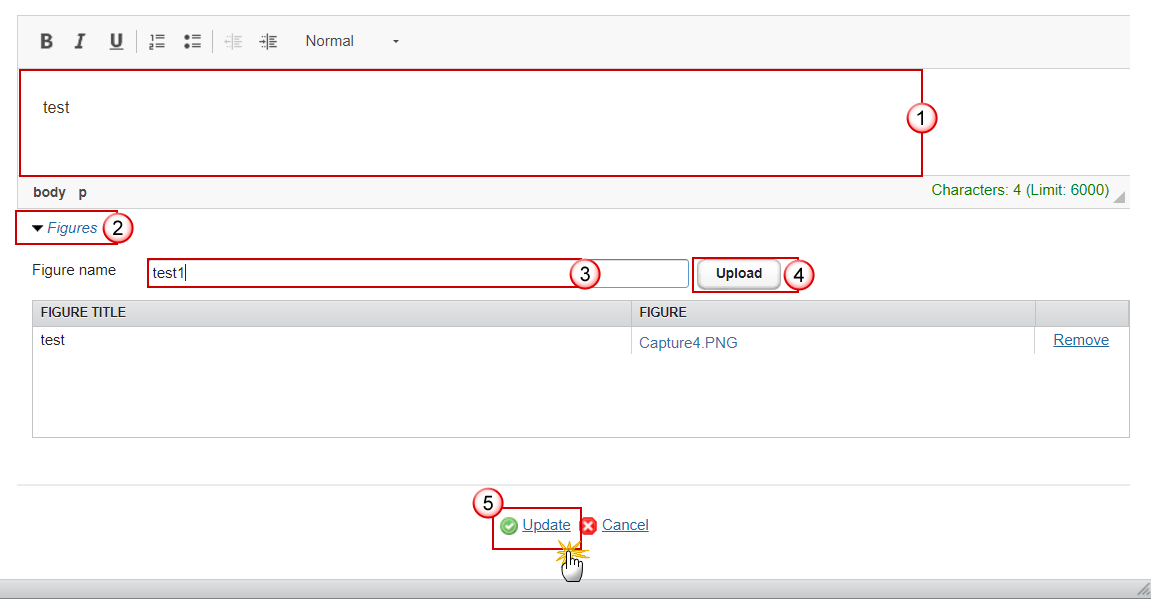
- Enter the following information:
(1) Enter free text.
Content: A clear answer, structured around judgement criteria, addressing all relevant aspects of the CEQ and providing a judgement on achievements of the RDP (positive/negative). The answer may include the following elements:
Explicit reference to quantified evidence.
Reference to qualitative evidence such as interviews, focus groups, etc.
Limitations to the validity and reliability of results.
(2) To add a figure click on the Figures expand arrow.
(3) Enter the figure name.
(4) Click on the Upload button and select the figure from your PC.
(5) Click on Update to save the information.
- Click on the Edit button
 to enter or modify the Key conclusions and recommendations:
to enter or modify the Key conclusions and recommendations:
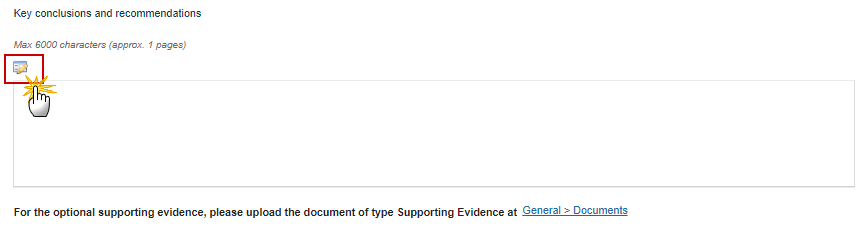
The Edit Text pop-up window appears:
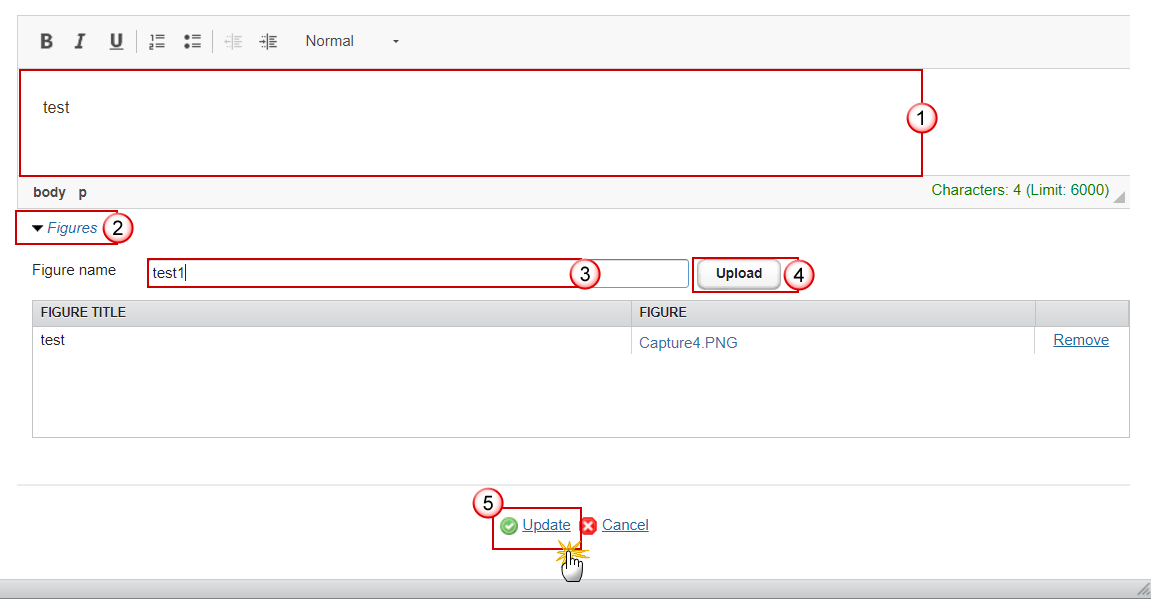
- Enter the following information:
(1) Enter free text.
(2) To add a figure click on the Figures expand arrow.
(3) Enter the figure name.
(4) Click on the Upload button and select the figure from your PC.
(5) Click on Update to save the information.
- For the optional supporting evidence, the user can upload the document of type Supporting Evidence via the menu General > Documents
CEQ21
Note | The MS user must encode the information of this section if the question is applicable for the selected focus areas, according to the below technical specifications. |
- Click on the Edit button
 to enter or modify question 21 (CEQ21):
to enter or modify question 21 (CEQ21):
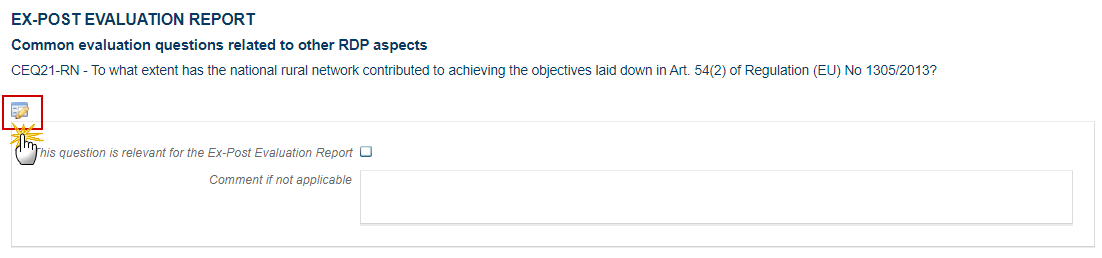
The Edit Detials pop-up window appears:

- Enter/Select the following information:
(1) Select whether the question is relevant for the Ex-Post Evaluation Report.
If a question is set as applicable, Step 2 is disabled and the necessary details can be added for that question in the section Answer to evaluation question.
(2) Enter the comment if not applicable.
If a question is set as not applicable (radio button in Step 1 was left unchecked), it will be presented in light grey in the questions list & the user can optionally add a comment on why it is not applicable.
(3) Click on Update to save the information.
Answer to evaluation question
Remark | This section is only available when the user indicates that the question is relevant for the Ex-Post Evaluation Report in the Common evaluation questions related to other RDP aspects. It is mandatory to enter information in the Answer to evaluation question. It is optional to upload figures. It is optional to enter information in the Key conclusions and recommendations. |
- Click on the Edit button
 to enter or modify the Answer to evaluation question:
to enter or modify the Answer to evaluation question:
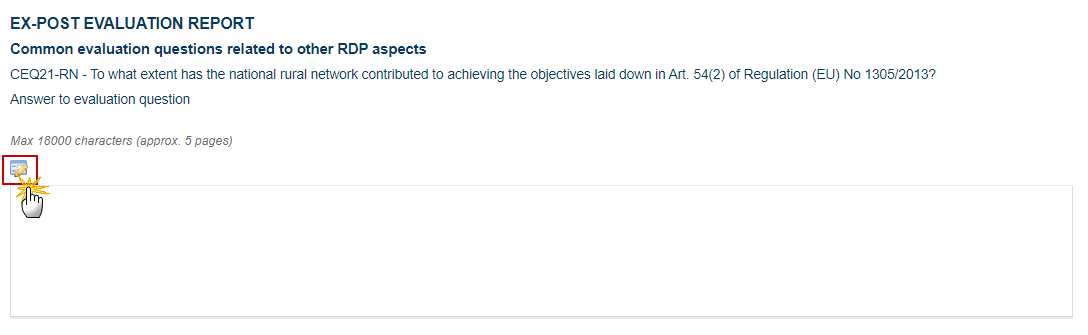
The Edit Text pop-up window appears:
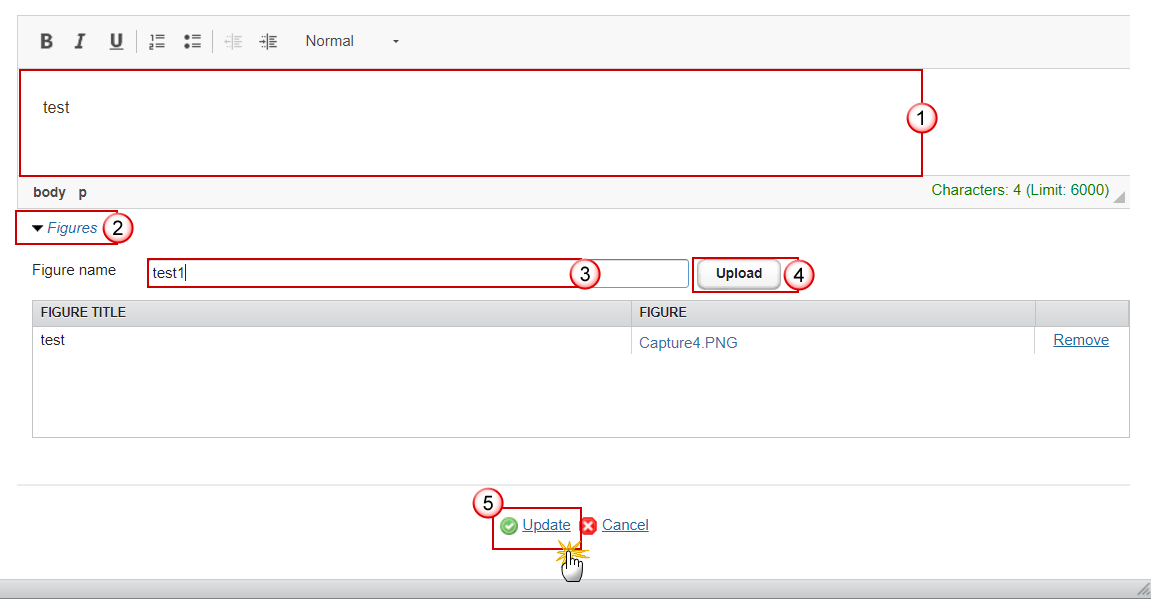
- Enter the following information:
(1) Enter free text.
Content: A clear answer, structured around judgement criteria, addressing all relevant aspects of the CEQ and providing a judgement on achievements of the RDP (positive/negative). The answer should focus on the achievement of the common objectives and tasks of National Rural Networks as listed in Article 54 of Regulation (EU) No 1305/2013 and any common programme specific NRN objectives and groups of activities, if relevant. The answer may include the following elements:
Explicit reference to quantified evidence.
Reference to qualitative evidence such as interviews, focus groups, etc.
Challenges identified in the operational and procedural aspects related to NRN activities and in the management and evaluation.
(2) To add a figure click on the Figures expand arrow.
(3) Enter the figure name.
(4) Click on the Upload button and select the figure from your PC.
(5) Click on Update to save the information.
- Click on the Edit button
 to enter or modify the Key conclusions and recommendations:
to enter or modify the Key conclusions and recommendations:
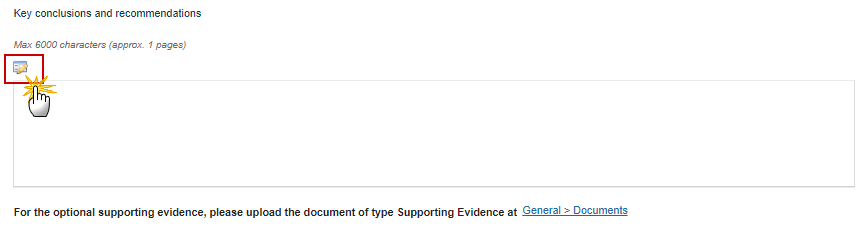
The Edit Text pop-up window appears:
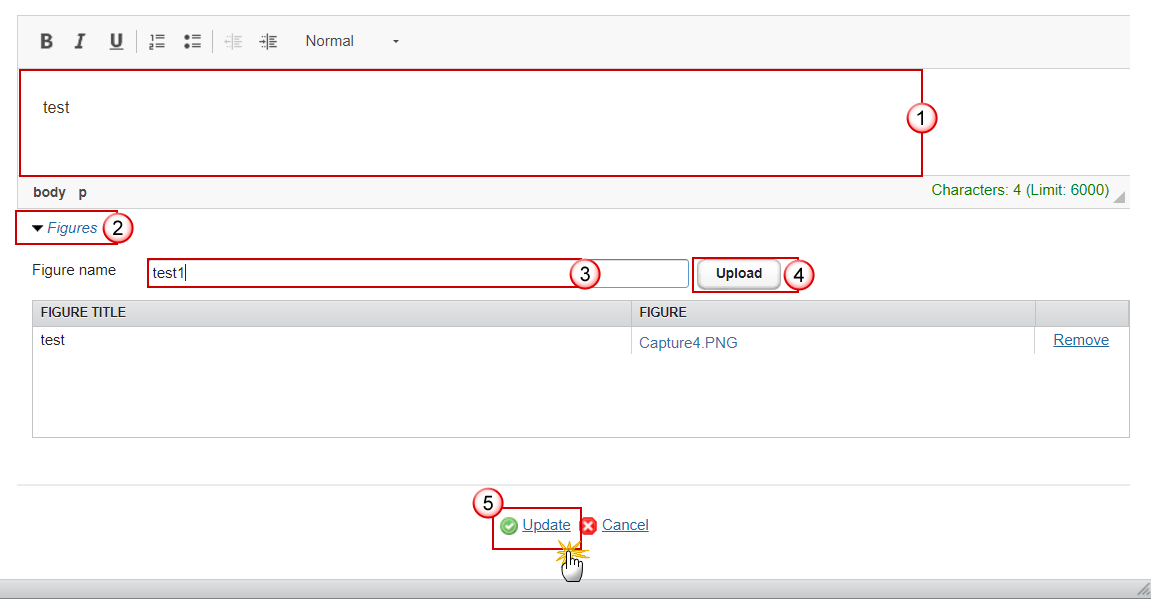
- Enter the following information:
(1) Enter free text.
(2) To add a figure click on the Figures expand arrow.
(3) Enter the figure name.
(4) Click on the Upload button and select the figure from your PC.
(5) Click on Update to save the information.
- For the optional supporting evidence, the user can upload the document of type Supporting Evidence via the menu General > Documents
Common evaluation questions related to Union level objectives
CEQ22-26
Note | The MS user must encode the information of this section for each evaluation question that is applicable for the selected focus areas, according to the below technical specifications. |
- Click on the Edit button
 to enter or modify the questions 22 through to 26 (CEQ22-26):
to enter or modify the questions 22 through to 26 (CEQ22-26):

The Edit Detials pop-up window appears:

- Enter/Select the following information:
(1) Select whether the question is relevant for the Ex-Post Evaluation Report.
If a question is set as applicable, Step 2 is disabled and the necessary details can be added for that question in the section Answer to evaluation question.
(2) Enter the comment if not applicable.
If a question is set as not applicable (radio button in Step 1 was left unchecked), it will be presented in light grey in the questions list & the user can optionally add a comment on why it is not applicable.
(3) Click on Update to save the information.
Answer to evaluation question
Remark | This section is only available when the user indicates that the question is relevant for the Ex-Post Evaluation Report in the Common evaluation questions related to Union level objectives. It is mandatory to enter information in the Answer to evaluation question. It is optional to upload figures. It is optional to enter information in the Key conclusions and recommendations. |
- Click on the Edit button
 to enter or modify the Answer to evaluation question:
to enter or modify the Answer to evaluation question:
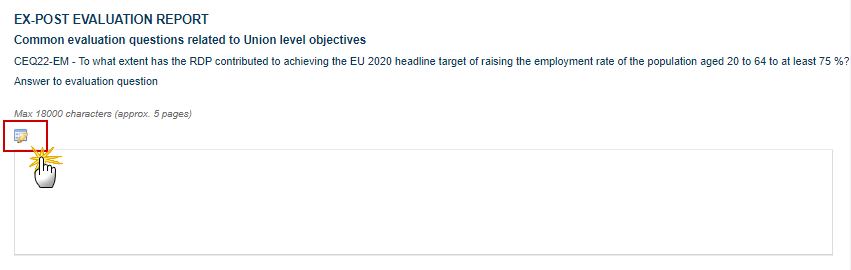
The Edit Text pop-up window appears:
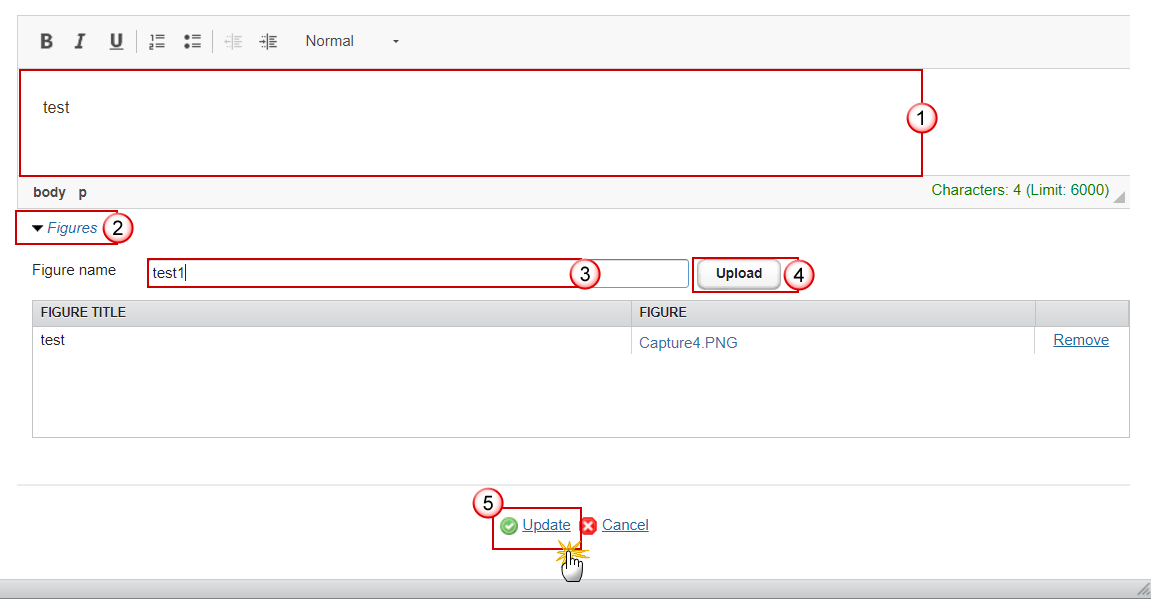
- Enter the following information:
(1) Enter free text.
Content: A clear answer, structured around judgement criteria, addressing all relevant aspects of the CEQ and providing a judgement on the results and impacts achieved of the RDP (positive/negative). The answer may include the following elements:
Contextual developments relevant for changes to the intervention logic, if any.
Assessment of programme’s net contribution to changes in CAP impact indicators.
Explicit reference to quantified values of the CMES indicators as well as other quantified evidence.
Reference to qualitative evidence such as interviews, focus groups, etc.
Limitations to the validity and reliability of results, if any.
(2) To add a figure click on the Figures expand arrow.
(3) Enter the figure name.
(4) Click on the Upload button and select the figure from your PC.
(5) Click on Update to save the information.
- Click on the Edit button
 to enter or modify the Key conclusions and recommendations:
to enter or modify the Key conclusions and recommendations:
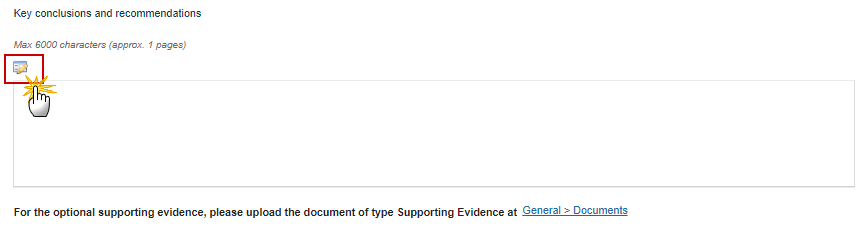
The Edit Text pop-up window appears:
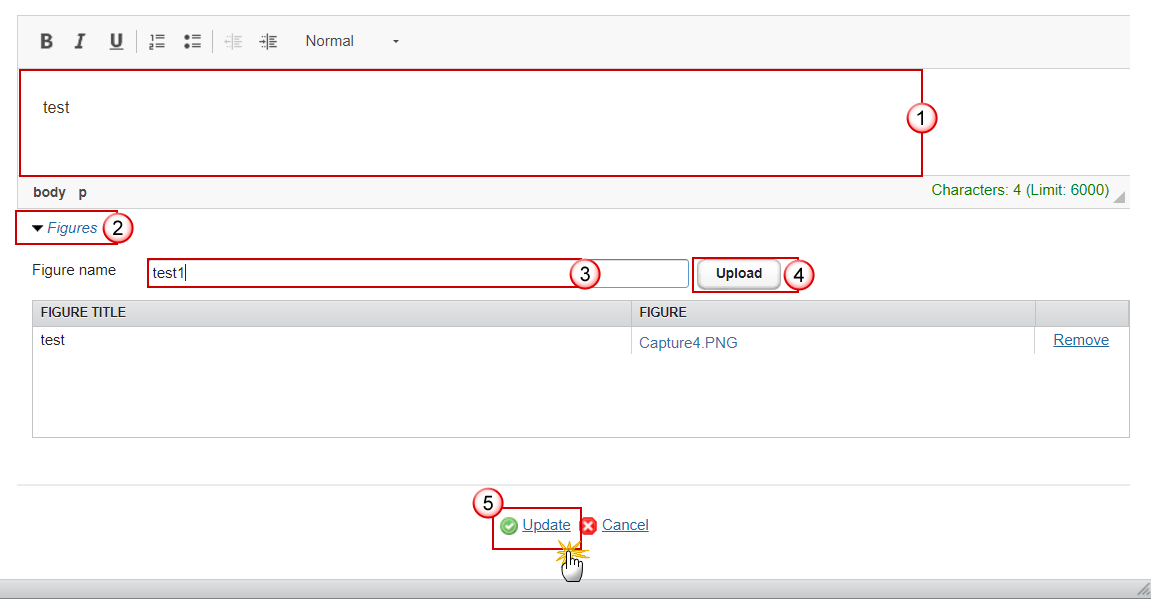
- Enter the following information:
(1) Enter free text.
(2) To add a figure click on the Figures expand arrow.
(3) Enter the figure name.
(4) Click on the Upload button and select the figure from your PC.
(5) Click on Update to save the information.
- For the optional supporting evidence, the user can upload the document of type Supporting Evidence via the menu General > Documents
CEQ27-29
Note | The MS user must encode the information of this section for each evaluation question that is applicable for the selected focus areas, according to the below technical specifications. |
- Click on the Edit button
 to enter or modify the questions 27 through to 29 (CEQ27-29):
to enter or modify the questions 27 through to 29 (CEQ27-29):

The Edit Detials pop-up window appears:

- Enter/Select the following information:
(1) Select whether the question is relevant for the Ex-Post Evaluation Report.
If a question is set as applicable, Step 2 is disabled and the necessary details can be added for that question in the section Answer to evaluation question.
(2) Enter the comment if not applicable.
If a question is set as not applicable (radio button in Step 1 was left unchecked), it will be presented in light grey in the questions list & the user can optionally add a comment on why it is not applicable.
(3) Click on Update to save the information.
Answer to evaluation question
Remark | This section is only available when the user indicates that the question is relevant for the Ex-Post Evaluation Report in the Common evaluation questions related to Union level objectives. It is mandatory to enter information in the Answer to evaluation question. It is optional to upload figures. It is optional to enter information in the Key conclusions and recommendations. |
- Click on the Edit button
 to enter or modify the Answer to evaluation question:
to enter or modify the Answer to evaluation question:
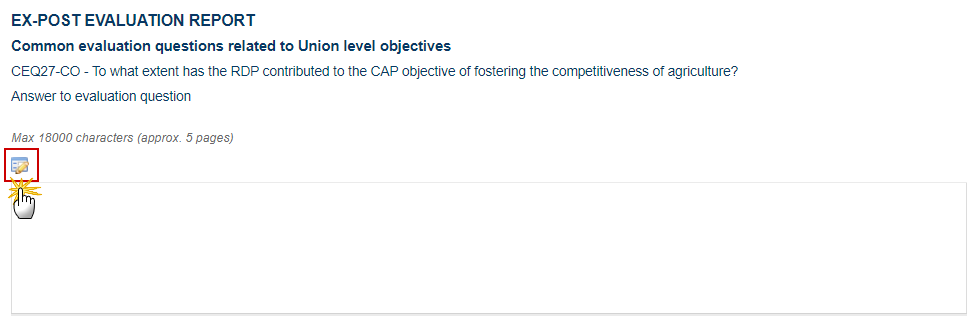
The Edit Text pop-up window appears:
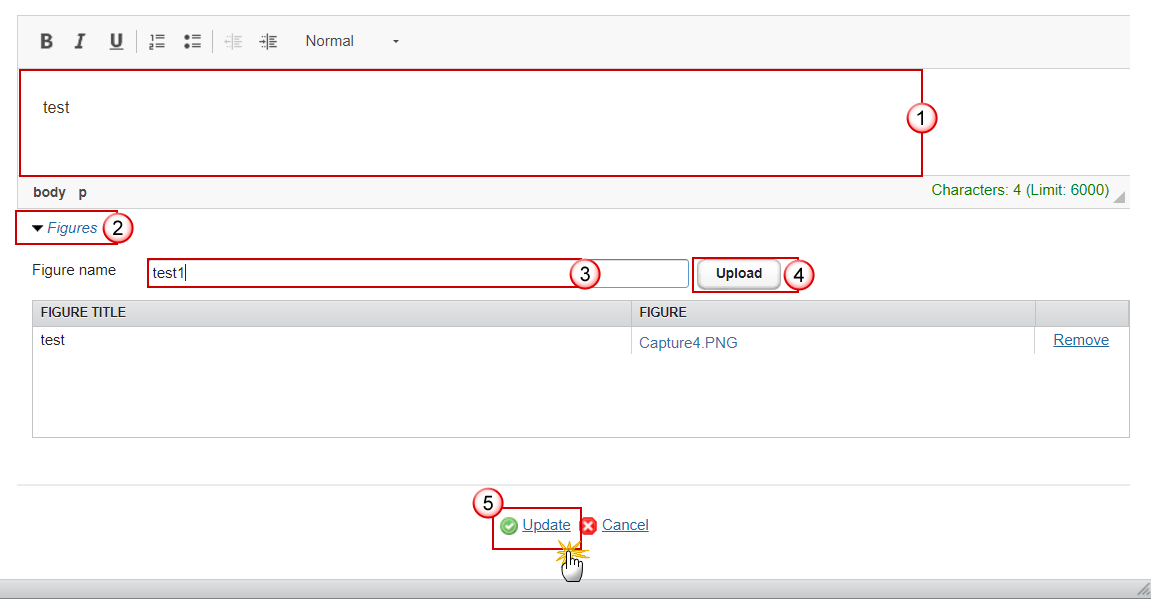
- Enter the following information:
(1) Enter free text.
Content: A clear answer, structured around judgement criteria, addressing all relevant aspects of the CEQ and providing a judgement on the results and impacts achieved of the RDP (positive/negative). The answer may include the following elements:
Contextual developments relevant for changes to the intervention logic, if any.
Assessment of programme’s net contribution to changes in CAP impact indicators.
Explicit reference to quantified values of the CMES indicators as well as other quantified evidence.
Reference to qualitative evidence such as interviews, focus groups, etc.
Limitations to the validity and reliability of results, if any.
(2) To add a figure click on the Figures expand arrow.
(3) Enter the figure name.
(4) Click on the Upload button and select the figure from your PC.
(5) Click on Update to save the information.
- Click on the Edit button
 to enter or modify the Key conclusions and recommendations:
to enter or modify the Key conclusions and recommendations:
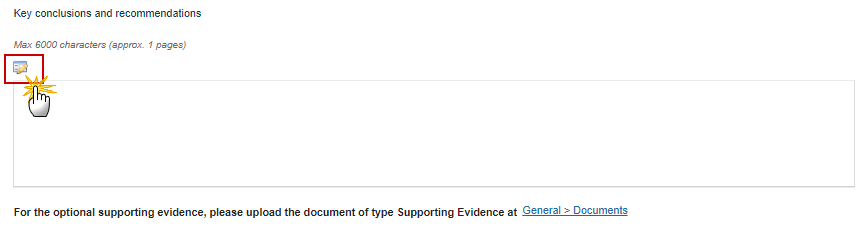
The Edit Text pop-up window appears:
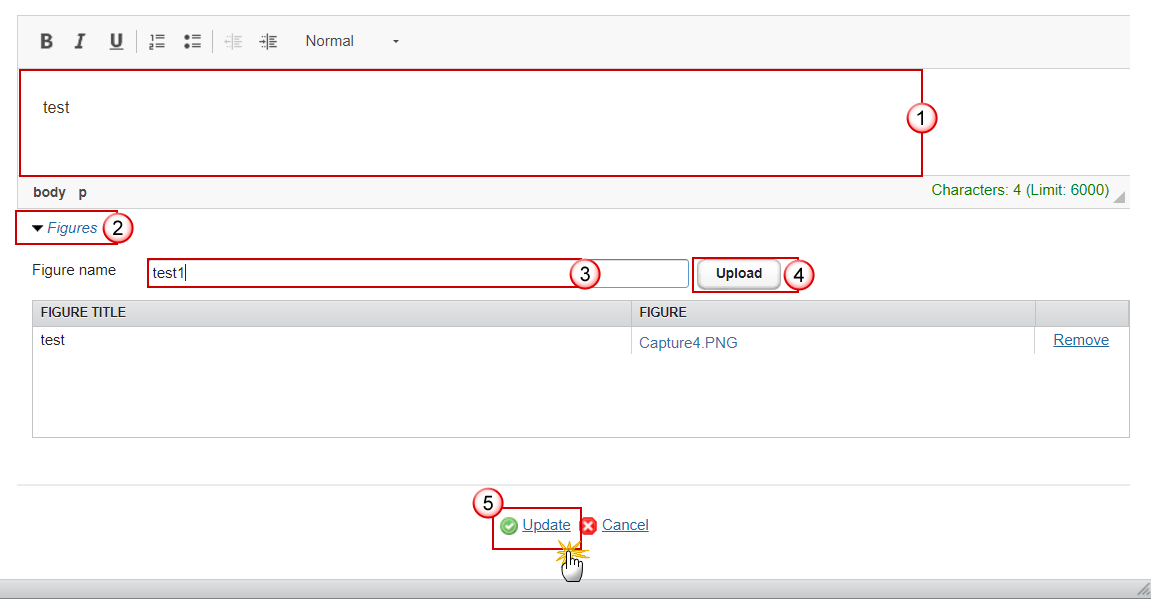
- Enter the following information:
(1) Enter free text.
(2) To add a figure click on the Figures expand arrow.
(3) Enter the figure name.
(4) Click on the Upload button and select the figure from your PC.
(5) Click on Update to save the information.
- For the optional supporting evidence, the user can upload the document of type Supporting Evidence via the menu General > Documents
CEQ30
Note | The MS user must encode the information of this section for each evaluation question that is applicable for the selected focus areas, according to the below technical specifications. |
- Click on the Edit button
 to enter or modify the question 30 (CEQ30):
to enter or modify the question 30 (CEQ30):
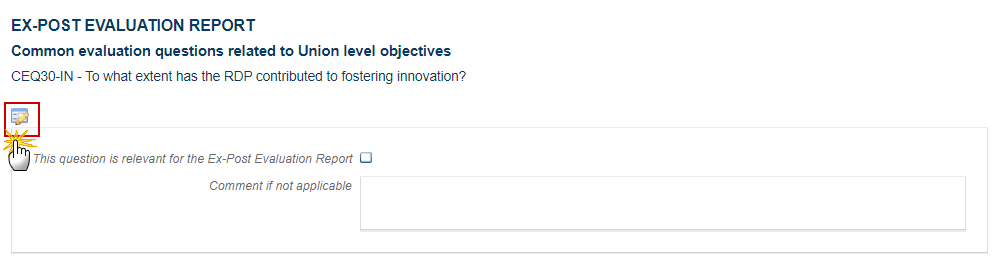
The Edit Detials pop-up window appears:

- Enter/Select the following information:
(1) Select whether the question is relevant for the Ex-Post Evaluation Report.
If a question is set as applicable, Step 2 is disabled and the necessary details can be added for that question in the section Answer to evaluation question.
(2) Enter the comment if not applicable.
If a question is set as not applicable (radio button in Step 1 was left unchecked), it will be presented in light grey in the questions list & the user can optionally add a comment on why it is not applicable.
(3) Click on Update to save the information.
Answer to evaluation question
Remark | This section is only available when the user indicates that the question is relevant for the Ex-Post Evaluation Report in the Common evaluation questions related to Union level objectives. It is mandatory to enter information in the Answer to evaluation question. It is optional to upload figures. It is optional to enter information in the Key conclusions and recommendations. |
- Click on the Edit button
 to enter or modify the Answer to evaluation question:
to enter or modify the Answer to evaluation question:
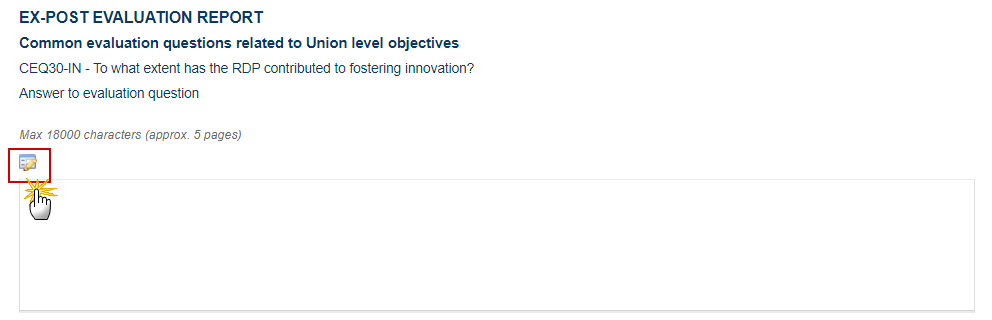
The Edit Text pop-up window appears:
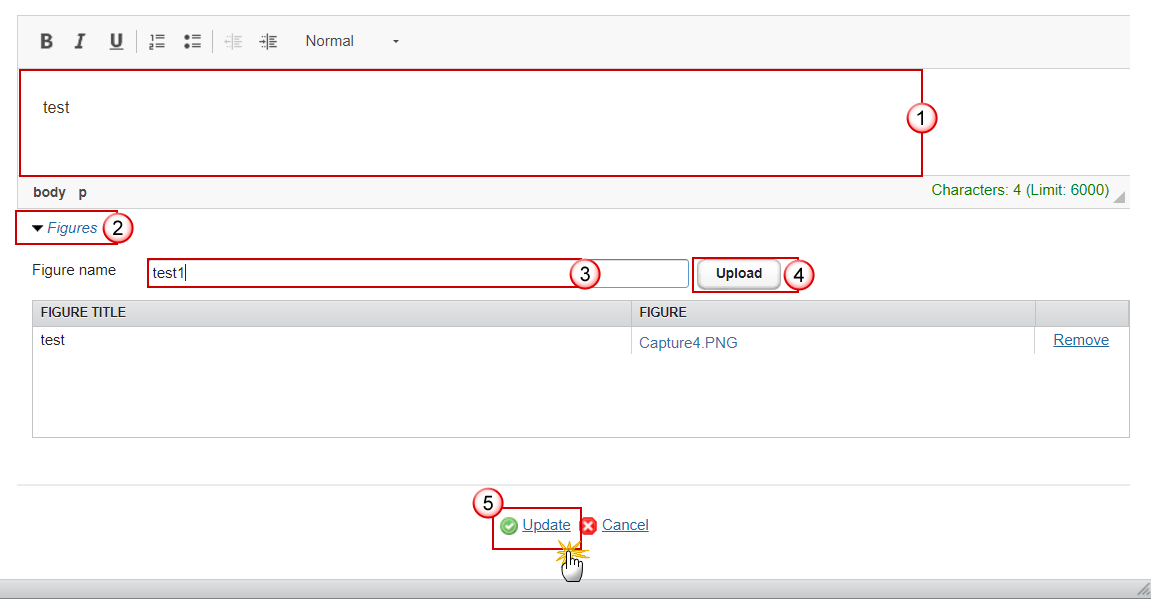
- Enter the following information:
(1) Enter free text.
Content: A clear answer, structured around judgement criteria, addressing all relevant aspects of the CEQ and providing a judgement on the results and impacts achieved of the RDP (positive/negative). The answer may include the following elements:
Contextual developments relevant for changes to the intervention logic, if any.
Explicit reference to quantified evidence.
Reference to qualitative evidence such as interviews, focus groups, etc.
Limitations to the validity and reliability of results, if any.
(2) To add a figure click on the Figures expand arrow.
(3) Enter the figure name.
(4) Click on the Upload button and select the figure from your PC.
(5) Click on Update to save the information.
- Click on the Edit button
 to enter or modify the Key conclusions and recommendations:
to enter or modify the Key conclusions and recommendations:
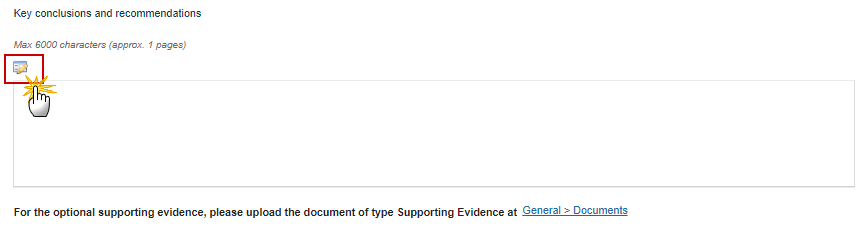
The Edit Text pop-up window appears:
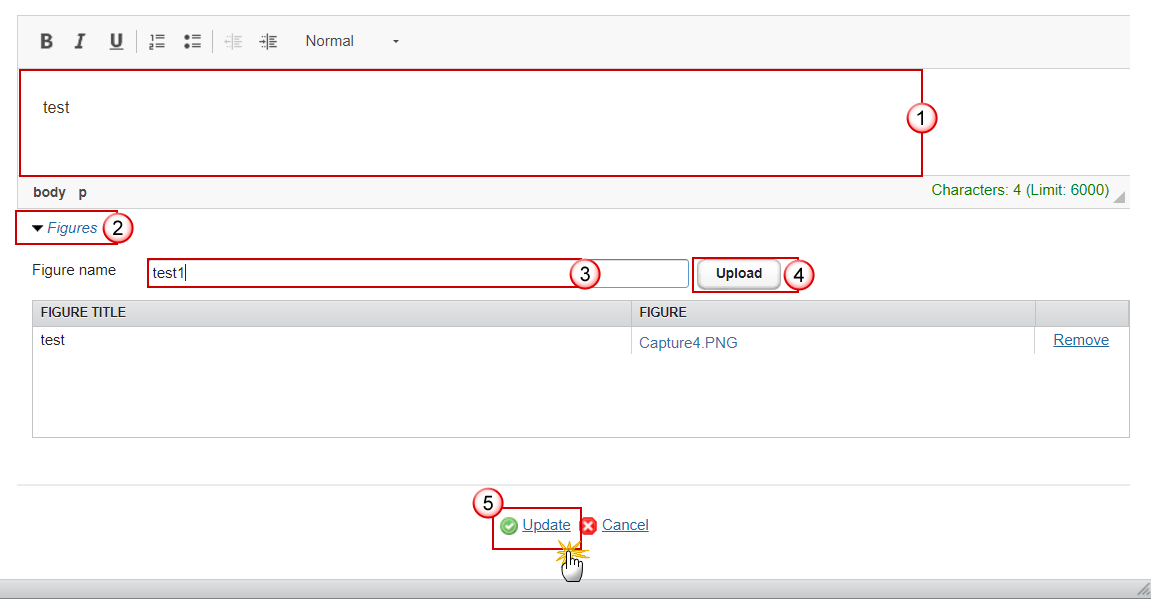
- Enter the following information:
(1) Enter free text.
(2) To add a figure click on the Figures expand arrow.
(3) Enter the figure name.
(4) Click on the Upload button and select the figure from your PC.
(5) Click on Update to save the information.
- For the optional supporting evidence, the user can upload the document of type Supporting Evidence via the menu General > Documents
Programme Specific Evaluation Questions, if relevant
PSEQ01-05 - FA
Programme specific evaluation question linked to programme additional focus areas
Note | The MS user must encode the information of this section for each of the applicable Programme Specific evaluation question (PSEQ) specific to additional focus areas, according to the below technical specifications. By default 5 questions for additional focus areas will be displayed. |
- Click on the Edit button
 to enter or modify the questions 01 through to 05 (PSEQ01-05)
to enter or modify the questions 01 through to 05 (PSEQ01-05)
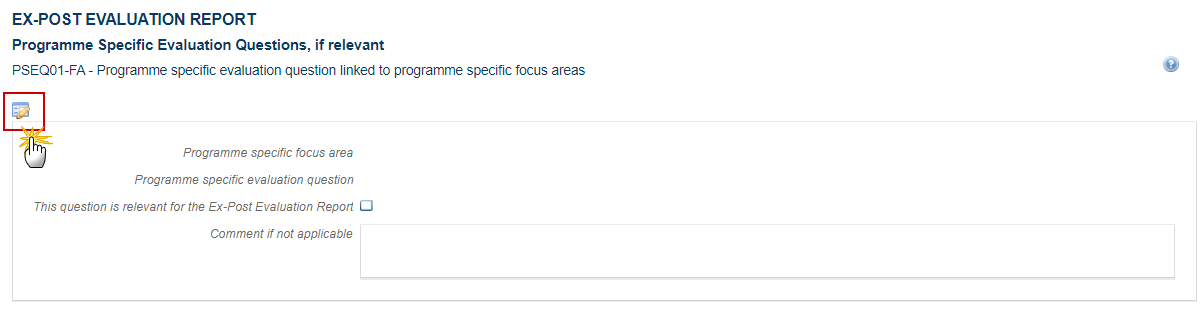
The Edit Detials pop-up window appears:
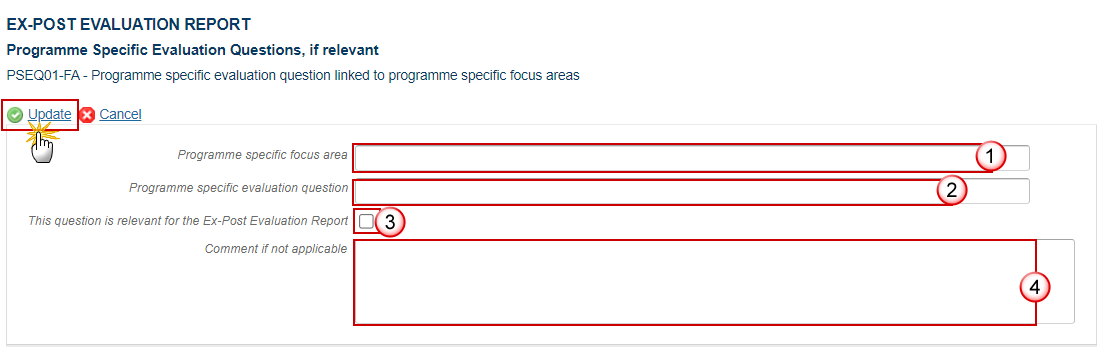
- Enter/Select the following information:
(1) Enter the Programme Specific Focus Area.
If the specific (additional) focus area already exists in the linked RDP, the system will fill it in automatically; otherwise, for the new specific focus areas, the user will have to manually input it.
(2) Enter the Programme specific evaluation question.
To be inputed manually by the MS user all the specific questions corresponding to the selected focus areas.
Average questions expected: 2-5 questions (no more than 5 for each must be allowed).
(3) Select whether the question is relevant for the Ex-Post Evaluation Report.
If a question is set as applicable, Step 2 is disabled and the necessary details can be added for that question in the section Answer to evaluation question.
(4) Enter the comment if not applicable.
If a question is set as not applicable (radio button in Step 1 was left unchecked), it will be presented in light grey in the questions list & the user can optionally add a comment on why it is not applicable.
(5) Click on Update to save the information.
Answer to evaluation question
Remark | This section is only available when the user indicates that the question is relevant for the Ex-Post Evaluation Report in the Common evaluation questions related to Union level objectives. It is mandatory to enter information in the Answer to evaluation question. It is optional to upload figures. It is optional to enter information in the Key conclusions and recommendations. |
- Click on the Edit button
 to enter or modify the Answer to evaluation question:
to enter or modify the Answer to evaluation question:
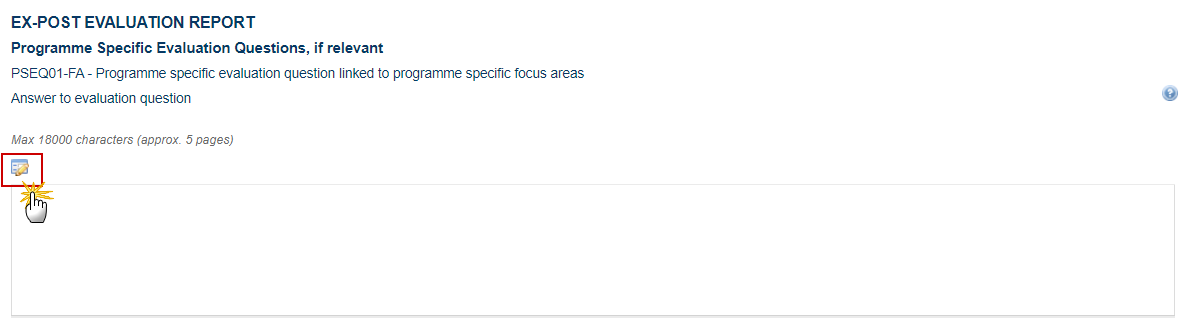
The Edit Text pop-up window appears:
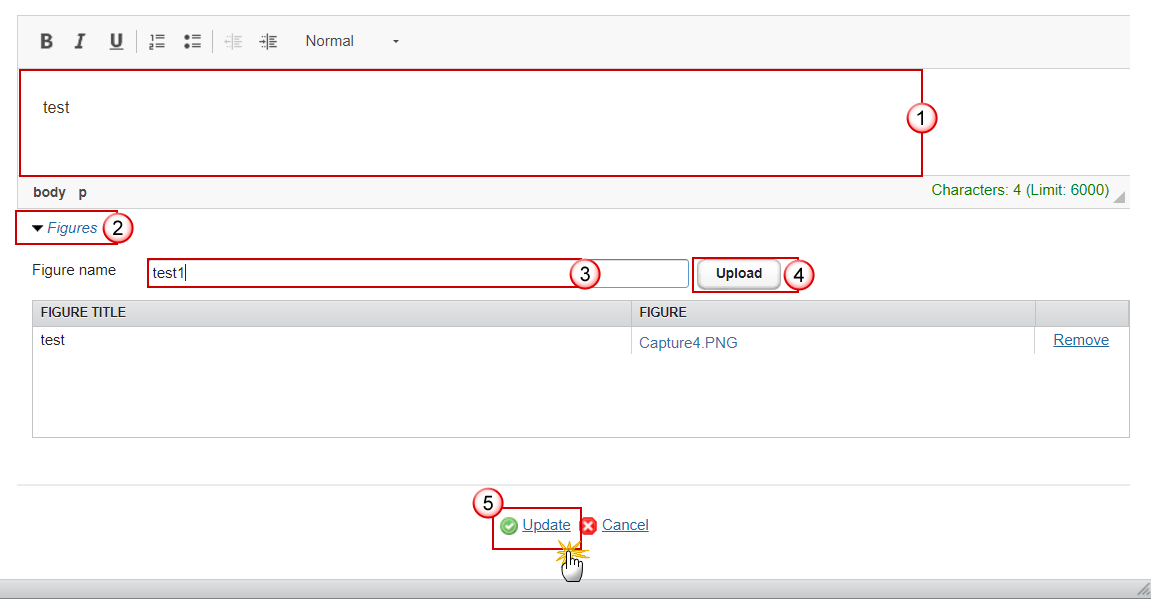
- Enter the following information:
(1) Enter free text.
Content: A clear answer, structured around judgement criteria, addressing all relevant aspects of the EQ and providing a judgement on the results achieved of the RDP (positive/negative). The answer may include the following elements:
Contextual developments relevant for changes to the intervention logic, if any.
Explicit reference to quantified values of the CMES indicators, if relevant, as well as other quantified evidence.
Reference to qualitative evidence such as interviews, focus groups, etc.
Limitations to the validity and reliability of results, if any.
(2) To add a figure click on the Figures expand arrow.
(3) Enter the figure name.
(4) Click on the Upload button and select the figure from your PC.
(5) Click on Update to save the information.
- Click on the Edit button
 to enter or modify the Key conclusions and recommendations:
to enter or modify the Key conclusions and recommendations:
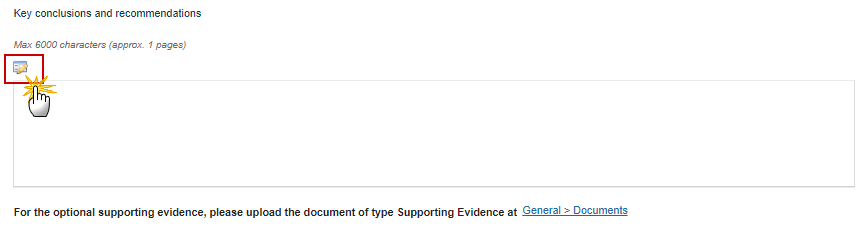
The Edit Text pop-up window appears:
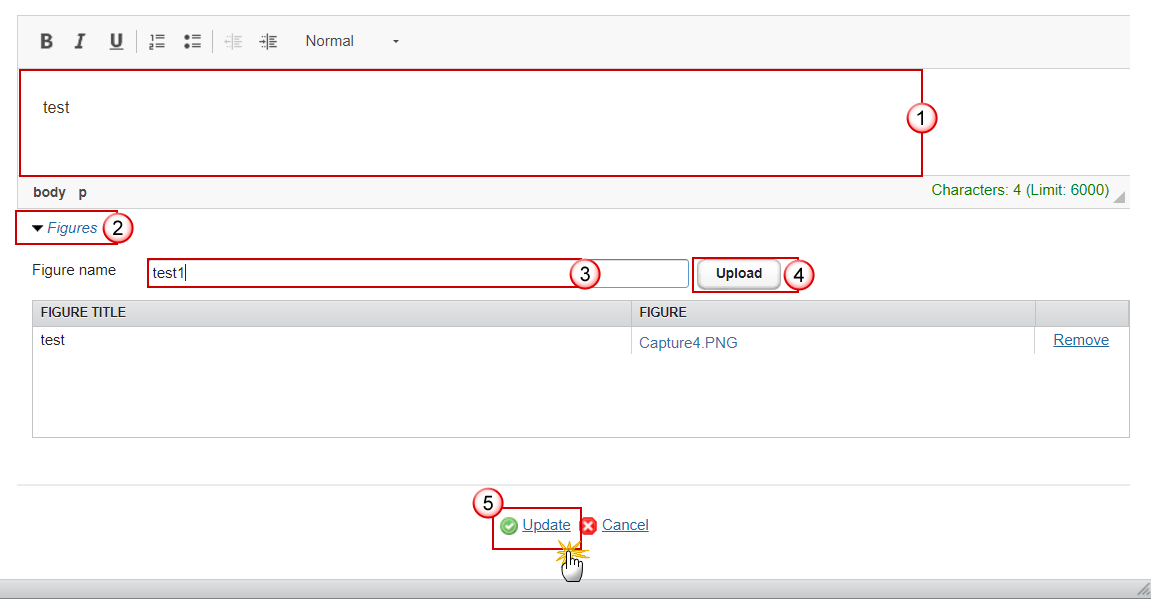
- Enter the following information:
(1) Enter free text.
(2) To add a figure click on the Figures expand arrow.
(3) Enter the figure name.
(4) Click on the Upload button and select the figure from your PC.
(5) Click on Update to save the information.
- For the optional supporting evidence, the user can upload the document of type Supporting Evidence via the menu General > Documents
PSEQ01-05 - TOPIC
Programme specific evaluation question linked to programme specific evaluation topic
Note | The MS user must encode the information of this section for each of the applicable Programme Specific evaluation question (PSEQ) specific to additional focus areas, according to the below technical specifications. By default 5 questions for additional focus areas will be displayed. |
- Click on the Edit button
 to enter or modify the questions 01 through to 05 (PSEQ01-05)
to enter or modify the questions 01 through to 05 (PSEQ01-05)
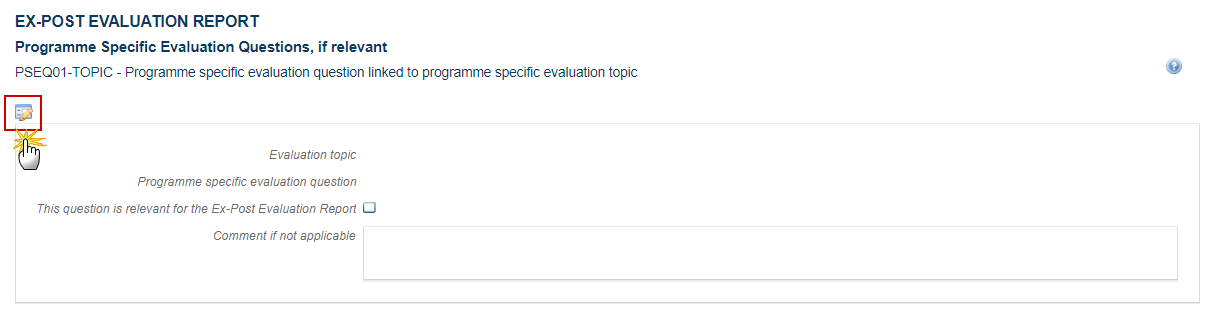
The Edit Detials pop-up window appears:
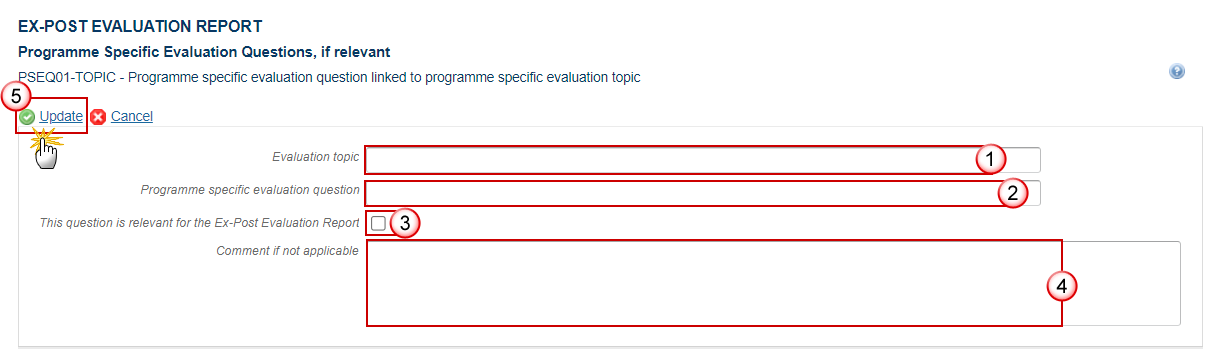
- Enter/Select the following information:
(1) Enter the Evaluation Topic.
(2) Enter the Programme specific evaluation question.
To be inputed manually by the MS user all the specific questions corresponding to the selected evaluation topic.
(3) Select whether the question is relevant for the Ex-Post Evaluation Report.
If a question is set as applicable, Step 2 is disabled and the necessary details can be added for that question in the section Answer to evaluation question.
(4) Enter the comment if not applicable.
If a question is set as not applicable (radio button in Step 1 was left unchecked), it will be presented in light grey in the questions list & the user can optionally add a comment on why it is not applicable.
(5) Click on Update to save the information.
Answer to evaluation question
Remark | This section is only available when the user indicates that the question is relevant for the Ex-Post Evaluation Report in the Common evaluation questions related to Union level objectives. It is mandatory to enter information in the Answer to evaluation question. It is optional to upload figures. It is optional to enter information in the Key conclusions and recommendations. |
- Click on the Edit button
 to enter or modify the Answer to evaluation question:
to enter or modify the Answer to evaluation question:
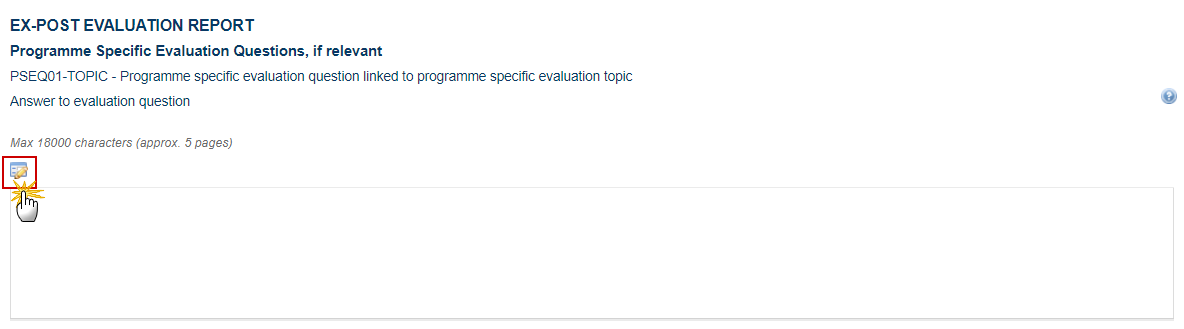
The Edit Text pop-up window appears:
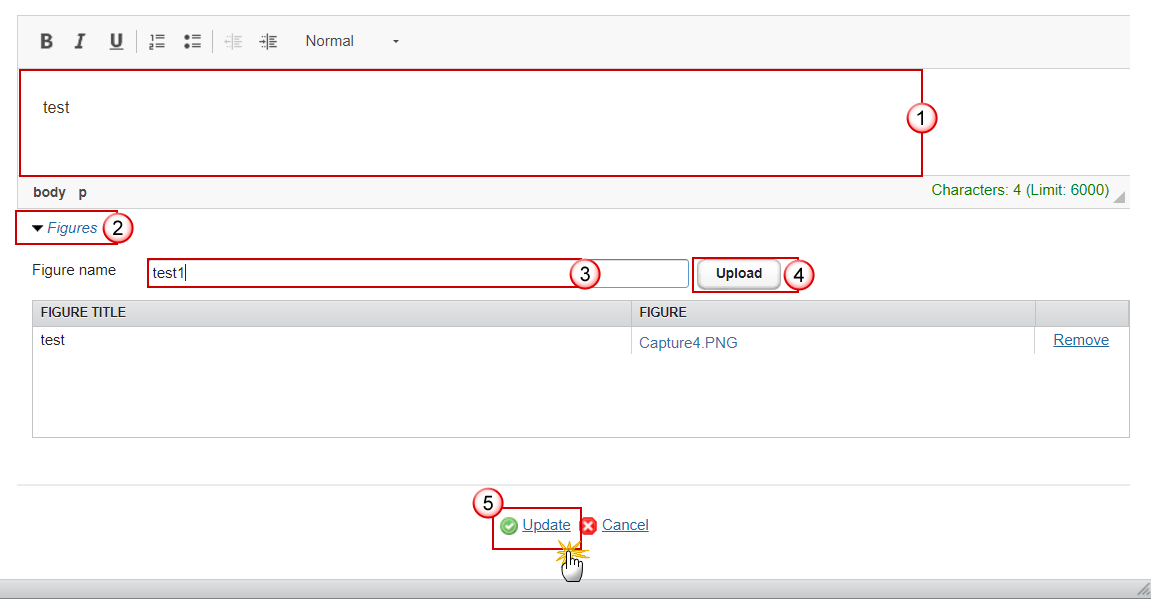
- Enter the following information:
(1) Enter free text.
Content: A clear answer, structured around judgement criteria, addressing all relevant aspects of the EQ and providing a judgement on the achievements of the RDP (positive/negative). The answer may include the following elements:
Contextual developments relevant for changes to the intervention logic, if any.
Explicit reference to quantified values of the CMES indicators, if relevant, as well as other quantified evidence.
Reference to qualitative evidence such as interviews, focus groups, etc.
Limitations to the validity and reliability of results, if any.
(2) To add a figure click on the Figures expand arrow.
(3) Enter the figure name.
(4) Click on the Upload button and select the figure from your PC.
(5) Click on Update to save the information.
- Click on the Edit button
 to enter or modify the Key conclusions and recommendations:
to enter or modify the Key conclusions and recommendations:
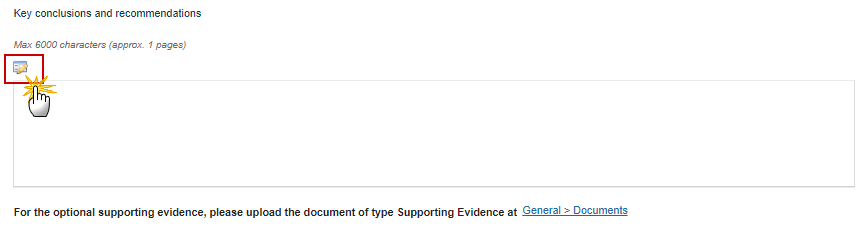
The Edit Text pop-up window appears:
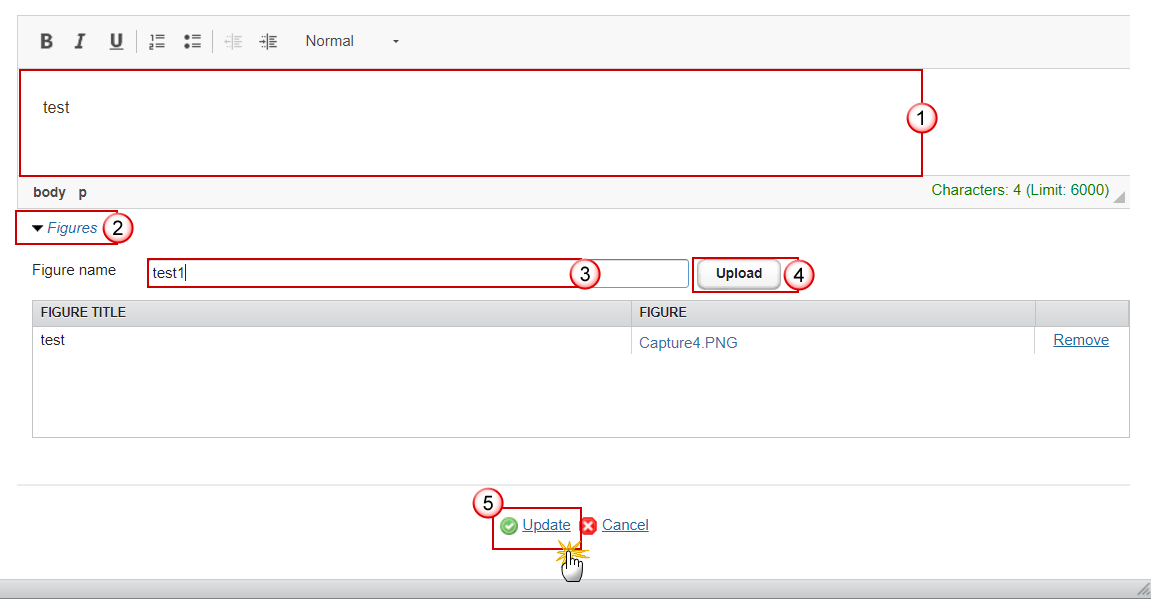
- Enter the following information:
(1) Enter free text.
(2) To add a figure click on the Figures expand arrow.
(3) Enter the figure name.
(4) Click on the Upload button and select the figure from your PC.
(5) Click on Update to save the information.
- For the optional supporting evidence, the user can upload the document of type Supporting Evidence via the menu General > Documents
Table of result target indicators
REMARK | This table will not be visible in the interface as a standalone screen and will be generated dynamically at the moment of the data submission to EC, when the snapshot is generated. Once the data is sent to the EC, the snapshot will be frozen. The fields will be automatically populated based on the last adopted RDP for the previous financial year (FY) & based, with the following priorities (P), on the last accepted (P1) or last admissible (P2) AIR for the current FY or exceptionally, if not available, last accepted AIR (P3) or last admissible AIR (P4) for the previous FY, as specified for each cell . This table can also be generated dynamically by pressing the Print button (after its submission to EC, the data from the snapshot respectively data from the printed document might be different because reference AIR might differ). |
Note | The following rules are applicable for this table:
|
Table of result / target / complementary result indicators
Note | The following rules are applicable for this table:
|
- Click on the Edit button
 to enter or modify the table:
to enter or modify the table:
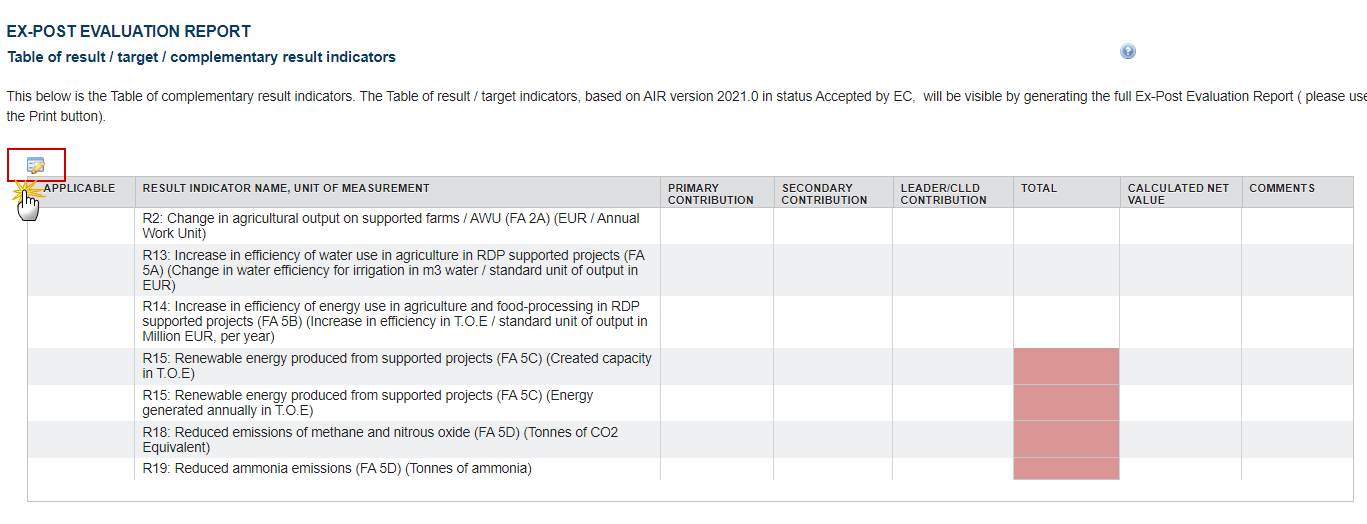
The user must encode the information of this section for each of the below cells of this table for which ‘manual input’ is required, according to the below specifications:
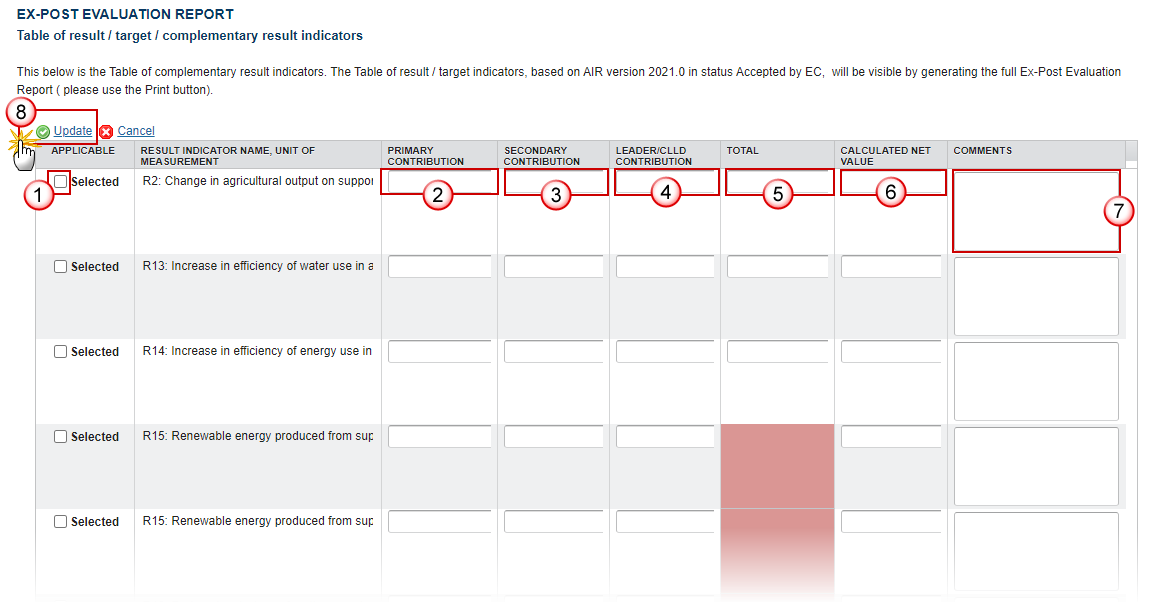
- Enter the following information:
(1) Select whether the result indicator is applicable.
(2) Enter the Primary contribution.
(3) Enter the Secondary contribution.
According to the Working Document on Evaluation-related Queries (March 2021), while it is not compulsory, evaluators should, if possible, calculate / assess the complementary result indicator of a specific focus area, taking into account both, primarily programmed operations and the operations which have secondary contributions to that specific focus area.
(4) Enter the Leader/CLLD Contribution.
Similarly, while it is compulsory to flag the projects with secondary contributions (Article 14 (4) of Regulation 808/2014), the quantification of secondary contributions, in this case of LEADER, are not compulsory.
(5) Enter the Total.
(6) Enter the Calculated Net Value.
Net refers to the value which is attributed to the change of the indicator value due to the RDP interventions.
(7) Enter any Comments.
Complementary information on the provided values, and/or methodological limitations in the calculation.
If NO value has been estimated a justification should be presented.
Use of any proxy indicators and respective values should also be provided in this column.
Maximum of 2000 characters.
(8) Click on Update to save the information.
Table of additional and programme specific indicators used to support evaluation findings
Note | The following rules are applicable for this table:
|

Click on the Add button
 to add a new record.
to add a new record.Select a record and click in the Edit button
 to modify the information.
to modify the information.Select an record and click on the Delete button
 to delete the information selected.
to delete the information selected.
- Click on the Edit button
 to enter a new record:
to enter a new record:

The Edit details window appears:
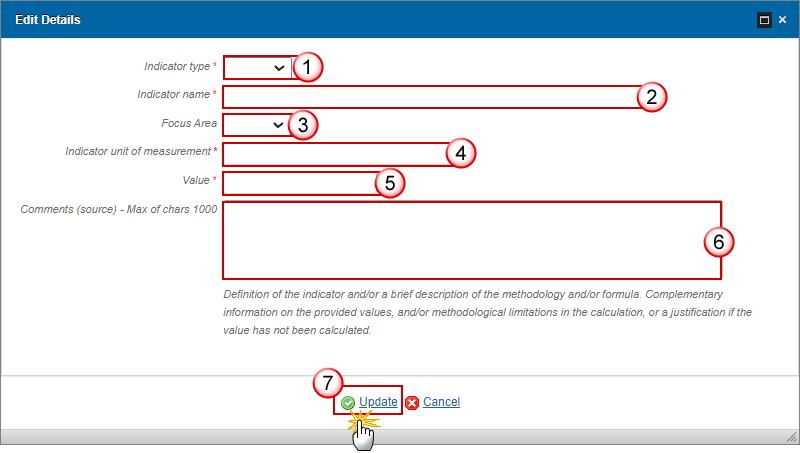
- Enter the following information:
(1) Select the Indicator type.
Indicate if this is an output, result or impact indicator.
(2) Enter the Indicator name.
(3) Select the Focus Area.
Indicate the FA, multiple FAs, horizontal areas (e.g. NRN, innovation) or programme specific FA.
(4) Enter the Indicator unit of measurement.
(5) Enter the Value.
Only calculated (!) values should be inputted in these fields. Therefore, a value of ‘0’ is interpreted as a calculated value which has resulted in a nil effect.
(6) Enter any Comments.
A maximum of 1000 characters. Definition of the indicator and/or a brief description of the methodology and/or formula. Complementary information on the provided values, and/or methodological limitations in the calculation, or a justification why the value has NOT been calculated.
(7) Click on Update to save the information.
Table of CAP impact indicators
Note | The following rules are applicable for this table:
|
- Click on the Edit button
 to enter or modify the table:
to enter or modify the table:
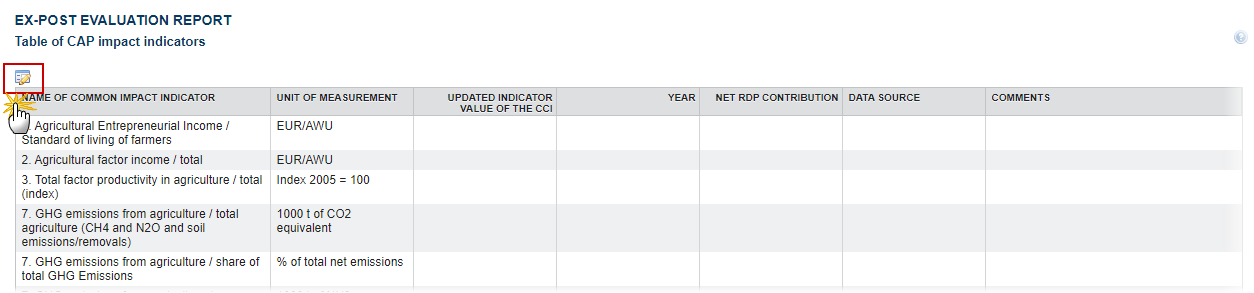
The user must encode the information of this section for each of the below cells of this table for which ‘manual input’ is required, according to the below specifications:
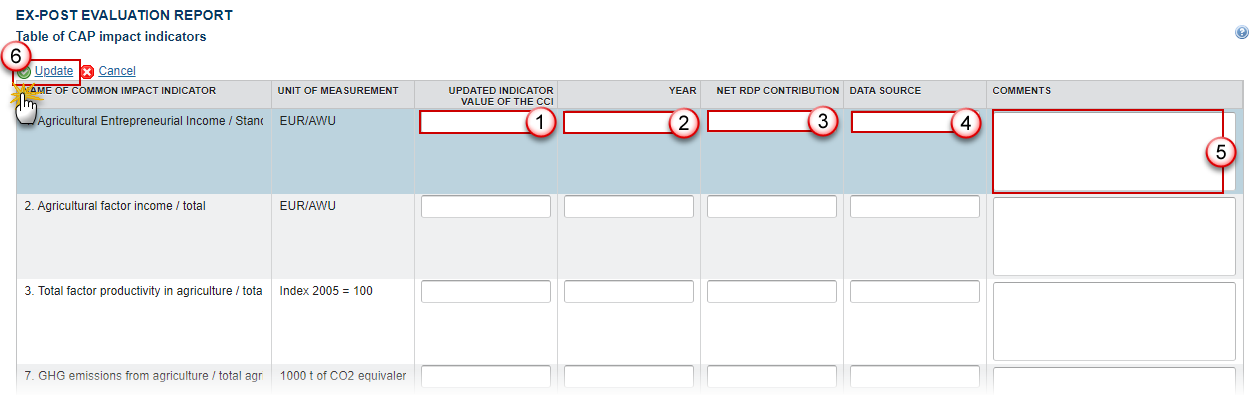
- Enter the following information:
(1) Enter the Updated indicator value of the CCI.
(2) Enter the Year.
(3) Enter the Net RDP contribution.
This column refers to the respective contribution of the RDP to the indicator. To the extent possible evaluations should provide a quantified estimation of the NET impact of RDP on the value of the impact indicator. Only calculated (!) values should be inputted in these fields. Therefore, a value of ‘0’ is interpreted as a calculated value which has resulted in a nil effect. If the Gross value has been estimated, please input the value in the comments section.
(4) Enter the Data source.
This column refers to the data source of the indicator value. Specify if the indicator value refers to national or regional data.
(5) Enter any Comments.
Complementary information on the provided values including methodology, and methodological limitations in the calculation of the indicator should be provided in each of the respective CEQs for which the impact indicator has been used. Please flag in the comments box, where relevant the following:
1) Justification why the value has NOT been calculated.
2) Specific reference should also be made on whether the impact is positive / negative or neutral.
3) If a proxy indicator is used.
A maximum of 1,000 characters per indicator.
(6) Click on Update to save the information.
Validate the Ex-Post Evaluation Report
Remark | The Ex-Post Evaluation Report can be validated at any time, when the current version is in status Open and resides at the User’s Node. The User must have the role of MS Managing Authority with Update or Send rights (MSMAu/s). |
Click on the Validate link to validate the Ex-Post Evaluation Report:
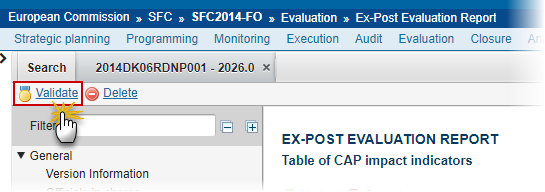
Remark | An Error will block you from sending the Ex-Post Evaluation Report. The error(s) should be resolved and the Ex-Post Evaluation Report must be revalidated. Note that a Warning does not block you from sending the Ex-Post Evaluation Report. |
The system validates the following information:
Code | Severity | Validation Rule |
EPE_001 | Warning | Validate that at least one official in charge of the Member State exists. |
EPE_002 | Error | Validate that all integral documents have at least one attachment with a length > 0 |
EPE_003 | Error | Validate that the field evaluation process in the Summary section is filled in according to specifications. |
EPE_004 | Error | Validate that the Evaluation Report is uploaded in the Documents Section |
EPE_005 | Error | Validate that all the 3 CAP Overall Objectives are filled in |
EPE_006 | Error | Validate for each applicable CEQs in Section 2 (questions from 1 to 18) that the field Answer is filled in. |
EPE_007 | Error | Validate for each applicable CEQs in Section 2 (questions from 19 to 21) that the field Answer is filled in. |
EPE_008 | Error | Validate for each applicable CEQs in Section 2 (questions from 22 to 30) that the field Answer is filled in. |
EPE_009 | Error | Validate that the field Programme specific focus area of the existing or newly added Programme Specific Evaluation Questions linked to additional focus area in Section 5 is filled in |
EPE_010 | Error | Validate that the field Programme specific evaluation question of the existing or newly added Programme Specific Evaluation Questions linked to additional focus area in Section 5 is filled in |
EPE_011 | Error | Validate that the field Answer of the existing or newly added Programme Specific Evaluation Questions linked to additional focus area in Section 5 is filled in |
EPE_012 | Error | Validate that the field Evaluation Topic of the added Programme Specific Evaluation Questions linked to programme specific evaluation topic in Section 5 are filled in |
EPE_013 | Error | Validate that the field Question of the added Programme Specific Evaluation Questions linked to programme specific evaluation topic in Section 5 are filled in |
EPE_014 | Error | Validate that the field Answer of the added Programme Specific Evaluation Questions linked to programme specific evaluation topic in Section 5 are filled in |
EPE_015 | Error | Validate that the field Total in the Table of complementary result indicators is filled in for indicator R14: Increase in efficiency of energy use in agriculture and food-processing in RDP supported projects. |
EPE_016 | Error | Validate that the field Unit of measu-rement in Table of CAP impact indicators is filled in |
EPE_017 | Error | Validate that the field Updated indi-cator value of the CCI Table of CAP impact indicators is filled in |
EPE_018 | Error | Validate that the field Year in Table of CAP impact indicators is filled in |
EPE_019 | Error | Validate that the field Net RDP contribution in Table of CAP impact indicators is filled in |
EPE_020 | Error | Validate that the field Data source in Table of CAP impact indicators is filled in |
EPE_021 | Error | Validate that the evaluation question codes in Local reference field are correct *Note: The field Local reference accepts several evaluation questions codes which must be separated by semicolon (;). |
|
|
|
After all errors have been resolved the status of the Implementation Report becomes Ready To Send.
An example of a validation window:
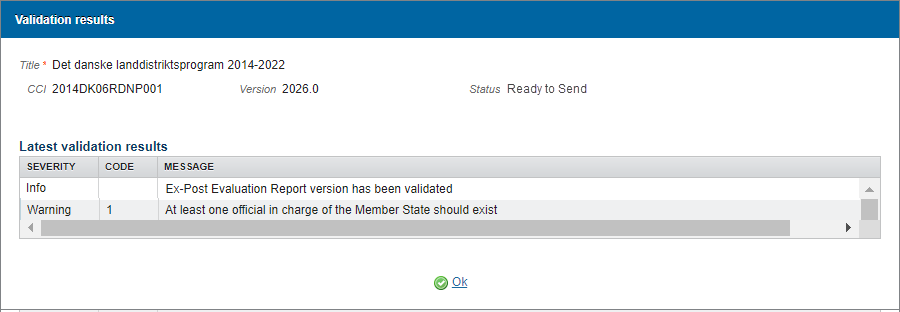
Send the Ex-Post Evaluation Report
Remark | The Ex-Post Evaluation Report can only be sent once the Validation Errors have been removed and the status is 'Ready To Send' or 'Sent'. It is a must to have the privilege to send the Implementation Report, the user has the role of MS Managing Authority with Send access. The '4 eye principle' must be respected. Therefore, the user sending must be different from the user who last validated. The Sending of information by a Member State to the Commission should be electronically signed in accordance with Directive 1999/93/EC. Sending of the different objects is generating a snapshot document and after the sending an acknowledge document is generated by the European Commission. |
- Click on the Send link to send the Ex-Post Evaluation Report the Commission.

The system will ask you to confirm the send action:
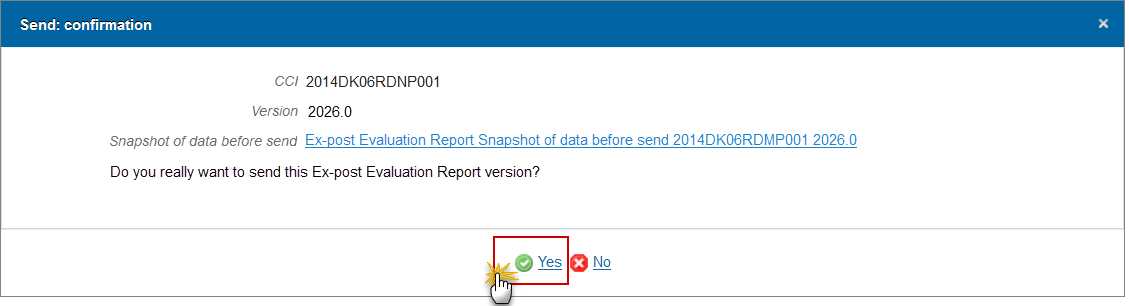
- Click on Yes to confirm or click on No to return to the Ex-Post Evaluation Report.
- The Sending of information by a Member State to the Commission should be electronically signed in accordance with Directive 1999/93/EC.
Sending of the different objects is generating a snapshot document and after the sending an acknowledge document is generated by the European Commission.
This acknowledge document is signed but the Member State was not signing the snapshot document. The EU Login now provides a functionality of signing without forcing the user to have a certificate. The action to sign will only be triggered when sending to the European Commission:

(1) Enter your SFC2014 Password
(2) Click on the 'Sign' button
On success, the Ex-Post Evaluation Report version has been sent to the Commission and the status is set to Sent.
Delete the Ex-Post Evaluation Report
Remark | The Ex-Post Evaluation Report can only be deleted when:
The User must have the role of MS Managing Authority with Update rights (MSMAu). The delete is a physical delete and cannot be recovered! |
- Click on the Delete link to remove the Ex-Post Evaluation Report from the system.
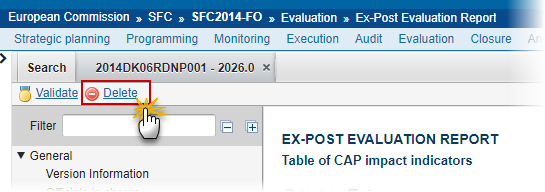
The system will ask you to confirm the delete action:
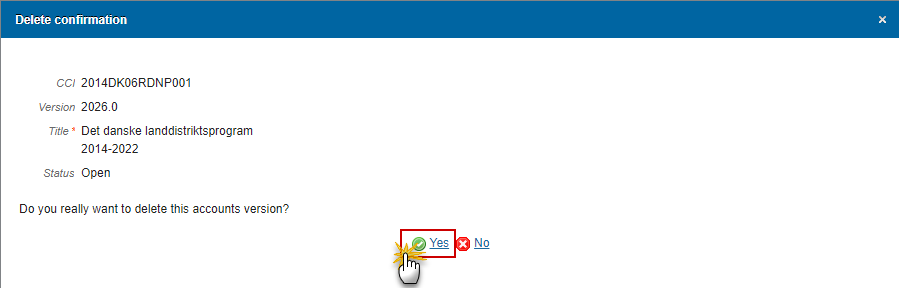
- Click on Yes to confirm or click on No to return to the Ex-Post Evaluation Report
On success, the Implementation Report is removed physically from the system.
Create New Version of Ex-Post Evaluation Report
Remark | A new version of the Ex-Post Evaluation Report can only be created when the last version version is in status 'Returned for modification by EC'. It is a must to have the role of MS Managing Authority with Update (MSMAu) access. |
- Click on the Create New Version link inside the current returned version to create a new version of the Ex-Post Evaluation Report.

The system will ask you to confirm the creation of a new version:

- Click on Yes to confirm. Click on No to return to the Annual Implementation Report (EAFRD).
- On success, a new version of the Annual Implementation Report (EAFRD) has been created as a copy of the previous version, with a version number identical to the previous and a working version number incremented by one. Its status was set to 'Open'.
