Designation of Authorities
PURPOSE OF THIS FUNCTIONALITY
This document describes the different steps and action options at the level of the Commission for the Designation of Authorities for the Programmes as required by Article 113 and 113bis of the CPR Regulation. It applies to all Programmes covering one of the following funds ERDF, CF, ESF, EMFF or related to YEI, SME, TA, ETC, IPA. FEAD and AMIF/ISF (Article 26 of Regulation 514/2014 and Delegated Act 1042/2015) who have a similar regulation of the Designation of Authorities also uses this module.
CONCERNED FUNDS
ERDF, CF, ESF, EMFF, YEI, ETC, IPA, FEAD, AMIF, ISF
USER ROLES AND PERMISSIONS NEEDED
You are an identified user in SFC2014 and you have the role of EC Operational Agent (ECOA) with update access to update or EC Audit Agent (ECAA) with read only access to consult.
BEFORE YOU START, CHECK THAT…
The Designation or Authorities has been sent to the Commission: The status is set to 'NOTIFIED'.
Workflow
This section shows the lifecycle to create and manage the Designation of Authorities.
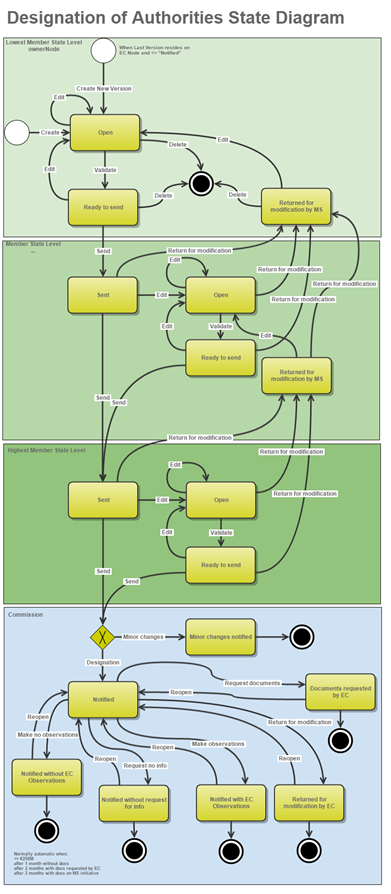
Documents
Document Types
The following document types will be foreseen:
|
Description |
Internal Code – Sent on action |
Non-integral |
Integral |
System |
Required |
|
Official Commission's Observations (ALL) |
DOA.OCO Optional when 'Returned for Modification by EC', 'Documents request by EC' and 'Notified with EC Observations' |
|
X |
|
|
|
Official Commission's Acknowledgement (ERDF, CF, ESF, YEI, EMFF, IPAE, ENI, FEAD) |
DOA.OCA Optional when 'Notified without EC Observations' |
|
X |
|
|
|
Other Commission Document (ALL) |
DOA.OC Any Status |
X |
|
|
|
|
Other Commission Internal Document (ALL) |
DOA.OI Any Status |
X |
|
|
|
|
Acknowledgment of Receipt |
ACK.DOASNT |
|
|
X |
X |
|
System review letter (AMIF, ISF) |
DOA.SYS |
X |
|
|
|
|
Summary review letter (AMIF, ISF) |
DOA.SUM |
X |
|
|
|
Upload using Commission/ARES Reference
As a Commission user you can import your document directly from ARES to be uploaded in SFC2014 by entering the ARES reference number in the Commission Reference field (in the documents section). The ARES number will be immediately validated.

1. Enter the following information:
(1) Enter the Reason (if applicable)
(2) Enter the Title
(3) Enter the Document Date
(4) Enter the Commission Reference ARES number
The system will detect the document(s) from ARES and the attachments will be automatically uploaded
(5) Click Yes to confirm the action
|
Remark |
If you get an "invalid ARES number" (the number cannot be found in ARES), check the ARES number has been entered correctly: Ares(2015)+digits with no space. If the ARES reference has been entered correctly, then check that the Document has been filed correctly in ARES. If the problem persists, please provide us with the document ARES number, the 'type' of document you are trying to upload in SFC2014, and the CCI of the Programme. We can then verify if there is a problem with the registration. |
Hiding Attachments Uploaded from ARES
Attachments can also be hidden once the Commission Documents have been imported from ARES, so that the receiver will not be able to view them:

2. Scroll right and select the Hide Content option and click on Update to hide the attached file
Action Options
1. Login to https://webgate.ec.europa.eu/sfc2014/frontoffice/ui
2. To access the Designation of Authorities (DoA) first click on the Programming option in the menu bar and then on the Designation of Authorities menu item.
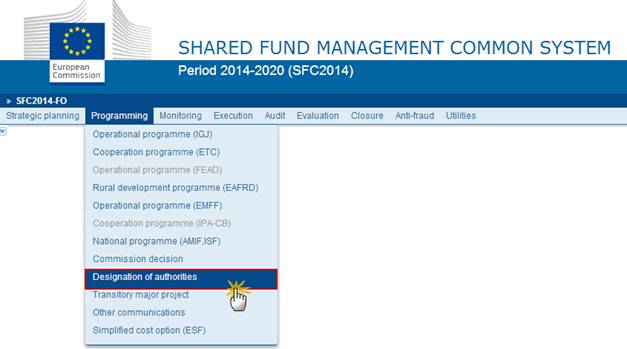
3. Choose the DoA version you want from the list in the search screen and click on Show designation of authorities link

A number of Action Options are available.
If the Member State attached the full set of documents to the DoA the following options are visible:
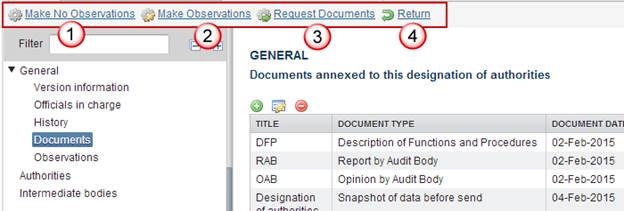
When the full set of documents has not been uploaded, the additional option Make No Request for Info becomes available:
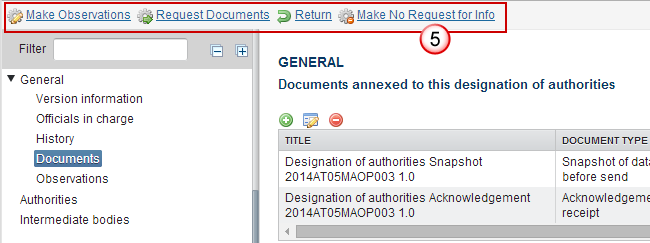
Make No Observation on Designation of Authorities
An EC User with Update access can accept without observations. This option is only available when the full set of documents have been uploaded by the Member State: (Description of functions and procedures DOA.FAP, Report DOA.REP and Opinion of audit body DOA.OPI)
1. Click on the Make No Observations link:

The system will ask you to confirm the action. During this action, the EC User can optionally add a document "Official Commission's Acknowledgement" with attachments that will be send together with the action to the Member State.
This can be done either by using the Commission Reference ARES number OR by manually uploading the documents.
Attach Acknowledgement Document
After clicking on the Make No Observations link the confirmation screen appears:

2. Enter the following information:
(1) Enter the Reason
(2) Enter the Title
(3) Enter the Document Date
(4) Enter the Commission Reference ARES number
The system will detect the document(s) from ARES and the attachments will be automatically uploaded
OR (to manually upload attachments):
Click on the Add button  to add the
Observation documents
to add the
Observation documents
Select the file from your PC
Enter the document Title
Enter the document Language
Click Yes to confirm the action and send the Observation documents.
Upon confirmation the status is set to "Notified without EC Observations".
Make Observation on Designation of Authorities
An EC User with Update access can accept with observations.
1. Click on the Make Observations link:

The system will ask you to confirm the action. During this action, the EC User can optionally add a document "Official Commission's Observations" with attachments that will be send together with the action to the Member State.
This can be done either by using the Commission Reference ARES number OR by manually uploading the documents.
Attach Observations Document
After clicking on the Make Observations link the confirmation screen appears:

2. Enter the following information:
(1) Enter the Reason
(2) Enter the Title
(3) Enter the Document Date
(4) Enter the Commission Reference ARES number
The system will detect the document(s) from ARES and the attachments will be automatically uploaded
OR (to manually upload attachments):
Click on the Add button  to add the
Observation documents
to add the
Observation documents
Select the file from your PC
Enter the document Title
Enter the document Language
Click Yes to confirm the action and send the Observation documents.
The status will be set to 'Notified with EC Observations'.
Request Documents on Designation of Authorities
An EC User with Update access is allowed to request the additional documents on the Designation of Authorities version if it is in a status 'Notified' at the level of the Commission.
1. Click on the Request Documents link:
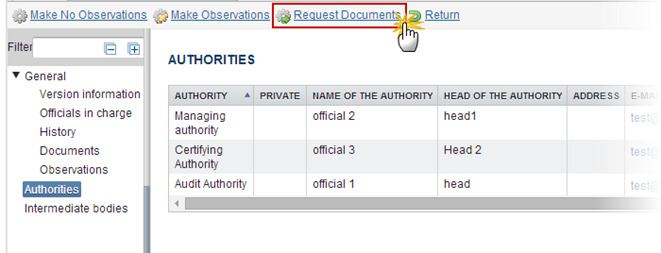
The system will ask you to confirm the action. During this action, the EC User can optionally add a document "Official Commission's Observations" with attachments that will be send together with the action to the Member State.
This can be done either by using the Commission Reference ARES number OR by manually uploading the documents.
Attach Observations Document
After clicking on the Request Documents link the confirmation screen appears:
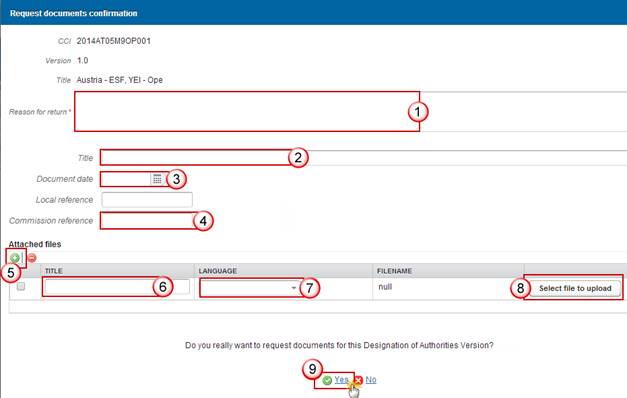
2. Enter the following information:
(1) Enter the Reason
(2) Enter the Title
(3) Enter the Document Date
(4) Enter the Commission Reference ARES number
The system will detect the document(s) from ARES and the attachments will be automatically uploaded
OR (to manually upload attachments):
Click on the Add button  to add the
Observation documents
to add the
Observation documents
Select the file from your PC
Enter the document Title
Enter the document Language
Click Yes to confirm the action and send the Observation documents.
The additional documents will be requested to the Member state and the status of the Designation of Authorities is 'Documents requested by EC'.
Reopen Designation of Authorities
This action can occur when an EC User wants to reopen a Designation of Authorities previously put in status 'Notified without EC Observations', 'Notified without request for info', 'Notified with EC Observations', 'Returned for modification by EC' or 'Documents requested by EC'.
1. Click on the Reopen link:
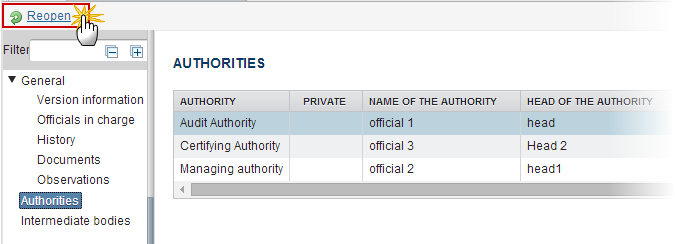
The system will ask you to confirm the action:

2. Click Yes to confirm or No to return to the DoA
On success, the Designation of Authorities is reopened and its status is set to 'Notified'.
Return the Designation of Authorities
An EC User with Update access can return a Designation of Authorities version containing missing elements or found incorrect.
1. Click on the Return link:

The system will ask you to confirm the action. During return the EC User can optionally add a document "Official Commission's Observations" with attachments that will be send together with the return action to the Member State.
Attach Observations Document
After clicking on the return link the confirmation screen appears:
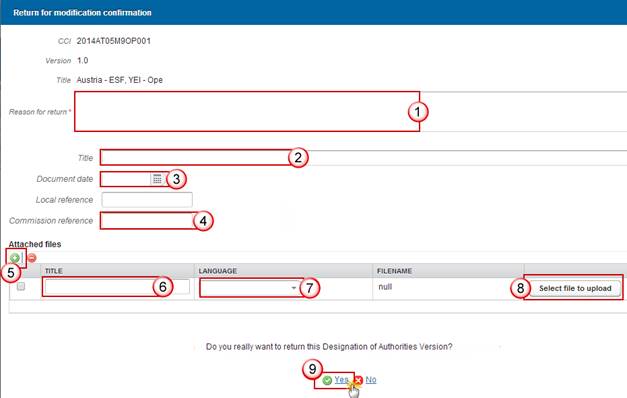
2. Enter the following information:
(1) Enter the Reason
(2) Enter the Title
(3) Enter the Document Date
(4) Enter the Commission Reference ARES number
The system will detect the document(s) from ARES and the attachments will be automatically uploaded
OR (to manually upload attachments):
Click on the Add button  to add the
Observation documents
to add the
Observation documents
Select the file from your PC
Enter the document Title
Enter the document Language
Click Yes to confirm the action and send the Observation documents.
On success, the Designation of Authorities is returned and its status is set to 'Returned for Modification'
Make No Request for Info on Designation of Authorities
An EC User with Update access is allowed to accept a Designation of Authorities version submitted without the "full package" of documents (Description of functions and procedures, Report, Opinion of audit body) without requesting for these documents. This option is only available when the full set of documents have not been uploaded by the Member State.
1. Click on the Make No Request for Info link:
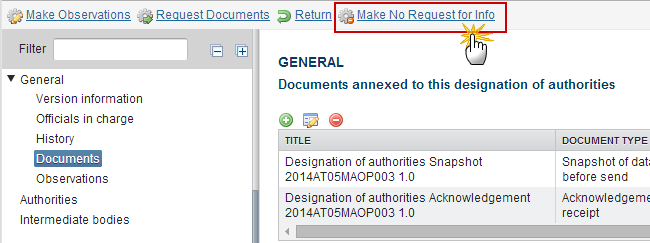
The system will ask you to confirm the action:

2. Click Yes to confirm or No to return to the DoA
On success, the Designation of Authorities status will be 'Notified without request for info'.
Minor Changes Notified
The Member State can create a new version only with minor changes on a still valid designation.
A version to apply minor changes allows to modify the following elements only:
· On existing Authorities, the name of the person responsible for the Authority, the address and the email address. Authorities cannot be added or removed.
· Intermediate Bodies can be added, modified or deleted.
· No documents can be uploaded.
|
Remark |
‘Minor Changes Notified’ is a final status, so no further action needed by the Commission. |
