Cooperation Programme (ENI-CB)
PURPOSE
This document describes the actions related to Programming and Follow-Up and more specific those related to Cooperation Programmes for ENI Cross-Border. This type of Programmes will be referenced in this document as Cooperation Programmes (CP).
REGULATION
More detail regarding the regulation of the Cooperation Programme (ENI-CB) can be found in 'About SFC2014' section of this portal.
ROLES
MS Managing Authority |
Upload Cooperation Programme Documents Record Cooperation Programme Consult Cooperation Programme Delete Cooperation Programme Validate Cooperation Programme Send Cooperation Programme Return Cooperation Programme for Modifications Cancel Cooperation Programme Create New Version of a Cooperation Programme |
MS Audit Authority |
Consult Cooperation Programme |
FUNDS
ENI |
ERDF |
IPA |
PRE-Conditions
The CCI number used for the Cooperation Programme must have been previously allocated by the Commission.
Workflow
This section shows the lifecycle to create and manage a Cooperation Programme ENI-CB.
Click here to see the CP ENI-CB workflow diagram in high resolution.

Create the Cooperation Programme (ENI-CB)
REMARK |
To create the CP you must have MS Managing Authority with Update access for all funds covered by the CCI (ENI, ERDF OR ENI, ERDF & IPA). The CCI number used for the Cooperation Programme must have been previously allocated by the Commission. The CCI must fit the following regular expression: …TC16M5CB… or …TC16M6CB… |
To access into Cooperation Programme (ENI-CB) section, first click on the Programming link (1) in the menu and then on the Cooperation programme (ENI-CB) link (2).

Click on the Create new programme link to create a new Cooperation Programme.

You are redirected to Cooperation Programme creation:
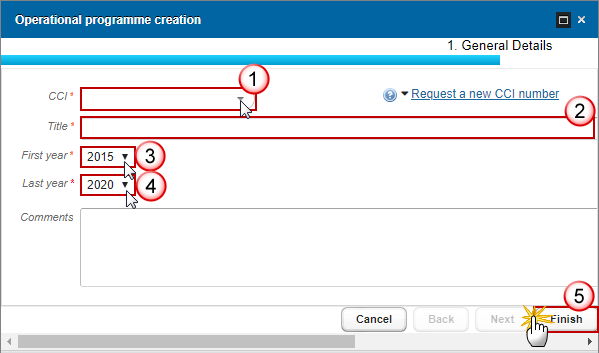
Enter or select the following information:
(1) Select a CCI.
The CCI list contains all allocated ENI-CB CCIs.
If the CCI code is not in the list it is either not yet requested or not yet allocated by the Commission. The user can request a new CCI via the Request a new CCI number link in the creation wizard screen. For detailed instructions on requesting a CCI number please refer to the video guide on our Portal here.
When the CCI number used for the Cooperation Programme has been previously allocated by the Commission, you can continue with the creation of the Cooperation Programme (ENI-CB).
(2) Enter a Title.
The title of the Cooperation Programme comes from the previously allocated CCI number, but can be overwritten.
(3) Select a First year.
First Year is pre-filled with 2015.
(4) Select a Last year.
Last Year is pre-filled with 2020. Both fields can be updated but First Year needs to be smaller than Last Year and between 2015 and 2020.
(5) Click on the Finish button to confirm the creation.
The status of the Cooperation Programme (ENI-CB) is 'Open'.
Record/Edit the Cooperation Programme (ENI-CB)
Find all the information to complete each screen of the Cooperation Programme, below there are the links to the main sections:
General
Version information
The Version Information contains information on the identification and status of the Cooperation Programme Version like the CCI, the Title, the Version Number, the Status, the Node where it currently resides and eventually the Decision information. It also shows the results of the last validation done on this Programme version. The Eligibility Period will be automatically set on the first version when this version is submitted to the Commission.
Substantial Amendment, Approved by Joint Monitoring Committee, Justification for amendment, MS Amending Decision Number, MS Amending Decision Date and MS Amending Decision Entry into Force Date are only available in versions > 1.
The MS related fields need to be filled in when you want to create a version containing non-substantial modifications which do not require a Commission Decision. When Substantial Amendment is set, a Justification is required and the version will need a new Commission Decision, even when only non-decisional parts have been modified. When Substantial amendment is not set, the MS amending decision fields are required (number, date, entry into force date).
When version is > 1 then an approval by the Joint Monitoring Committee is required.
The Version information for the Cooperation Programme can be modified once the version has been created:
Click on the Edit button
 to modify the general information of the Cooperation Programme.
to modify the general information of the Cooperation Programme.

The edit details form pop-up window appears:

Enter the modifications:
(1) CCI
CCI can only be updated when Version 1
(2) Title
In some exceptional cases the title can be changed
(3) First Year & Last Year
In Version 1, First Year is pre-filled with 2015.
In Version 1, Last Year is pre-filled with 2020 but it can be updated. In subsequent versions, only the Last Year can be extended up until 2020.
First Year and the Last Year are >= 2015 and <= 2020 and that First Year is <= Last Year
(*) Enter the comments (optional).
(4) Click on the Update link to save the information
Note |
CCI can only be updated when Version 1. The CCI list contains all allocated ENI-CB CCIs. |
Officials in Charge
Clicking on the Add button
 will open a pop up window allowing you to add a new official in
charge.
will open a pop up window allowing you to add a new official in
charge.Selecting an official in charge row and click on the Edit button
 will
allow you to modify the selected official in charge information.
will
allow you to modify the selected official in charge information.Selecting a row and clicking on the Delete button
 will remove the data of the selected row.
will remove the data of the selected row.

Note |
Officials in Charge can be updated at any time, independent from the status of the Cooperation Programme. |
Click on the Add button
 to add a new Official in Charge.
to add a new Official in Charge.

The Edit Details pop-up window appears:

Enter the following information:
(1) Enter a Name.
(2) Enter an Email.
The format of the Email address will be validated by the system.
(3) Click on Update to save the information.
REMARK |
Commission Officials (email domain "ec.europa.eu") can only be created/updated/deleted by Commission Users. |
History
The History shows a history of all actions done against the Cooperation Programme version and the resulting Status. The email of the Actor/User is directly accessible via the email link.

Documents
Description |
Internal code |
Integral |
Non-Integral |
System |
Required |
Cooperation program proposal |
PRG.CPP |
X |
|
|
X |
Other Member State Document |
PRG. OM |
|
X |
|
|
Snapshot of data before send |
SNP. PRGSNT |
X |
|
X |
X(only on version 1) |
Confirmation of agreement in writing to the contents of the cooperation programme |
PRG. CCP |
X |
|
|
X (only in version 1) |
Map of the area covered by the cooperation programme |
PRG. MAP |
X |
|
|
|
Legal Entity Form |
PRG.LEF |
|
X |
|
|
Bank Account Information Form |
PRG. BAI |
|
X |
|
|
Report on Strategic Environmental Assessment |
PRG. SEA |
X |
|
|
X (only on version 1) |
MS Request to withdraw programme version |
PRG. WIR |
|
X |
|
|
MS Request to return programme version for modification |
PRG. RER |
|
X |
|
|
Uploading & Sending Documents
The first documents list (1) shows all documents uploaded against this version of the Programme by the Member State and by the Commission. Member State Users see all their own Documents and the sent Commission Documents. Commission Users see all their own Documents and the sent Member State Documents.
The second documents list (2) shows the last version uploaded against this Programme (independent of the Programme version) and sent to the Commission of document types: Programme Snapshot, Report of the Ex-Ante Evaluation, Confirmation of Agreement in writing to the contents of the Cooperation Programme, Map of the Area covered by the Cooperation Programme and Citizens' Summary.
Hyperlinks to the uploaded physical files allow reading the content immediately.

Clicking on the Add button
 will open a pop up window allowing you to add a new document type
with attachments.
will open a pop up window allowing you to add a new document type
with attachments.Selecting a document row and click on the Edit button
 will
allow you to modify the document information. If a document of type
'Other Member State Document' must be sent, you can select the edit
button in order to send the document.
will
allow you to modify the document information. If a document of type
'Other Member State Document' must be sent, you can select the edit
button in order to send the document.Selecting a row and clicking on the Delete button
 will remove the data of the selected row.
will remove the data of the selected row.

Click on the Add button
 to add a new document.
to add a new document.

The document detail pop-up window appears:

Enter or select the following information:
(1) Select a Document Type.
(2) Enter a Title for your Document
(3) Enter a Document Date
(4)
Click on the Attachment
creation Add
button
![]() to add a new row in the table.
to add a new row in the table.
You can add multiple attachments by clicking on the Add button
![]()
You can remove unwanted attachments by selecting
the row and clicking on the Attachment
Delete
button
![]()
(5) Enter a Title for your attachment.
(6) Select the Language of the document.
(7) Select the file to upload.
(8) Click on Update to save the information.
REMARK |
Commission Reference N° is only enabled for Commission Users, while Local Reference is only enabled for Member State Users. The email of User who sent the Document is directly accessible via the ‘Sent By’ link. |
The pop-up window closes and the documents are uploaded.
Sending an unsent non-integral document
Once the document and attachment(s) have been uploaded select the document row in the list (1) and click on the Edit button
 (2):
(2):

Click on Update & Send (1) to send the document to the Commission.

REMARK |
The Update & Send option is only shown for documents which are not an integral part of the Cooperation Programme and after at least one attachment was added. If more than one file are uploaded from the same document table, when clicking the Update & Send link, will send all the files and not only the one(s) for which the check-box has been ticked.
|
Remark |
Non-integral documents (ie. 'Other Member State Document') can be sent at any time independently of the status of the Cooperation Programme. The 'Other Member State Document' type demands a manual submission (they are NOT sent automatically within the Programme). The other document types, integral documents, are automatically sent - together with the encoded data – when the Programme is submitted to the EC. You can find in our Portal the types of documents that can be uploaded and sent by the Member State: https://ec.europa.eu/sfc/en/support/PRGAMF A document is only visible to the Commission when the Sent Date is visible. |
Deletion of an unsent document
Select a row (1) of a previously uploaded document and click on the Remove button
 (2)
to delete the document and associated attachments.
(2)
to delete the document and associated attachments.

A confirmation window appears:

Click on Yes to confirm deletion. Click on No to return to the Cooperation Programme document.
Hiding a sent document
Note |
Sent Documents can never be deleted, but the sender can decide to hide the content for the receivers in case of an erroneous and/or accidental send. |
Select a row (1) of a previously sent document and click on the Edit button
 (2)
to hide the document and associated attachments.
(2)
to hide the document and associated attachments.

Select the Hide Content option (1) and click on Update (2) to hide the Cooperation Programme document.

Observations
This section is to provide any relevant information to the Cooperation Programme ENI-CB. All Users who have Read permission on the Cooperation Programme will be able to read all Observations in the conversation.

Enter the following information:
Enter an Observation.
All Users who have Read and Update Observation permission on the Cooperation Programme will be able to send an Observation and participate in the conversation.
Click on the Add link to save the information.
All Observations are kept against the specific version of the Cooperation Programme ENI-CB.
Thematic Objectives
Clicking on the Edit button
 will
allow you to select the thematic objectives.
will
allow you to select the thematic objectives.

The Thematic Objectives window becomes editable:

Enter the following information:
Select the Thematic Objectives.
Minimum 1 and maximum 4 Thematic Objectives can be selected.
Click on the Update link to save all the information.
REMARK |
On Save (Insert/ Update/ Delete), the system will automatically maintain the records in
|
Priorities
Clicking on the Add button
 will open the edit details window allowing you to
enter the Priorities used in the financial plan.
will open the edit details window allowing you to
enter the Priorities used in the financial plan.

The Edit Details priority window appears:

Enter or select the following information:
(1) Enter the Code.
(2) Enter the Title.
(3) Select the Thematic Objective.
(*) Enter the order by (optional)
(4) Click on the Update link to save all the information.
REMARK |
On Save (Insert/ Update/ Delete), the system will automatically maintain the records in
When adding a Priority under a Thematic Objective either:
Once the record is created, only ‘Title’ and ‘Order by’ can be updated. |
Indicators
Clicking on the Add button
 will open the edit details window allowing you to
enter one or more common output indicators per selected Thematic
Objective.
will open the edit details window allowing you to
enter one or more common output indicators per selected Thematic
Objective.

The Edit Details pop-up window appears:

Enter or select the following information:
Select the thematic objective.
The Thematic Objectives list contains only Thematic Objectives previously selected for this Programme version.
Select the Common Output Indicator.
The Common Output Indicators list contains all Common Output Indicators since Common Output Indicators defined under a Thematic Objective can be used under other Thematic Objectives.
Enter the Target.
Click on the Update link to save all the information.
Financial tables
Financial Plan
Indicative financing plan of the ENI CBC programme.
The Financing plan is presented for all Thematic Objectives, Priority combinations defined in this Programme version and for Technical Assistance.
Clicking on the Edit button
 will
allow you to complete the indicative financing plan of the ENI-CB
Programme.
will
allow you to complete the indicative financing plan of the ENI-CB
Programme.
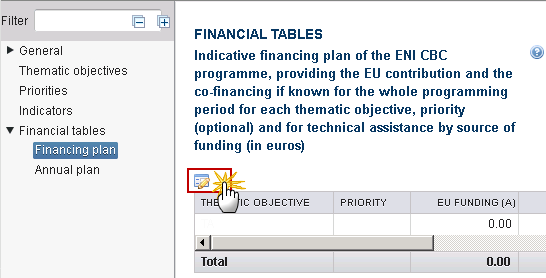
The table becomes editable:

Enter or select the following information:
Enter the amounts for the EU Funding (a)
Enter the amounts for the Co-Financing (b)
Enter the amounts for the Co-Financing Rate.
Click on the Update link to save all the information.
Remark |
Derogation provided by Article 25(a)(1) related to Covid-19: The Member State can exceptionally edit the Financing plan table to request a co-financing rate of 100% to be applied to expenditure declared in payment applications during the accounting year 1 July 2020 - 30 June 2021 for the selected priority axis/axes by ticking the box in the column 100% CO-FINANCING RATE FOR ACCOUNTING YEAR 2020-2021. The Member State can also indicate that a Priority will benefit from Article 3 of Regulation (EU) 2022/2192, providing no co-financing during accounting periods 2021, 2022 and 2023 by ticking the box in the column NO CO-FINANCING RATE FOR ACCOUNTING YEARS STARTING IN 2021, 2022 AND 2023.
|
Annual Plan
Yearly provisional appropriations for EC commitments.
Clicking on the Edit button
 will
allow you to complete the annual plan.
will
allow you to complete the annual plan.

The table becomes editable:

Enter or select the following information:
Enter the amounts for ENI
Enter the amounts for ERDF
Enter the amounts for IPA
Click on the Update link to save all the information.
REMARK |
The Annual Plan is presented for all years between First Year and Last Year. The Annual Plan is presented for all Funds covered by the CCI Budget Source (M5=ERDF+ENI, M6=ERDF+ENI+IPA). |
Validate the Cooperation Programme (ENI-CB)
REMARK |
A Cooperation Programme can be validated only if its status is 'Open' and resides at your Node. It is a must to have the role of MS Managing Authority with update access. |
Click on the Validate link to validate the Cooperation Programme.

Remark |
An Error will block you from sending the CP ENI-CB. The error(s) should be resolved and the CP must be revalidated. Note that a Warning does not block you from sending the CP. |
The system validates the integrity of the input fields:
CODE |
VALIDATION RULES |
SEVERITY |
2 |
The system validates the integrity of the inputs fields |
INFO |
2.1 |
Validate that the First Year and the Last Year are >= 2015 and <= 2020 and that First Year is <= Last Year. |
Error |
2.2 |
Validate that minimum 1 and maximum 4 Thematic Objectives have been defined (implicit in web). |
Error |
2.3 |
Validate that the Annual Plan only contains one record for each year between First Year and Last Year (implicit in web). |
Error |
2.4 |
Validate that the Financing Plan contains records for all Thematic Objective, Priority combinations defined in the Programme version plus one record for Technical Assistance (implicit in web). |
Error |
2.5 |
Validate that the Total EU Funding in the Annual Plan = Total EU Funding in the Financing Plan. |
Error |
2.7 |
Validate that at least one official in charge of the Member State exists. |
Warning |
2.8 |
Validate that the CCI code matches the following regular expression (implicit in web):
|
Error |
2.9 |
Validate for subsequent versions that compared to the previous version
|
Error |
2.10 |
Validate that there is at least one Indicator is defined per Thematic Objective in the Indicator Table. |
Error |
2.11 |
Validate that target value is not null in Indicator table. "Indicator {0} under thematic objective {1} has no target" |
Warning |
2.12 |
Validate for subsequent major versions that compared to the previous major version the title was not modified. |
Error |
2.13 |
Validate that all integral documents have at least one attachment with a length > 0 |
Error |
2.14 |
Validate when version > 1 that when Substantial Amendment is set, that the Justification for amendment is not null. |
Error |
2.15 |
Validate when version > 1 that when Substantial Amendment is not set, that the MS amending decision information is not null (Number, Date and Entry into force date). |
Error |
2.16 |
Validate that for version 1.*, the Confirmation of agreement in writing to the contents of the cooperative programme (PRG.CCP) was uploaded in the current version or was sent in a previous version. For consecutive versions, it is not mandatory to upload this document. |
Error |
2.17 |
Validate that for version 1.*, the Report on Strategic Environmental Assessment (PRG.SEA) was uploaded in the current version or was sent in a previous version. For consecutive versions, it is not mandatory to upload this document. |
Error |
2.18 |
Validate that the Cooperation Programme Proposal (PRG.CPP) was uploaded in the system. |
Error |
2.19 |
Validate for versions > 1 of Programmes 2014TC16M5CB013 and 2014TC16M5CB015 that the modifications in the Financial Plan are in line with the Substantial Amendment indicator:
2.19.1 When a Substantial Amendment, then one of the following conditions must be true:
=> "This is not a substantial amendment since there is no change in thematic objectives and the EU Funding per thematic objective is within the 20% range”.
2.19.2 When not a Substantial Amendment, then all the following conditions must be true:
=> "This is not a minor amendment since there is a change in thematic objectives and/or the EU Funding per thematic objective is outside the 20% range”. |
Error |
2.20 |
Validate in the Financing Plan when a tick-box “No co-financing for accounting years starting in 2021, 2022 and 2023” is ticked, that the Programme works with Ukraine and Moldova (2014TC16M5CB009, 2014TC16M5CB010, 2014TC16M5CB011, 2014TC16M5CB012, 2014TC16M6CB001) |
Error |
2.21 |
Validate for versions > 1 of Programmes different from 2014TC16M5CB013 and 2014TC16M5CB015 that the modifications in the Financial Plan are in line with the Substantial Amendment indicator
2.21.1 When a Substantial Amendment, then one of the following conditions must be true:
=> "This is not a substantial amendment since there is no change in thematic objectives and the EU Funding per thematic objective is within the 30% range”
2.21.2 When not a Substantial Amendment, then all the following conditions must be true:
=> "This is not a minor amendment since there is a change in thematic objectives and/or the EU Funding per thematic objective is outside the 30% range” |
Error |
Send the Cooperation Programme (ENI-CB)
REMARK |
It is a must to have the role of MS Managing Authority Send. A Cooperation Programme can be send only if its status is 'Ready to send' or 'Sent'. For web users, the "4 eye principle" must be respected. Therefore, the user sending must be different from the user who last validated. The Sending of information by a Member State to the Commission should be electronically signed in accordance with Directive 1999/93/EC. Sending of the different objects is generating a snapshot document and after the sending an acknowledge document is generated by the European Commission. |
Click on the Send link to send the Cooperation Programme ENI-CB.

The system will ask you to confirm the send action:

Click on Yes to confirm the send action or click on No to return to the Cooperation Programme.
The 'Sending' of information by a Member State to the Commission should be electronically signed in accordance with Directive 1999/93/EC.
Sending of the different objects is generating a snapshot document and after the sending an acknowledge document is generated by the European Commission.
This acknowledge document is signed but the Member State was not signing the snapshot document. The EU Login now provides a functionality of signing without forcing the user to have a certificate. The action to sign will only be triggered when sending to the European Commission:

(1) Enter your SFC2014 Password
(2) Click on the Sign button
On success, the Cooperation Programme has been sent to the Commission or to an upper Node. When sent to an upper Member State Node, the status is set to 'Sent'. When sent to the Commission and when it concerns a Minor modification, the status is set to 'Adopted by MS' and also the status is set to 'Sent'.
A Minor modification is a modification which does not modify data which is part of the Commission Decision and for which the Member State has indicated that it does not concern a Major Amendment.
REMARK |
When sending the first version of the Cooperation Programme, automatically set the Eligibility Start Date to the smallest of the current date and 01/01/2015, and set the Eligibility End Date to 31/12/(Programme Last Year + 3). |
Delete the Cooperation Programme (ENI-CB)
REMARK |
A Cooperation Programme can be deleted only if its status is 'Open', 'Ready to send' or 'Returned for modification by MS' and has never been sent to the Commission before and has no sent documents attached. It is a must to have the role of ‘MS Managing Authority Update’. |
Click on the Delete link to remove the Cooperation Programme ENI-CB from the system.

The system will ask you to confirm the delete action:

Click on Yes to confirm the delete action. The Cooperation Programme will be physically deleted. Click on No to return to the Cooperation Programme.
Cancel the Cooperation Programme (ENI-CB)
This option occurs when you want to cancel a Cooperation Programme version with documents sent to the Commission or with a previous version Returned for Modification by the Commission, before it reaches a first Adoption by the Commission.
REMARK |
A Cooperation Programme can be cancelled with documents sent to the Commission only if its status is 'Open', 'Ready to send' or 'Returned for modification by MS' and has never been adopted by the Commission before and contains sent Documents or it is referred by a sent Standalone Document. It is a must to have the role of MS Managing Authority with update access. |
Click on the Cancel link to cancel the Cooperation Programme ENI-CB.

The system will ask you to confirm the cancel action:

Click on Yes to confirm or click on No to return to the Cooperation Programme.
On success, the Cooperation Programme status was set to 'Cancelled'.
Create a New Version of the Cooperation Programme (ENI-CB)
REMARK |
A New Version of a Cooperation Programme can only be created when the current OP version status is 'Adopted by EC', 'Adopted by MS', ‘Non Adopted by EC’, 'Returned for modification by EC', 'Cancelled' or 'Withdrawn at the request of the MS'. It is a must to have the role of MS Managing Authority with update access. |
Click on the Create New Version link to create a new version of the Cooperation Programme ENI-CB.

The system will ask you to confirm the action:

Click on Yes to confirm the creation of a new version. Click on No to return to the Cooperation Programme.
On success, a new version of the Cooperation Programme has been created as a copy of the last version. Its status was set to 'Open' and the version number was incremented by one when the previous version was ‘Adopted by EC’ or ‘MS’ (ex. 1.0 2.0) or the working version was incremented by one when the previous version was 'returned for modification by the EC' or 'cancelled' (ex. 1.0 1.1).
When the status of the last version was ‘Not Adopted by EC’ then the new version should be based on the last adopted version and the version should be incremented by one (ex. 1.0 2.0)
When the status of the last version was 'Withdrawn at the request of the MS' and the user has chosen to create a new version based on the withdrawn version or on the last adopted version, then the version is incremented by one (ex. 1.0 -> 2.0).
Withdraw the Cooperation Programme ENI-CB
REMARK |
The Member State must request to withdraw the Cooperation Programme ENI-CB uploading a document called 'MS Request to withdraw programme version'. The Programme version is in a status 'Sent' or 'Returned for modification by EC’ at the level of the Commission, or in a status ‘Open’, ‘Ready to send’, ‘Returned for modification by MS’ or ‘Cancelled’ at the owner node of the Member State and has previously been sent to the Commission. This scenario occurs when at the request of the Member State the Commission withdraw a Programme Version and stop the amendment procedure. |
Click on the Add button
 to add the withdraw document called 'MS
Request to withdraw programme version'
to add the withdraw document called 'MS
Request to withdraw programme version'

The Member State must request to withdraw the Cooperation Programme uploading a document and entering the mandatory information.

Enter or select the following information:
(1) Select a Document Type called 'MS Request to withdraw Programme version'.
(2) Enter a title for your Document
(3) Enter a Document Date
(4) Click on
the Add
button
![]() to add a new attachment
to add a new attachment
You can add multiple attachments by clicking on the Add
button
![]()
You can remove unwanted attachments by selecting the
attachment and clicking on the Remove
button
![]()
(5) Enter a Title for your attachment.
(6) Select the Language of the document.
(7) Select the file to upload.
(8) Click on Update to save the information or on Update & send to save the information and send the document to the Commission.
On success, the Operational Programme version status was set to 'Withdrawn at the request of the MS'.
REMARK |
Withdrawals are subject to confirmation by the Commission. As a consequence of the withdrawal, the ongoing programme amendment will be deemed as never submitted and have no legal effect. |


