Accounts IPARD
PURPOSE
This document describes the specifications of the use-cases related to Annual Accounts for IPARD (Instrument for Pre-Accession Assistance (IPA II) in Rural Development) procedure in SFC2014.
Candidate (Member States) have the obligation to submit their Annual Accounts to the EC before the 15th of February (included) of each year YYYY for the financial year YYYY+1. (Annual Audit Activity Report and Audit Opinion can be submitted until the 15th of March YYYY+1)
ROLES
Roles involved in the Accounts are:
|
MS Accredited Paying Agency IPA(d) MS Coordinating Body IPA(d) |
Create the Accounts Consult the Accounts Record the Accounts Upload the Accounts Documents Validate the Accounts Send the Accounts to upper node MS Return the Accounts to MS Create New Version of the Accounts Delete the Accounts |
|
MS Accredited Paying Agency IPA(d) |
Sign Annual Accounts Sign Management Declaration |
|
MS Coordinating Body IPA(d) |
Send the Accounts to the EC |
|
MS Certification Authority IPA(d)
|
Consult the Accounts Upload the Documents (Audit Opinion) Sign Audit Opinion |
|
MS Managing Authority IPA(d) |
Consult the Accounts |
FUNDS
|
IPA(d) |
|
|
|
PRE-Conditions
When creating a new Accounts version for a specific Accounting year (=Financial year) and for a specific Paying Agency, this version doesn’t yet exist.
When editing a version of the Accounts, its status is 'Open', 'Ready to send' or 'Sent' and currently resides on the user's Node.
Workflow
This section shows the lifecycle to create and manage the Accounts for IPARD.
Click here to see the Accounts IPARD workflow diagram in high resolution.

Definitions, Acronyms and Abbreviations
|
Name |
Definition |
|
SFC |
Shared Fund Management Common System SFC2014 main function is the electronic exchange of information concerning shared Fund management between Member States and the European Commission for the period 2014-2020 SFC2014 URL: https://webgate.ec.europa.eu/sfc2014/frontoffice/ui Support Portal URL : https://ec.europa.eu/sfc/en/2014/about-sfc2014 |
|
IPARD |
Instrument for Pre-Accession Assistance |
|
ECAS / EU Login |
European Commission Authentication Service Until 04.11.2016 the EU Login was labelled as ECAS |
|
Node |
A Node is a collection of users, representing the Commission, a (candidate) Member State, a regional or a local Authority. Countries with a centralized management structure will only have a single Node, while other countries with a more decentralized structure could have a lot of them. Each user of the system can have one or more user profiles, each giving access to a specific node. https://ec.europa.eu/sfc/system/files/documents/documents/sfc2014-nodes-and-hierarchies-3-0.pdf |
|
Integral Documents |
Integral documents are documents sent to EC once the container object they belong is sent to EC. |
|
Non-Integral documents |
Non-integral documents can be sent at any time independently of the status of the container object. |
Create Accounts
|
Remark |
To create a new Accounts, the user must have one of the update roles below:
When creating a new IPARD annual Account declaration for a specific financial year and for a specific Paying Agency, this declaration doesn't yet exist. The IPARD Programme is adopted and managed on the user's level. When editing a version of an IPARD Annual Accounts, its status is 'Open', 'Ready to send' or 'Sent' at the level of the Candidate Member State and currently resides on the user's level. |
-
To access the Accounts section first click on the Execution (1) menu item and then on the Accounts (IPARD) link (2).

-
Click on the Create New Accounts (IPARD) link to create a new Account for IPARD.

You are redirected to the Accounts creation wizard:

-
Select the following information:
(1) Select the Paying Agency
The Paying Agency list contains all paying agencies which were valid during the Accounting year (i.e. for the full period or only part of it) of the country node of the registered user and for which a required IPARD Annual Accounts is missing for at least one opened Encoding period. When there is already an Accounts version for a Paying Agency, then this Paying Agency should only appear in the list when the user's node is the owner node of that Accounts version.
(2) Select the Accounting year(s)
The IPARD Annual Accounts objects are always referring to an Accounting period. (=Financial year)
The Accounting period and Encoding periods are managed in the SFC database:
By default: For Accounting year YYYY: Accounting period=01/01/YYYY to 31/12/YYYY; Encoding period=01/01 /YYYY+1 to 31/10/YYYY+1
Example: For Accounting year 2021: Accounting period=01/01/2021 to 31/12/2021; Encoding period=01/01/2022 to 31/10/2022
The list box displays only the Accounting periods for which the Encoding period is currently opened and for which a required IPARD Annual Accounts version is missing for the selected Paying Agency
(3) Click on the Create button to confirm the creation action
On Create, the initial Accounts version structure is created, and a Table of Content (ToC)/Navigation Tree is presented. The status of the Accounts version is Open.
Record/Edit the Accounts
Find all the information to complete each screen of the Accounts version for IPARD. Below are the links to the main sections:
General
Version Information
The Version Information contains information on the identification and status of the Accounts version; like the CCI, Title, Accounting period, Fund, Version Number, Status, Current Node, etc.
|
Remark |
The version and work version number are automatically provided by the system on "Create new Accounts". The version number is the Accounting Year and the work version number is 0. Only the National Reference can be updated. |
-
Click on the Edit button
 to modify the National Reference.
to modify the National Reference.

The Edit Details pop-up window appears:
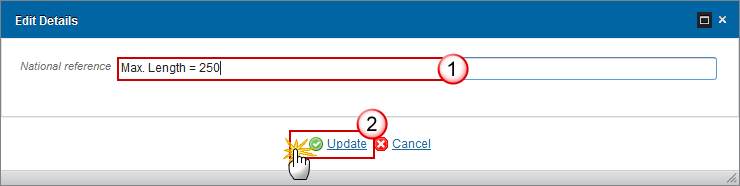
-
Enter the following information:
(1) Enter the new National reference
(2) Click on Update to save the information.
Officials in Charge
|
Note |
Officials in Charge can be updated at any time, independent from the status of the Accounts versions. The email is directly accessible via the email link. |
-
Click on the Add button
 to add a new official in charge.
to add a new official in charge. -
Select an official and click in the Edit button
 to modify the information of this official.
to modify the information of this official. -
Select an official and click on the Remove button
 to delete the official in charge selected.
to delete the official in charge selected.

-
Click on the Add button
 to add a new official in charge.
to add a new official in charge.
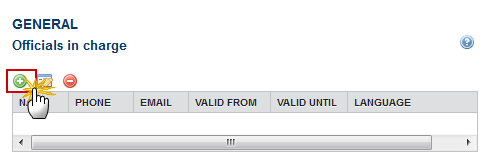
The Edit Details popup window appears:
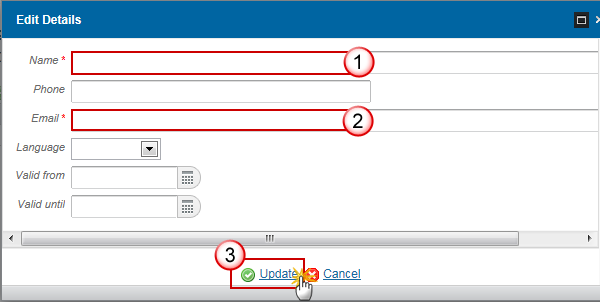
-
Enter the following information:
(1) Enter the Name.
(2) Enter the Email.
(3) Click on Update to save the information.
|
Note |
Commission Officials (email domain "ec.europa.eu") can only be created/updated/deleted by Commission Users. |
History
This section shows all the actions (Create; Validate, Sign, Send, etc...) that happened in the Accounts version since it was created, for example:

Documents
The Documents list shows the documents related to the Accounts submission process uploaded against this version of the Accounts by Member State and by Commission. Member State Users see all their own Documents and the sent Commission Documents. Commission Users see all their own Documents and the sent Member State Documents.
The following document types will be foreseen in this section:
|
Description |
Non-integral |
Integral |
System |
Required |
|
Snapshot of data before send |
|
X |
X |
X |
|
Acknowledgment of Receipt |
|
|
X |
X |
|
Annual declaration statement- (descriptive part) * |
|
X |
|
X |
|
Management declaration* |
|
X |
|
X |
|
Table of differences by IPARD II programme and measure, accompanied by an explanation for each difference* |
|
X |
|
X |
|
Debtors ledger IPARD I* |
|
X |
|
X |
|
Debtors ledger IPARD II* |
|
X |
|
X |
|
List of all payments made in the financial year* |
|
X |
|
X |
|
Annual financial reports/ statements /bank statements* |
|
X |
|
X |
|
Annual Audit Activity Report** |
|
X |
|
X |
|
Audit Opinion** |
|
X |
|
X |
|
Other Candidate Member State Document |
X |
|
|
|
*Document submitted by the National Authorising officer by 15 February n+1
**Document submitted by the Audit Authority by 15 March n+1
Uploading and sending documents
Multiple documents can be uploaded in the Accounts.
-
Clicking on the Add button
 will open a pop-up window allowing you to add a new document type with attachments.
will open a pop-up window allowing you to add a new document type with attachments. -
Selecting a document row and click on the Edit button
 will allow you to modify the document information. If a document of type 'Other Member State Document' must be sent, you can select the edit button in order to send the document.
will allow you to modify the document information. If a document of type 'Other Member State Document' must be sent, you can select the edit button in order to send the document. -
Selecting a row of a previously uploaded document and click on the Remove button
 to delete the document and associated attachments.
to delete the document and associated attachments.

-
Click on the Add button
 to add a new document.
to add a new document.

The document detail pop-up window appears:
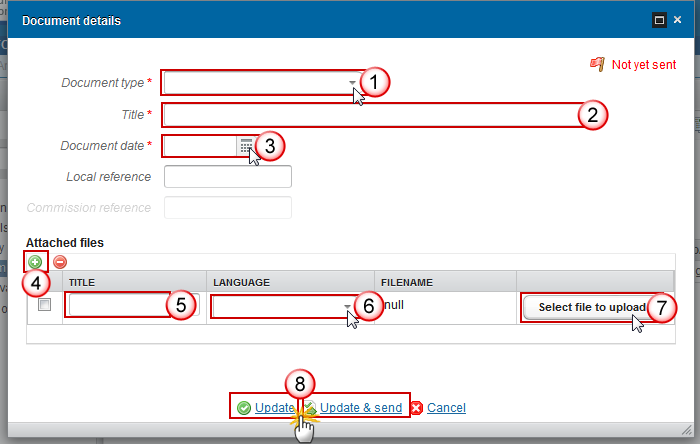
-
Enter or select the following information:
(1) Select a Document Type
(2) Enter a Title for your Document
(3) Enter a Document Date
(4) Click on the Add button ![]() to add a new attachment
to add a new attachment
-
You can add multiple attachments by clicking on the Add button

-
You can remove unwanted attachments by selecting the attachment and clicking on the Remove button

(5) Enter a Title for your attachment.
(6) Select the Language of the document.
(7) Select the file to upload.
(8) Click on Update to save the information or Update & Send to send the document to the Commission.
|
Remark |
Commission Reference N° is only enabled for Commission Users, while Local Reference is only enabled for Member State Users. |
The pop-up window closes, and the documents are uploaded.
Sending an Unsent Non-Integral Document
-
Once the document and attachment(s) have been uploaded select the document row in the list (1) and click on the Edit button (2)
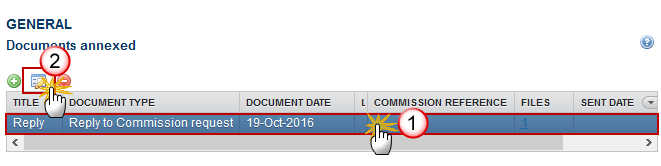
-
Click on Update & Send to send the document to the Commission.
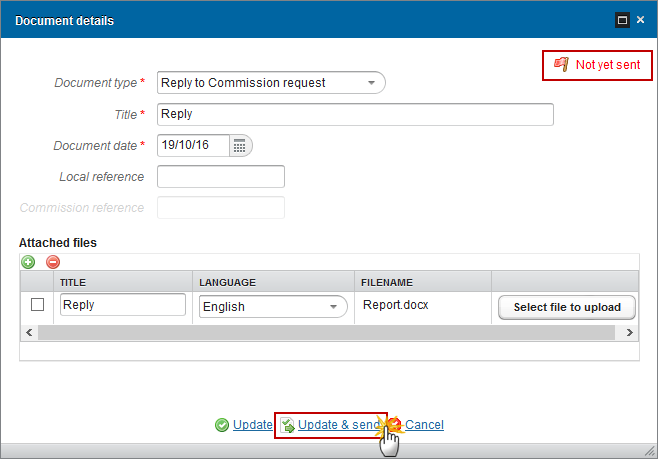
|
Note |
The Update & Send link will only be shown for documents which are not integral part of the Object and after at least one attachment was added. If more than one file are uploaded from the same document table, when clicking the Update & Send link, will send all the files and not only the one(s) for which the check-box has been ticked.
|
|
Remark |
Non-integral documents can be sent at any time independently of the status of the Accounts for IPARD. Non-integral document type demands a manual submission (they are NOT sent automatically within the Accounts). The other document types, integral documents, are automatically sent - together with the encoded data – when the Accounts is submitted to the EC. You can find in our Portal the types of documents that can be uploaded and sent by the Member State. A document is only visible to the Commission when the Sent Date is visible. |
Deletion of an unsent document
-
Select a row (1) of a previously uploaded document and click on the REMOVE button
 (2) to delete the document and associated attachments.
(2) to delete the document and associated attachments.

A confirmation window appears:
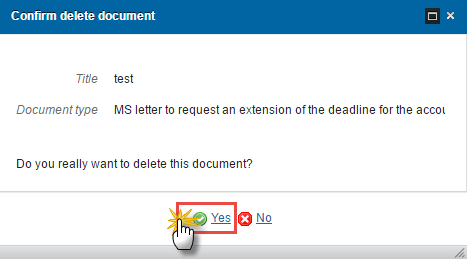
-
Click on Yes to confirm deletion. Click on No to return to the Accounts for IPARD documents.
Hiding a sent document
|
Note |
Sent Documents can never be deleted, but the sender can decide to hide the content for the receivers in case of an erroneous and/or accidental send. |
-
Select a row (1) of a previously sent document and click on the Edit button
 (2) to hide the document and associated attachments.
(2) to hide the document and associated attachments.
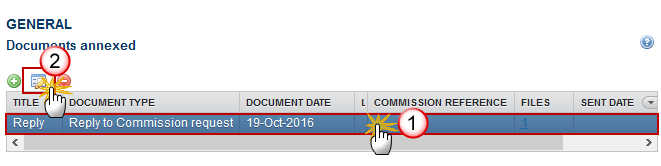
-
Select the Hide Content (1) option and click on Update (2) to hide the document.
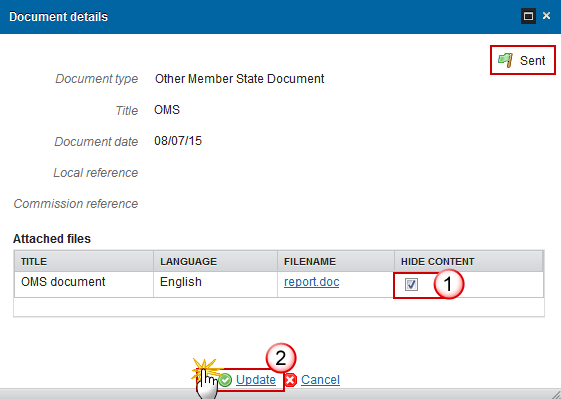
Observations
This section is used to provide any relevant information to the Accounts. It can be used as a type of 'chat' between the Member State and Commission.

(1) Enter an observation.
All users who have Read and Observation permission on the Accounts for IPARD will be able to send an Observation and participate in the conversation.
(2) Click on Add to save the information.
All Observations are kept against the specific version of the Accounts.
Form D 2 – Annual Declaration of Accounts
-
Click on the Edit button
 to edit the table.
to edit the table.

The table becomes editable:

-
Enter the following information:
(1) Enter the amounts for each measure
Amounts are in euros and are stored with 2 decimals
(2) Click on Update to save the information.
|
Remark |
Total is automatically calculated with 2 decimals (= sum of amounts for all IPARD measures) and persisted in database. |
Validate the Accounts
|
Remark |
The user is an identified user and has the role of:
An Accounts version can be validated only if its status is 'Open' or 'Returned for modification by MS'. |
-
Click on the Validate link to validate the Accounts for IPARD.
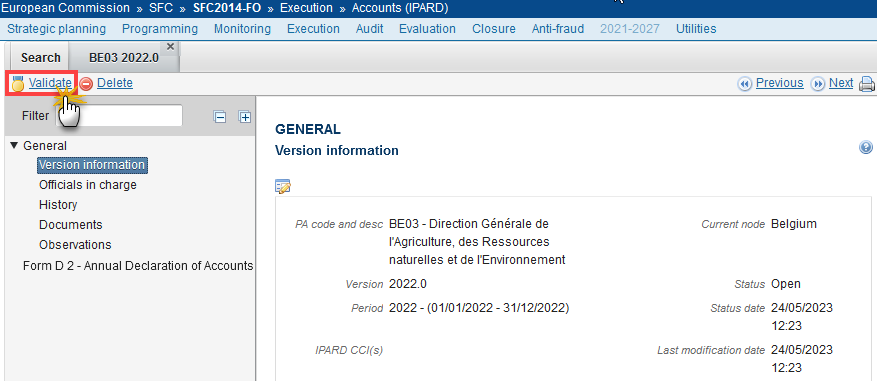
|
Remark |
An Error will block you from sending the Accounts for IPARD. The error(s) should be resolved and the Accounts for IPARD must be revalidated. Note that a Warning does not block you from sending the Accounts. |
The system validates the following information:
|
Code |
Validation Rule |
Severity |
|
001 |
The Annual Accounts IPARD has been successfully validated |
INFO |
|
010 |
Validate that at least one official in charge of the (candidate) Member State exists. |
Error |
|
020 |
Validate that the IPARD Paying Agency code is valid. |
Error |
|
030 |
Validate that all integral documents have at least one attachment with a length > 0 |
Error |
After all errors have been resolved the status of the Accounts for EARDF/EAGF becomes Ready To Send.
An example of a validation window:
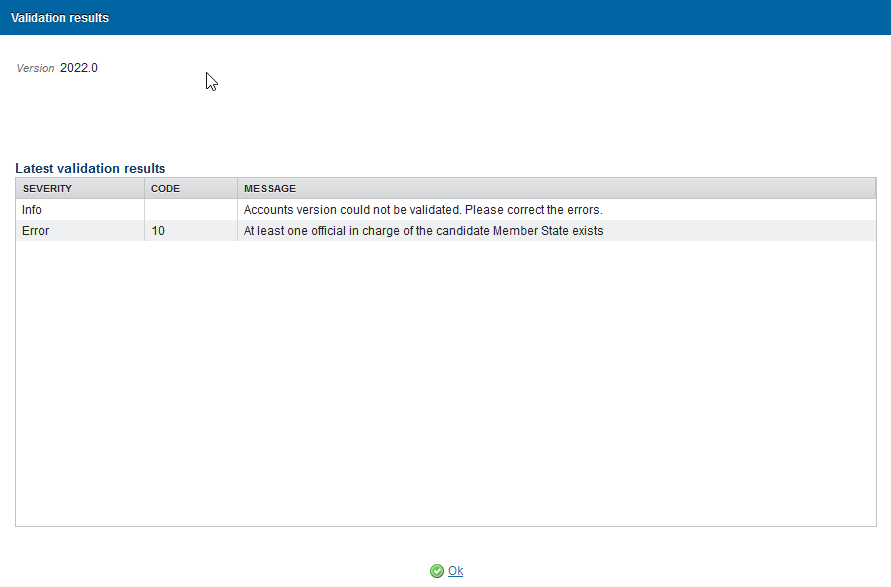
Send the Accounts
|
Remark |
The Annual Accounts version can only be sent once the Validation Errors have been removed and the status is 'Ready To Send' or 'Sent' or 'Returned for modification by MS'. The declaration period is not over or a previous version of the IPARD Annual Accounts is in status 'Returned for modification by EC' The user must have the role of:
The "4 eye principle" must be respected. Therefore, the user sending must be different from the user who last validated. |
-
Click on the Send link to send the Accounts to the Commission or to an upper Node.

The system will ask you to confirm the send action:

-
Click on Yes to confirm or click on No to return to the Accounts.
-
The Sending of information by a Member State to the Commission should be electronically signed in accordance with Directive 1999/93/EC.
Sending of the different objects is generating a snapshot document and after the sending an acknowledge document is generated by the European Commission.
This acknowledge document is signed but the Member State was not signing the snapshot document. The EU Login now provides a functionality of signing without forcing the user to have a certificate. The action to sign will only be triggered when sending to the European Commission:
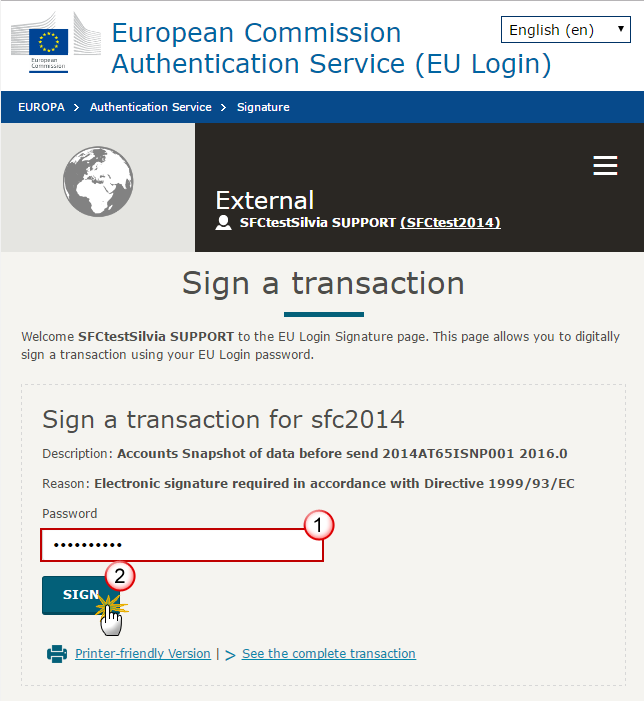
(1) Enter your SFC2014 Password
(2) Click on the 'Sign' button
The status of the Accounts is set to Sent.
Delete the Accounts
|
Remark |
The user must have one of the roles below to delete the Annual Accounts version:
The Accounts version can only be deleted when the status is Open, Ready to send or Returned for modification by MS, and has never been sent to the Commission before and has no sent documents attached. The delete is a physical delete from the system. |
-
Click on the Delete link to remove the Accounts from the system.
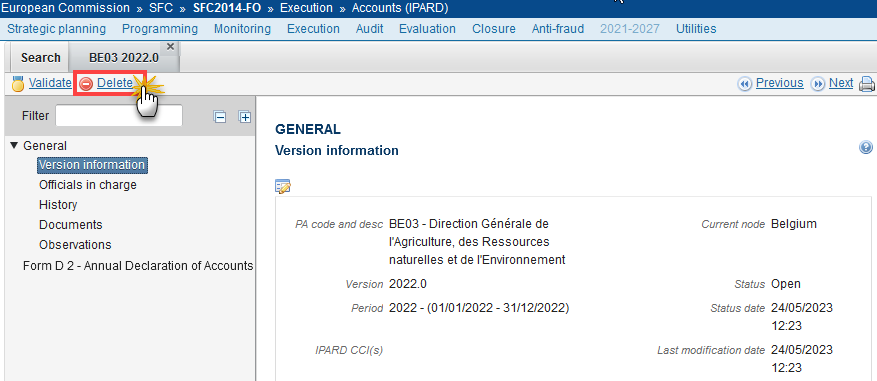
The system will ask you to confirm the delete action:

-
Click on Yes to confirm or click on No to return to the Accounts.
Create a New Version of the Accounts
|
Remark |
The user must have one of the roles below to create a new version of the Accounts:
A new Version of the Accounts can only be created when the last version has the status 'Sent' to EC node or 'Returned for modification by EC' |
-
Open the previous version and click on the Create New Version link to create a new version of the Accounts.
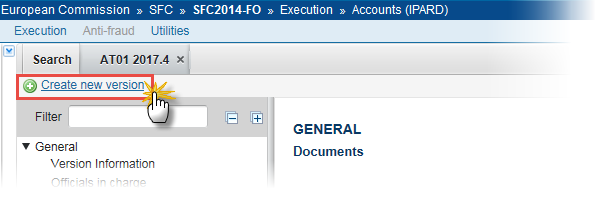
The system will ask you to confirm the creation of a new version:
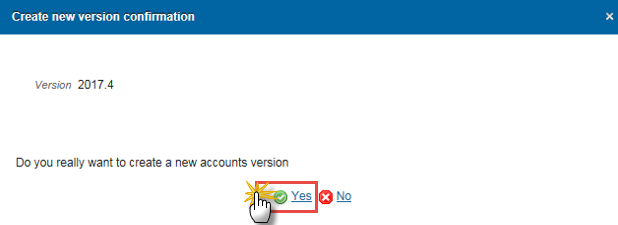
-
Click on Yes to confirm. Click on No to return to the Accounts.
On success, a new version of the Accounts has been created as a copy of the previous version, with a version number (= accounting year) identical to the previous and a working version number incremented by one. Its status was set to 'Open'.

