Search for Documents
PURPOSE
This document describes the specifications related to the Search documents functionality.
ROLES
You are an identified user of SFC2014 with the permissions for the related country and fund(s) to visualise the document.
FUNDS
ALL FUNDS
PRE-CONDITIONS
You have access to SFC2014.
The Search documents functionality
1. To access into the Search documents section, first click on the Utilities link in the menu and then on the Search documents link .
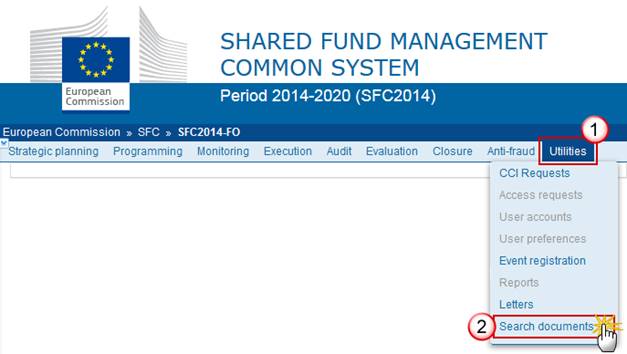
You are redirected to the Search documents screen:
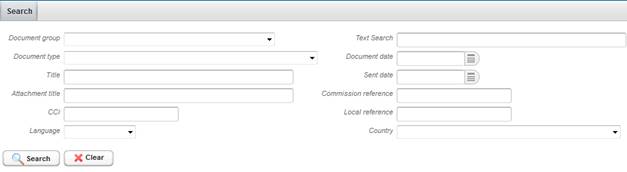
Search Documents Screen
The search document screen contains multiple search criteria. One criterion or multiple search criteria can be used to find a document:
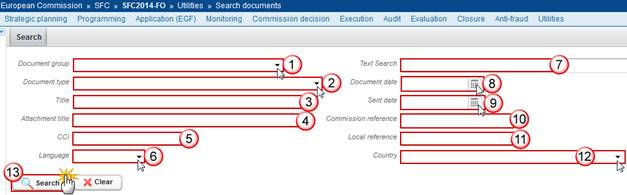
1. Enter or select one or more of the following:
Select the Document group from the list.
Select the Document type from the list.
If you have selected a document group the list will be limited to the document types available in that document group.
Enter the Title of the document.
Enter the Attachment Title of the document.
Enter the CCI.
Select the Language.
Enter a Text Search.
Select the Document date.
Select the Sent date of the document.
Enter the Commission Reference.
Enter the Local Reference.
Select the Country.
Click on Search to confirm.
|
Remark |
The user will only see results for the documents for which they have the correct permissions for the country and fund(s) related to the document. |
Searching for a document using a Wildcard
|
Remark |
It is possible to use wildcard characters in the search fields. An underscore '_' character is a wildcard for one character; a percentage '%' is a wildcard for an undetermined number of characters. |
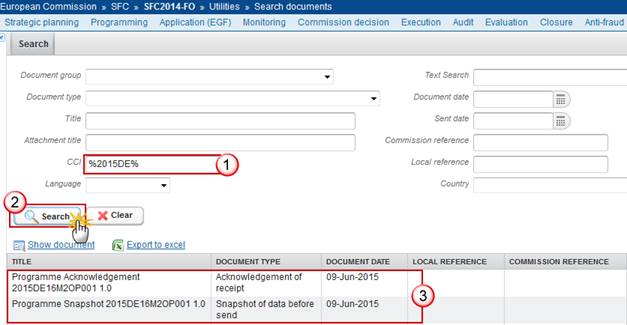
1. Enter or select the following information:
Enter the wildcard character in the search field.
Click on the Search button to confirm.
All documents matching this search criterion for which you have access will appear on the list view.
You can either select the row containing the document you wish to view and click on the Show document link or double click on the row to view the document in a new tab:
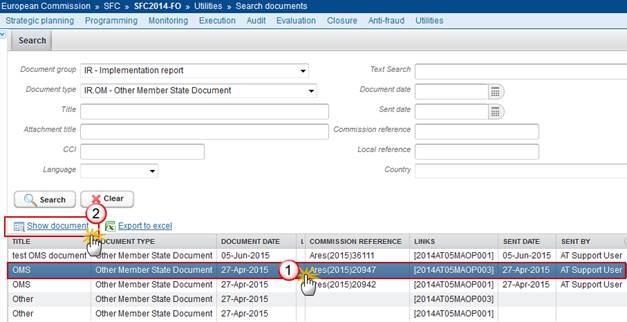
Select the document you want to view or directly double click on the row to view the document.
Click on the Show document link to view the document in a new tab if you have previously selected.
Searching for a document using multiple criteria
You can also search a document using multiple search criteria as in the example below:
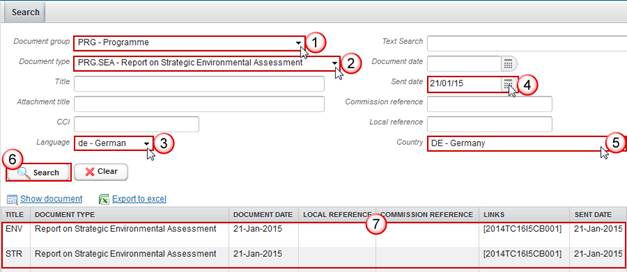
1. Enter or select the following information:
Select the Document group.
Select the Document Type.
Select the Language.
Select the Sent date.
Select the Country.
Click on the Search button.
All documents matching these search criteria for which you have access will appear on the list view.
You can either select the row containing the document you wish to view and click on the Show document link or double click on the row to view the document in a new tab:
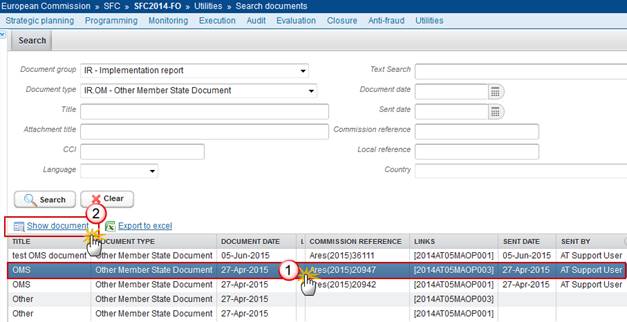
Select the document you want to view or directly double click on the row to view the document.
Click on the Show document link to view the document in a new tab if you have previously selected.
