Payment Application (FEAD)
PURPOSE
This document describes the specifications and details related to the Payment Application FEAD. It covers both Interim Payment Applications and Final Application for Interim Payment as described in Articles 41 and 45(2) of Regulation (EU) No 223/2014.
REGULATIONS
More detail regarding the regulation of the Payment Application FEAD can be found in 'About SFC2014' section of this portal.
ROLES
Roles involved in the Payment Application FEAD are:
MS Certifying Authority |
Record Payment Application Upload Payment Application Consult Payment Application Delete Payment Application Validate Payment Application Send Payment Application Return Payment Application Create New Version of Payment Application |
MS Managing Authority MS Audit Authority |
Consult Payment Application |
FUNDS
FEAD |
|
|
|
PRE-CONDITIONS
When creating a new Interim Payment Application, all previous versions for the same CCI must be 'Sent' to the Commission, 'Cancelled', 'Fully Rejected by EC' or 'Accepted by EC'.
When creating a new Final Payment Application, all previous versions for the same CCI must be 'Sent', 'Cancelled' or 'Fully Rejected by EC'.
When editing a version of a Payment Application, its status is 'Open', 'Ready to send' or 'Sent' at the level of the Member State.
There must be an Operational Programme adopted by EC.
Workflow
This section shows the lifecycle to create and manage a Payment Application FEAD.

Create the Payment Application (FEAD)
REMARK |
When creating a new Interim Payment Application, all previous versions for the same CCI must be Sent to the Commission, Cancelled, Fully Rejected by EC or Accepted by EC. When creating a new Final Payment Application, all previous versions for the same CCI must be Sent, Cancelled or Fully Rejected by EC. When editing a version of a Payment Application, its status is Open, Ready to send or Sent at the level of the Member State. There must be an Operational Programme 'adopted by EC'. The user has the role MS Certifying Authority Send or/and Update. Due to the STEP regulation, Member States have time until 31/07/2025 to submit the Interim and Final payment application for the accounting year 2023-2024. The legal basis is the new paragraph 6 or Article 135 CPR, introduced by Article 14 of STEP Regulation. When the programme submits a Final Payment for period 23-24 then this will be the Final (closure) Payment. |
To access the Payment Application FEAD section first click on the Execution link (1) in the menu bar and then on the Payment Application FEAD (2) link.
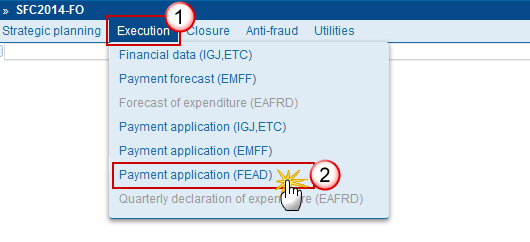
Click on the Create new Payment Application link to create a new Payment Application.
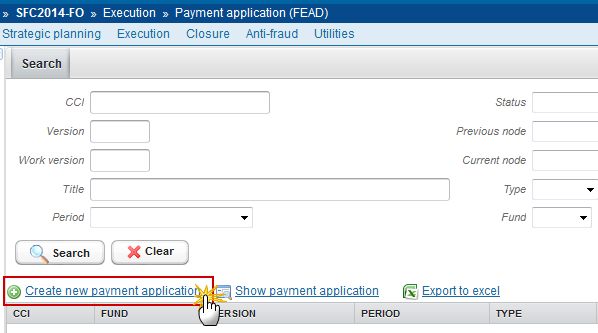
You are redirected to the Payment Application FEAD creation wizard:
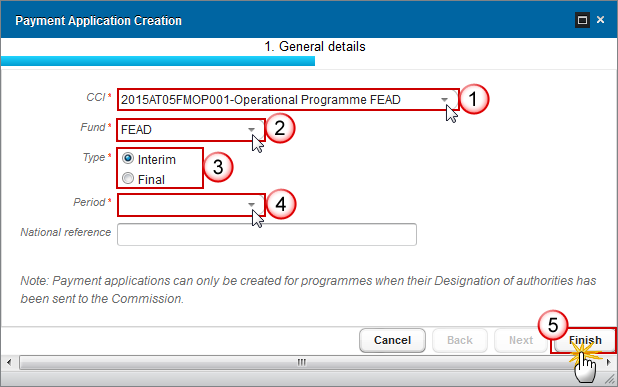
Enter the following information:
(1) Select the CCI code from the drop-down menu. The CCI list contains all adopted FEAD Programmes. The list returns the CCI and the Programme Title.
(2) Select the Fund
(3) Select the Type
There can be multiple Interim Payment Applications within an Accounting Period and eventually there must be one Final Payment Application in status 'Sent' or 'Accepted' per Accounting Period.
(4) Select the Period
REMARK |
There can be multiple Interim Payment Applications within an Accounting Period and eventually there must be one Final Payment Application in status 'Sent' or 'Accepted' per Accounting Period. A Payment Application is always referring to an Accounting Period as described in Article 41 of Regulation (EU) No 223/2014. The content of the Accounting Period list depends on the date of creation of the Payment Application, on the due date of the Final Payment Application for an Accounting Period and on the existence of the Final Payment Application for the previous required Accounting Period. The required Accounting Periods are those between start and end of eligibility and with a first Designation of Authorities (DOA) sent to the Commission before (<=) 15/02/Accounting Year + 2, except for Accounting Period 2014 where the first Designation of Authorities (DOA) has to be sent to the Commission before (<=) the Final Payment Application due date (31/07/2015). The list of accounting periods for Interim Payment Applications should contain:
The list of accounting periods for Final Payment Applications should contain:
|
(5) Click on the Finish button to create the Payment Application.
The status of the Payment Application FEAD is Open.
Note |
The Payment Application is linked to the last Adopted version of the Operational Programme with a Decision Date smaller or equal to the smallest of current date and Accounting Period End Date and with a start of eligibility date <= accounting period end date and with an end of eligibility period >= accounting period start date. If such Programme version doesn't exist, link to first adopted one. The first version of an Interim Payment Application for an Accounting Period has its amounts in Expenditure initialized to null. Consecutive versions of an Interim Payment Application for an Accounting Period have their amounts in Expenditure copied from the previous Interim Payment Application version of the same Accounting Period. The Final Interim Payment Application for an Accounting Period has its amounts in Expenditure copied from the last Interim Payment Application version of the same Accounting Period. When there is no Interim Payment Application for that Accounting Period, then the amounts in the Expenditure declaration are initialized to 0. |
Record/Edit the Payment Application (FEAD)
Find all the information to complete each screen of the Payment Application FEAD. Below are the links to the main sections:
General
Version Information
The Version Information contains information on the identification and status of the Payment Application FEAD version; the CCI, Title, Type, Version Number, Status, Current Node and Period.
The Version information for the Payment Application FEAD cannot be modified once the version has been created.
Only the National Reference can be updated.
Clicking on the Edit button
 will enable the entry of a new National Reference:
will enable the entry of a new National Reference:
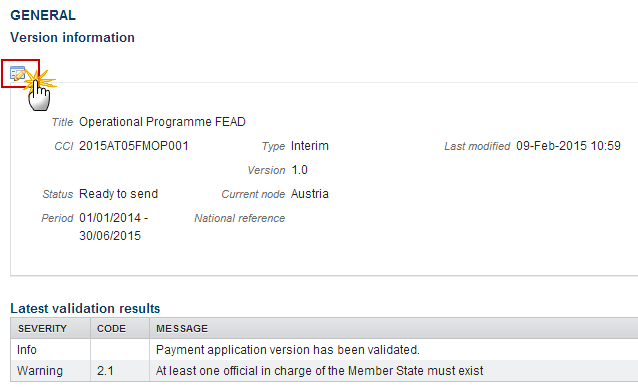
The Edit Details pop-up window appears:
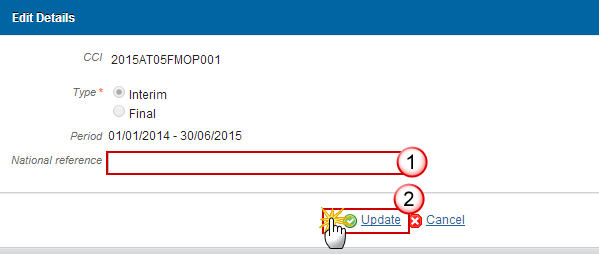
Enter the following information:
(1) Enter the National Reference
(2) Click on Update to save the information
Officials in Charge
Note |
Officials in Charge can be updated at any time, independent from the status of the Payment Application FEAD. |
Click on the Add button
 to add a new official in charge.
to add a new official in charge.Select an official and click in the Edit button
 to modify the information of this official.
to modify the information of this official.Select an official and click on the Remove button
 to
delete the official in charge selected.
to
delete the official in charge selected.
Click on the Add button
 to add a new official in charge.
to add a new official in charge.
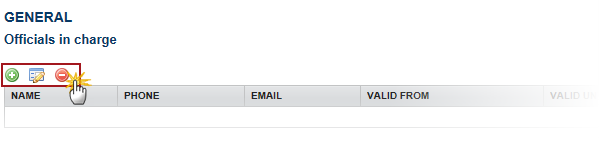
The Edit Details pop-up window appears:
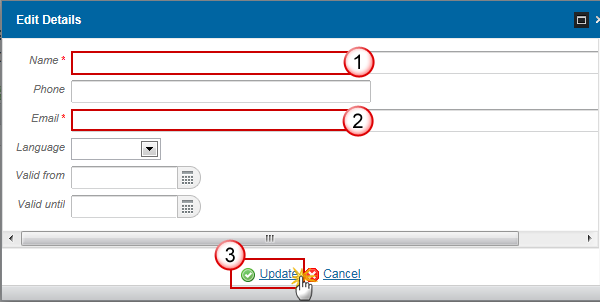
Enter the following information:
(1) Enter the Name.
(2) Enter the Email.
(3) Click on Update to save the information.
Note |
Commission Officials (email domain "ec.europa.eu") can only be created/updated/deleted by Commission Users. |
History
This section shows all the actions that happened in the Payment Application since it was created, for example:
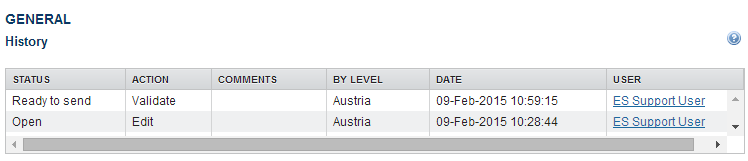
Documents
The following documents will be foreseen:
Description |
Non-integral |
Integral |
System |
Required |
Other Member State Document |
X |
|
|
|
Snapshot of data before send |
|
X |
X |
X |
Acknowledgment of Receipt |
|
|
X |
X |
Request to withdraw payment application |
X |
|
|
|
Uploading & Sending Documents
Multiple documents can be uploaded in the Payment Application FEAD.
- Clicking on the Add button
 will open a pop up window allowing you to add a new document type
with attachments.
will open a pop up window allowing you to add a new document type
with attachments.- Selecting a document row and click in the Edit button
 will
allow you to modify the document information. If a document of type
'Other Member State Document' must be sent, you can select the edit
button in order to send the document.
will
allow you to modify the document information. If a document of type
'Other Member State Document' must be sent, you can select the edit
button in order to send the document.
REMARK |
Referential Documents (ie. 'Other Member State Document') can be sent at any time independently of the status of the Payment Application FEAD. A document is only visible to the Commission when the Sent Date is visible:
|
Click on the Add button
 to add a new document.
to add a new document.
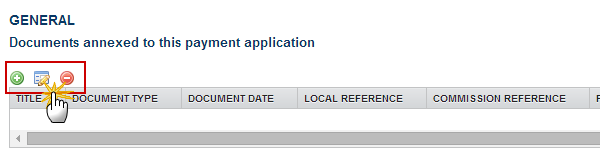
The document detail pop-up window appears:

Enter or select the following information:
(1) Select a Document Type
(2) Enter a title for your Document
(3) Enter a Document Date
(4)
Click on the Add
button
![]() to add a new attachment
to add a new attachment
You can add multiple attachments by clicking on the Add button

You can remove unwanted attachments by selecting the attachment and clicking on the Remove button

(5) Enter a Title for your attachment.
(6) Select the Language of the document.
(7) Select the file to upload.
(8) Click on Update to save the information or Update & Send to send the document to the Commission.
REMARK |
Commission Registration N° is only enabled for Commission Users, while Local Reference is only enabled for Member State Users. |
The pop-up window closes and the documents are uploaded.
Sending an unsent non-integral document
Once the document and attachment(s) have been uploaded select the document row in the list (1) and click on the Edit button
 (2):
(2):

Click on Update & Send to send the document to the Commission.
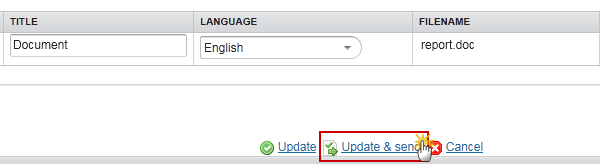
Note |
The Update & Send link will only be shown for documents which are not integral part of the Object and after at least one attachment was added. If more than one file are uploaded from the same document table, when clicking the Update & Send link, will send all the files and not only the one(s) for which the check-box has been ticked. |
Remark |
Non-integral documents (ie. 'Other Member State Document') can be sent at any time independently of the status of the Payment Application. The 'Other Member State Document' type demands a manual submission (they are NOT sent automatically within the Programme). The other document types, integral documents, are automatically sent - together with the encoded data – when the Programme is submitted to the EC. A document is only visible to the Commission when the Sent Date is visible. |
Deletion of an unsent document
Select a row (1) of a previously uploaded document and click on the Remove button
 (2)
to delete the document and associated attachments.
(2)
to delete the document and associated attachments.
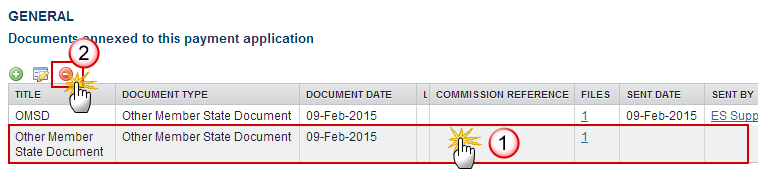
A confirmation window appears:

Click on Yes to confirm deletion. Click on No to return to the Payment Application documents.
Hiding a sent document
Note |
Sent Documents can never be deleted, but the sender can decide to hide the content for the receivers in case of an erroneous and/or accidental send. |
Select a row (1) of a previously sent document and click on the Edit button
 (2)
to hide the document and associated attachments.
(2)
to hide the document and associated attachments.
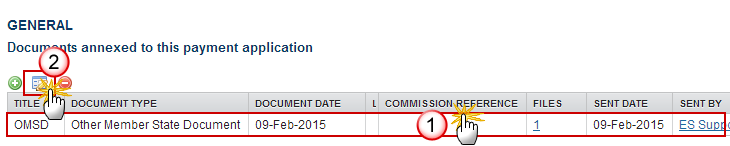
Select the Hide Content (1) option and click on the Update link (2) to hide the Payment Application document.

Observations
This section is to provide any relevant information to the Payment Application FEAD.
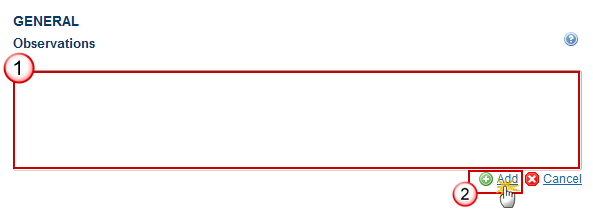
Enter the following information:
(1) Enter an observation.
(2) Click on Add to save the information.
Expenditure
REMARK |
The requested amounts are automatically calculated and persisted, each time a modification is done on the Expenditure table. This SFC2014-BO calculation service will also return possible overbooking amounts per record in this Expenditure table. They will be also persisted and used in validation rule 2.20. These amounts must thus be filled in manually. |
Clicking on the Edit button
 will enable the entry of the values for the Expenditure.
will enable the entry of the values for the Expenditure.
Note |
The records in the Expenditure should be equivalent (no less, no more) to the records in the Financing Plan per Type in the linked Operational Programme Version. For FEAD I, this only concerns the Types of Material Assistance and the Technical Assistance, not the Measures. Instead, each Type of Material Assistance should have 4 Article records. |

The Expenditure becomes editable:

Enter the following information:
(1) Enter the values for the Total Amount of Eligible Expenditure.
(2) Enter the values for the Ammount of Public Expenditure.
(3) Click on the Update link to save the information.
Certificate
When the Certifying Authority sends the Payment Application for the first time to an Upper Node the system automatically fills in the "Representing the Certifying Authority" in the Certificate with the First Name and Last Name of the user performing the send.
Before sending the Payment Application the Certificate section appears with no name on it:
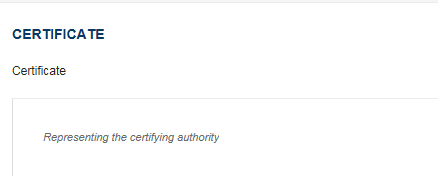
After the Certifying Authority sends the Payment Application for the first time the Certificate appears with the First Name and Last Name of the user:
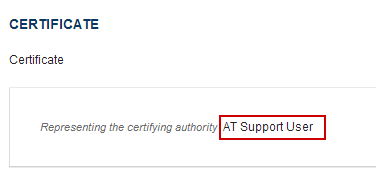
Application for Payment
REMARK |
SFC2014 Back Office (BO) has implemented the payment functionality, the requested amounts are not updateable and will be automatically filled in, based on the declaration of expenditure and the amounts already paid for this Accounting Period (input 'G' in annex VI of Implementing Regulation n°1011/2014). |
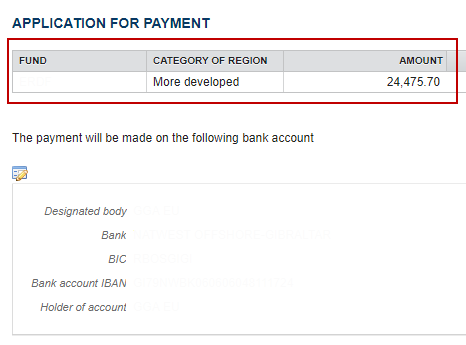
The "Bank Account" information is automatically pre-filled, but while this service is unavailable, the Member State must enter the information.
Clicking on the Edit button
 will enable to enter the Bank Account information:
will enable to enter the Bank Account information:

The Bank Account screen becomes editable:
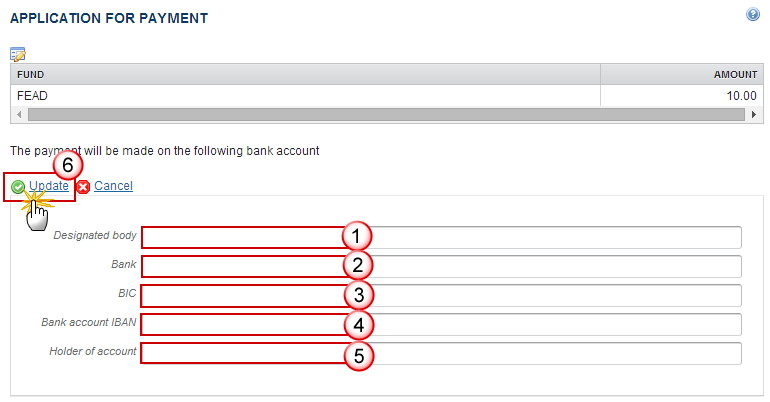
Enter the following information:
(1) Enter the Designated Body
(2) Enter the Bank
(3) Enter the BIC code
(4) Enter the Bank Account IBAN
(5) Enter the Holder of the Account
(6) Click on the Update link to save the information
Validate the Payment Application (FEAD)
REMARK |
- The Payment Application is linked to the last Adopted version of the Operational Programme with a Decision Date smaller or equal to the smallest of current date and Accounting Period End Date and with a start of eligibility date <= accounting period end date and with an end of eligibility period >= accounting period start date. - The records for the Expenditure are automatically created, based on the Financing Plan by Type of the Operational Programme. - The "Bank Account" information is automatically pre-filled with data received from a Back-office web service. This Bank Account information should exist in the Back-Office against the Commitments for this CCI. If this Back-Office service is not available or doesn't return anything, get the information from a previous Payment Application version. - The Payment Application can be validated when the current version is in status 'Open'. |
Click on the Validate link to validate the Payment Application FEAD.

The system validates the following information:
REMARK |
An Error will block you from sending the Payment Application. The error(s) should be resolved and the Payment Application must be revalidated. Note that a Warning does not block you from sending the Payment Application. |
CODE |
VALIDATION RULES |
SEVERITY |
2 |
The system validates the integrity of the input fields |
|
2.1 |
Validate that at least one official in charge of the Member State exists |
Warning |
2.2 |
Validate that the CCI code matches the following regular expression: (……05FMOP…|……05FSOP…) |
Error |
2.3 |
Validate that in case of a Final Payment Application that the current date is equal or before the due date of submission of the Final Payment Application for this Accounting Period |
Warning |
2.4 |
Validate that the FEAD Operational Programme is already adopted |
Error |
2.6 |
Validate that in case of an Interim Payment Application with working version 0 that there is no Final Payment Application yet for its Accounting Period |
Error |
2.7 |
Validate that the records in the Expenditure are equivalent (no less, no more) to the records in the Financing Plan per Type in the linked Operational Programme Version. For FEAD OP I, this only concerns the Types of Material Assistance and the Technical Assistance, not the Measures. Instead, each Type of Material Assistance should have 5 Article records (implicit in web) |
Error |
2.8 |
Validate that the Designation of Authorities for this Programme has been sent to the Commission |
Error |
2.9 |
Validate that the Designated Body, the Bank, the BIC and the IBAN are provided |
Error |
2.10 |
Validate that the Start Date of Eligibility of the Programme Version linked to this Payment Application is smaller or equal to the End Date of the Accounting Period from this Payment Application and that the End Date of Eligibility is greater or equal to the Start Date of the Accounting Period |
Error |
2.11 |
Validate that all integral documents have at least one attachment with a length > 0 |
Error |
2.12 |
Validate that the Final Payment Application of the previous required accounting period has once been sent to the Commission. The required accounting periods are those between start and end of eligibility (Accounting period end date >= Adopted Programme version start of eligibility and Accounting period start date <= Adopted Programme version end of eligibility) and with the first DOA sent to the Commission <= the end of the accounting period + 1 month for Accounting Year 2014 and <= 15/02/Accounting Year + 2 for Accounting Years > 2014 |
Error |
2.14 |
Validate in the expenditure table for OP I, that under each type of material assistance, the total amount of eligible expenditure under 26-2 (c) doesn't exceed 5% of total amount of eligible expenditure declared under 26-2 (a) à "The amount declared for {0} under 26-2 (c) ({1}) shouldn't exceed 5% of the amount declared under 26-2 (a) ({2}). Please double-check before submission of the payment application" |
Warning |
2.15 |
Validate in the expenditure table for OP I, that under each type of material assistance, the total amount of eligible expenditure under 26-2 (e) doesn't exceed 5% of total amount of eligible expenditure declared under 26-2 (a) à "The amount declared for {0} under 26-2 (e) ({1}) shouldn't exceed 5% of the amount declared under 26-2 (a) ({2}). Please double-check before submission of the payment application" |
Warning |
2.16 |
Validate in the expenditure table for OP I, that under each type of material assistance, the sum of amounts entered under 26-2 (a)+(b)+(c)+(d)+(e) equals the amount entered as a whole for the type of material assistance à "The sum of amounts entered under 26-2 (a)+(b)+(c)+(d)+(e) ({0}) doesn't equal the amount ({1}) of the type of material assistance ({2})" |
Warning |
2.17 |
Validate in the expenditure table of OP I and OP II, that the Total amount of eligible expenditure is = Total amount of public expenditure. |
Warning |
2.18 |
Validate that the IBAN format is correct. |
Error |
2.19 |
validate when the FO setting “pap.fead.allow.negative.claim” is false, that the total Requested Amount in the Payment Application is >= 0 (error). Validation message should say "Payment Application cannot contain a negative total requested amount. Recovered amounts should not be included in the Payment Application but should be declared later in the Annual Accounts." |
Error |
2.20 |
validate in the expenditure table that there is no overbooking amount (PaymentApplicationExpenditure.overbookingAmount) greater than 0 => ‘In the expenditure table, the declared expenditure leads to an overbooking of ({0}) euro’. |
Warning |
After all errors have been resolved the status of the Payment Application becomes Ready to send.
An example of a validation window:

Send the Payment Application (FEAD)
REMARK |
The Payment Application can only be sent once the Validation Errors have been removed and the status is 'Ready to Send' or 'Sent'. It is a must to have the privilege to send the Payment Application, the user has the role MS Certifying Authority Send The "4 eye principle" must be respected. Therefore, the user sending must be different from the user who last validated. The Sending of information by a Member State to the Commission should be electronically signed in accordance with Directive 1999/93/EC. Sending of the different objects is generating a snapshot document and after the sending an acknowledge document is generated by the European Commission. |
Click on the Send link to send the Payment Application to the Commission or to an upper Node.

The system will ask you to confirm the send action:
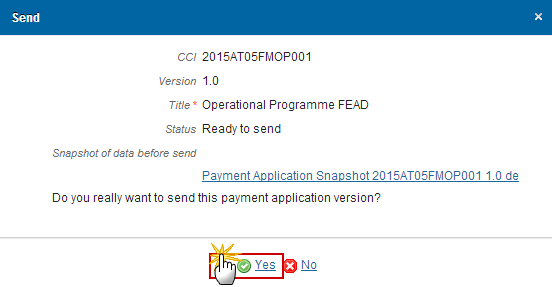
Click on Yes to confirm.
The Sending of information by a Member State to the Commission should be electronically signed in accordance with Directive 1999/93/EC.
Sending of the different objects is generating a snapshot document and after the sending an acknowledge document is generated by the European Commission.
This acknowledge document is signed but the Member State was not signing the snapshot document. The EU Login now provides a functionality of signing without forcing the user to have a certificate. The action to sign will only be triggered when sending to the European Commission:
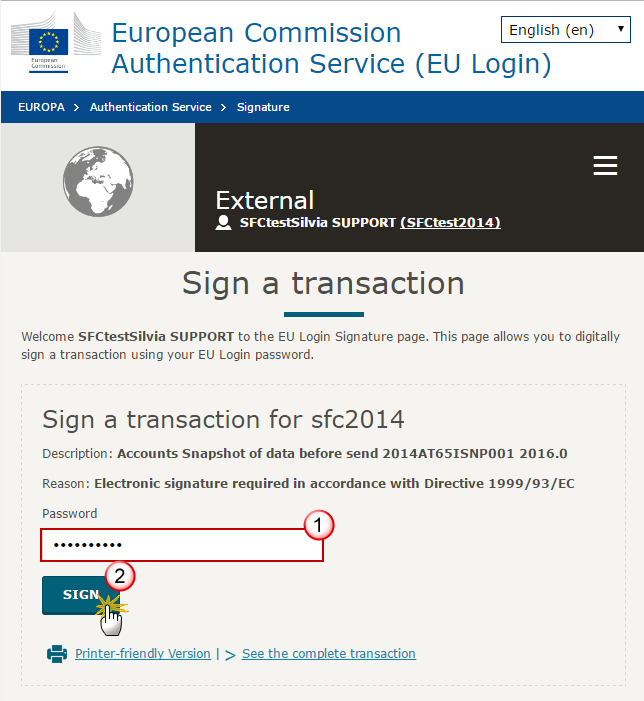
(1) Enter your SFC2014 Password
(2) Click on the 'Sign' button
The status of the Payment Application FEAD is set to Sent.
REMARK |
The requested amounts in the Application for Payment are automatically calculated and persisted, each time a modification is done on the Expenditure table. Between the last update of the Expenditure table and the sending of the Payment Application, there could be changes in the already paid amounts for this Accounting Period, we need to recalculate and to save them just before sending. If the calculated requested amounts differ from what was previously persisted, a message on the send confirmation screen will say "Please note the requested amounts were recalculated and are different than previously presented on the screen". When the SFC2014-BO calculation service is down or with errors, a message on the send confirmation screen will say "Application for payment cannot be send since the Back-Office calculation service is temporarily not available. Please try again later". When one of the requested amounts in the Application for Payment is < 0 then the send will be blocked and a message will be issued "Payment Application cannot be send with a negative requested amount. Recovered amounts should not be included in the Payment Application but should be declared later in the Annual Accounts". |
Delete the Payment Application (FEAD)
REMARK |
A Payment Application can be deleted when the status is 'Open', 'Ready to send' or 'Returned for modification by MS', and has never been sent to the Commission before and has no sent documents attached. |
Click on the Delete link to remove the Payment Application from the system.
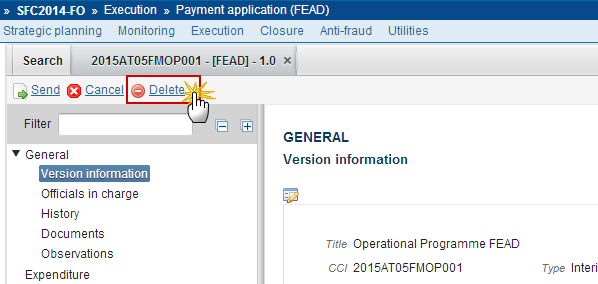
The system will ask you to confirm the delete action:

Click on Yes to confirm or click on No to return to the Payment Application FEAD.
The delete is a physical delete from the system.
Cancel the Payment Application (FEAD)
REMARK |
An Interim Payment Application can be cancelled when there are documents of the current version sent to the Commission or with a previous version 'Returned for Modification by the Commission' before it reaches an 'Acceptance' or 'Fully Rejection by the Commission'. A Final Payment cannot be cancelled because it always needs to be submitted to the Commission. The Interim Payment Application version currently resides on your Node and its status is 'Open' or 'Ready to send' or 'Returned for modification by MS' and has documents sent to the Commission or has a previous working version 'Returned for Modification by the Commission'. |
Click on the Cancel link to cancel the Payment Application FEAD.

The system will ask you to confirm the cancel action:

Click on Yes to confirm or click on No to return to the Payment Application FEAD.
On success, the Interim Payment Application has been cancelled and its status was set to 'Cancelled'.
Create a New Version of the Payment Application (FEAD)
REMARK |
A new version of the Payment Application can be created when the last version is in status 'Returned for Modification by EC'. It is a must to have the role of MS Certifying Authority Update. |
Click on the Create New Version link to create a new version of the Payment Application FEAD.
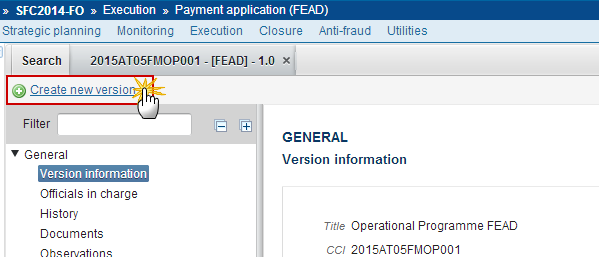
The system will ask you to confirm the creation of a new version:
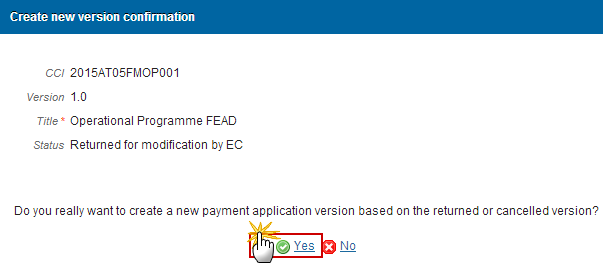
Click on Yes to confirm. Click on No to return to the Payment Application FEAD.
A new version of the Payment Application has been created as a copy of the previous version. Its status is set to Open.

