Application (EGF)
PURPOSE OF THIS FUNCTIONALITY
This document describes the different steps and action options at the level of the Commission for the Application for a Financial contribution from the European Globalisation Adjustment Fund (EGF).
CONCERNED FUNDS
EGF
USER ROLES AND PERMISSIONS NEEDED
You are an identified user in SFC2014 and you have the role of EC Operational Agent (ECOA) or EC Publishing Officer (ECPO).
BEFORE YOU START, CHECK THAT…
The Application (EGF) has been sent to the Commission: The status is set to 'Sent'.
This does not apply for the Withdraw action in which case the Application can be ‘Open’, ‘Ready to Send’, ‘Returned for Modification by MS’ or ‘Cancelled’ (at the owner node of the MS and has previously been sent to the EC).
Workflow
This section shows the lifecycle to create and manage the Application (EGF).
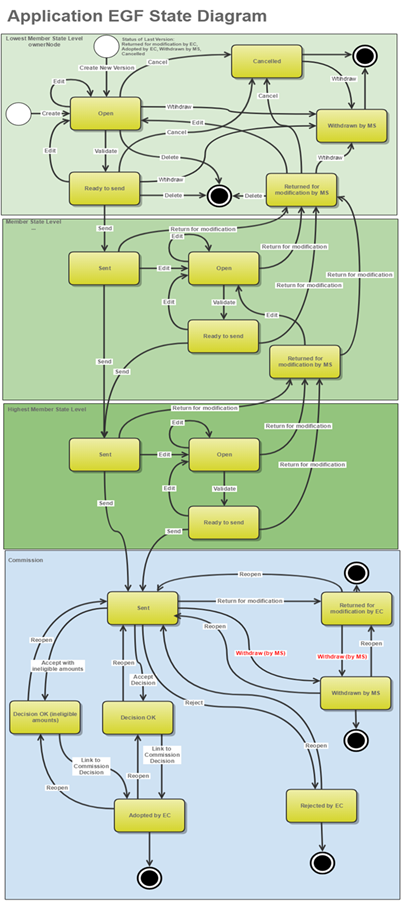
Documents
Document Types
|
Description |
Internal Code |
Direction |
Integral |
System |
Required |
|
Informal Commission's Observations |
PRG.ICO |
EC2MS |
|
|
|
|
Official Commission's Observations |
PRG.OCO |
EC2MS |
X |
|
|
|
Commission Decision |
CD.D |
EC2MS |
|
|
|
|
Corrigendum |
CD.C |
EC2MS |
|
|
|
|
Other Commission Document |
PRG.OC |
EC2MS |
|
|
|
|
Other Commission Internal Document |
PRG.OI |
EC Internal |
|
|
|
|
Acknowledgment of Receipt |
ACK.PRGSNT |
EC2MS |
|
X |
X |
|
EC withdrawal letter |
PRG.WIL |
EC2MS |
X |
|
|
|
Ineligible amounts justification letter |
PRG.IAL |
EC2MS |
X |
|
|
Uploading using Commission/ARES reference
As a Commission user you can import your document directly from ARES to be uploaded in SFC2014 by entering the ARES reference number in the Commission Reference field (in the documents section). The ARES number will be immediately validated.
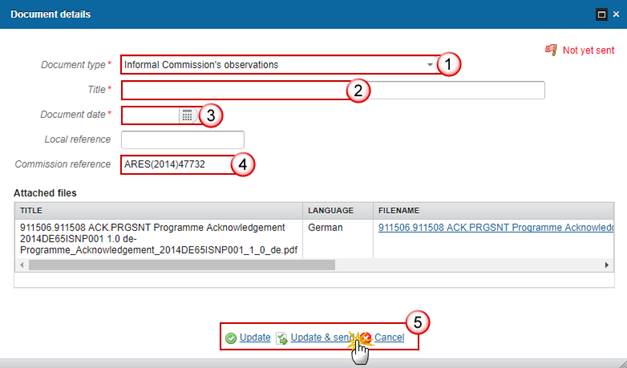
1. Enter the following information:
(1) Enter the Document Type (if applicable)
(2) Enter the Title
(3) Enter the Document Date
(4) Enter the Commission Reference ARES number
The system will detect the document(s) from ARES and the attachments will be automatically uploaded
(5) Click Yes to confirm the action
|
Remark |
If you get an "invalid ARES number" (the number cannot be found in ARES), check the ARES number has been entered correctly: Ares(2015)+digits with no space. If the ARES reference has been entered correctly, then check that the Document has been filed correctly in ARES. If the problem persists, please provide us with the document ARES number, the 'type' of document you are trying to upload in SFC2014, and the CCI of the Programme. We can then verify if there is a problem with the registration. |
Hiding Attachments Uploaded from ARES
Attachments can also be hidden once the Commission Documents have been imported from ARES, so that the receiver will not be able to view them:

2. Scroll right and select the Hide Content option and click on Update to hide the attached file
Action Options
1. Login to https://webgate.ec.europa.eu/sfc2014/frontoffice/ui
2. To access into the Application EGF section, first click on the Application (EGF) link in the menu. You are automatically redirected to the Application search screen.
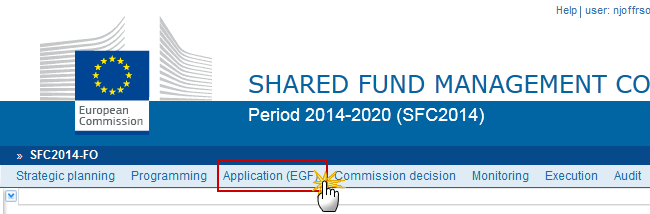
Choose the Application (EGF) version you want from the list in the search screen and click on Show Programme link

A number of Action Options are available:

Accept with ineligible amounts
Return the Application (EGF) for modification
An EC Operational Agent User with Update access can return an Application EGF version containing missing elements or found incorrect. The Application has been Sent to the Commission.
1. Click on the Return link:
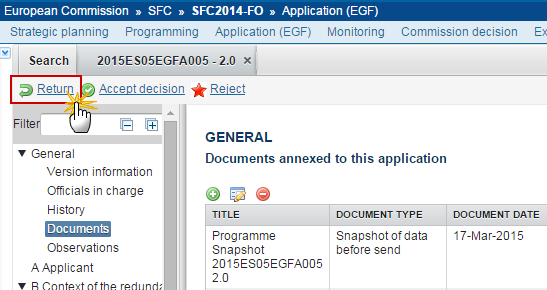
The system will ask you to confirm the action.
During return the EC User can optionally add a document "Official Commission's Observations" with attachments that will be send together with the return action to the Member State.
This can be done either by using the Commission Reference ARES number OR by manually uploading the documents.
|
NOTE |
During the Return action you can update the EGF Title. |
Attach Observations Document
After clicking on the Return link the confirmation screen appears:
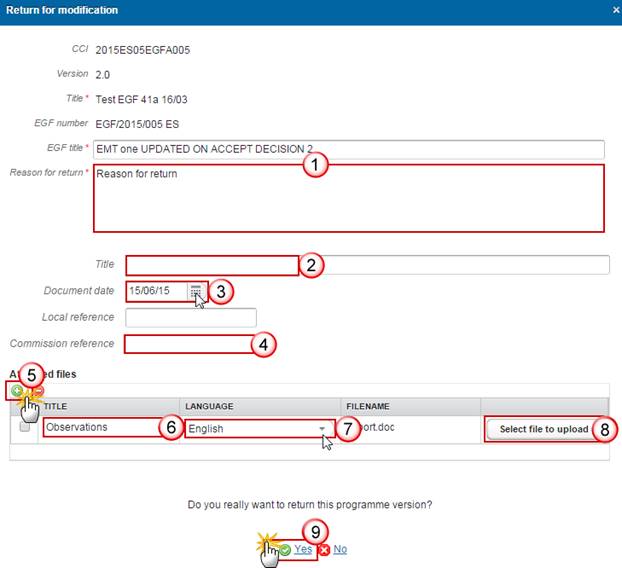
2. Enter the following information:
Enter the Reason for Return
Enter the Title
Select the Document Date
The attachments can be uploaded by entering the ARES number under Commission Reference
The system will detect the document(s) from ARES and the attachments will be automatically uploaded
OR (to manually upload attachments):
Click on the Add button  to add
the Observation documents
to add
the Observation documents
Enter the document Title
Enter the document Language
Select the file from your PC
Click Yes to confirm the action and send the Observation documents.
On success the status will be 'Returned for Modification by EC'.
During return the EC user can optionally add a document "Official Commission's Observations" with attachments that will be send together with the return action to the Member State.
Accept the Decision for the Application (EGF)
An EC Operational Agent User with Update access is allowed to accept the decision of an Application version Sent by the Member State.
|
REMARK |
A warning will be displayed when the share of total EGF contributions towards exceptional circumstances already sent to the Commission and payable in the current payment year (=target year) exceeds 15%. G.3.2 is calculated as follows:
During the Accept action you can update the EGF Title. |
1. Click on the Accept decision link:
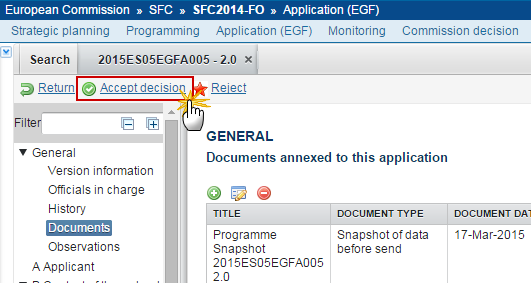
The confirmation screen appears:
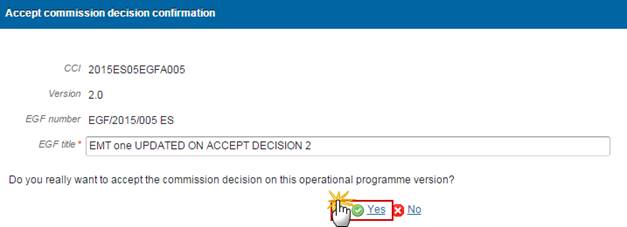
2. Click Yes to confirm the accept action or No to return to the Application EGF.
On success, the Application EGF is accepted and its status is set to 'DECISION OK'.
Accept Decision on Application EGF with Ineligible Amounts
An EC Operational Agent with update access is able to accept the decision taken on an Application but not all measure costs entered by the MS are eligible. When the decision has been taken the commitment can be initiated indicating which costs are not eligible.
|
REMARK |
In order to accept decision on Application with Ineligible Amounts the Application is in status ‘Sent’ at the level of the Commission. During accept the ECOA user can update the EGF Title. This will generate an event 'PRGEGF'. During accept the ECOA user must upload a document of type ‘Ineligible amount justification letter’. During accept the ECOA user should enter the ineligible amount for each measure for workers or NEETs. For each measure the ineligible amount should not be greater than the total cost of this measure for workers/NEETs. A positive ineligible amount for at least one measure for either workers or NEETs should be entered. The table for NEETs only appears if NEETs are present in the application. A warning will be displayed when the share of total EGF contributions towards exceptional circumstances already sent to the Commission and payable in the current payment year (=target year) exceeds 15%. |
1. Click on the Accept with ineligible amounts link:
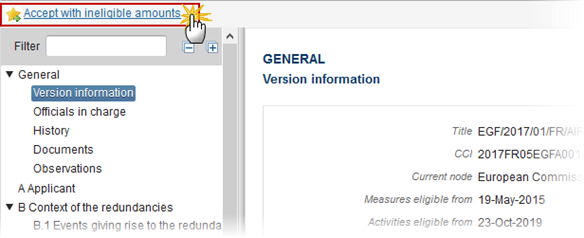
The confirmation screen appears:
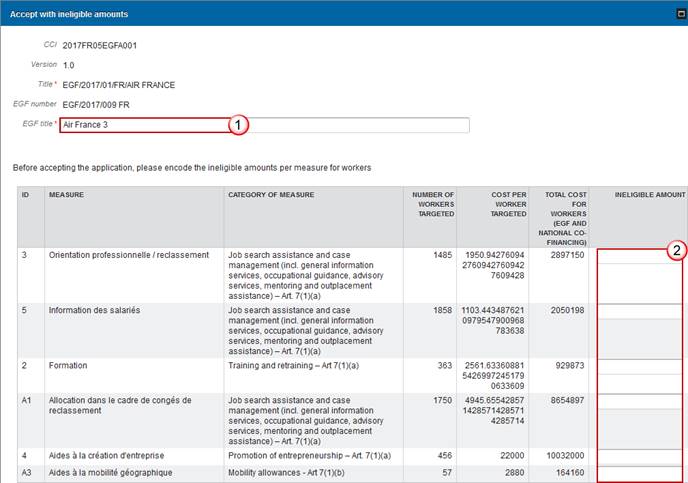

2. Enter the following information:
You can optionally select a Commission Decision from the list box
(2) Enter the ineligible amount for each measure for workers or NEETs.
For each measure the ineligible amount should not be greater than the total cost of this measure for workers/NEETs.
A positive ineligible amount for at least one measure for either workers or NEETs should be entered.
The table for NEETs only appears if NEETs are present in the application.
Enter the Title
(4) Select the document date
(5) The attachments can be uploaded by entering the ARES number under Commission Reference
The system will detect the document(s) from ARES and the attachments will be automatically uploaded
OR (to manually upload attachments):
(5) Click on the Add button  to add
the ‘Ineligible amount justification
letter’.
to add
the ‘Ineligible amount justification
letter’.
(6) Enter the document Title
(7) Enter the document Language
(8) Select the file from your PC
(9) Click Yes to confirm the action and accept the Accounts with Ineligible amounts.
On success, the Application has been accepted, the ineligible amounts have been declared and the application’s status was set to 'Decision OK (ineligible amounts)'.
Adopt the Application (EGF)
An EC Operational Agent or an EC Publishing Officer User with Update access are allowed to Adopt the decision of an Application EGF.
|
REMARK |
In order to adopt a decision you have to link a Commission Decision record to a specific version of an Application and at the same time enter the Parliament Decision. The Commission Decision record exists. The Application version has a status 'Decision OK'. |
1. Click on the Link Commission decision link:

The system will ask you to link a Commission decision:
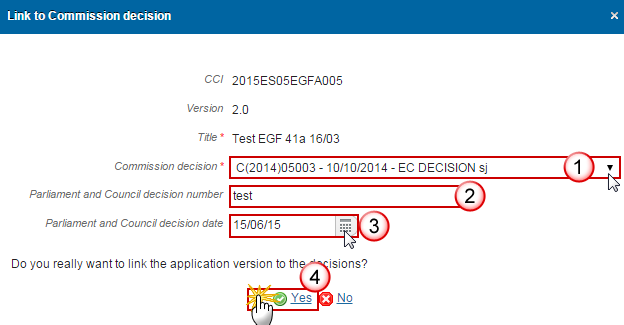
2. Enter the following information:
Select your Decision from the list
Enter the Parliament and Council decision number
Enter the Parliament and Council decision date
Click on Yes to confirm
On success, the Application Proposal has been linked to a Commission Decision. The status of the Application Proposal version was set to 'Adopted by EC'.
The Member State has been notified that a Commission Decision was taken on the Application version.
Reject the Application (EGF)
An EC Operational Agent User with Update access can reject the Application.
|
NOTE |
Rejection can happen with or without Commission Decision. During the reject action the EC User can specify the reason for rejection or add a Rejection Letter document with attachments. During reject you can update the EGF Title. The Application version has a status 'Sent' or 'Decision OK'. |
1. Click on the Reject link:
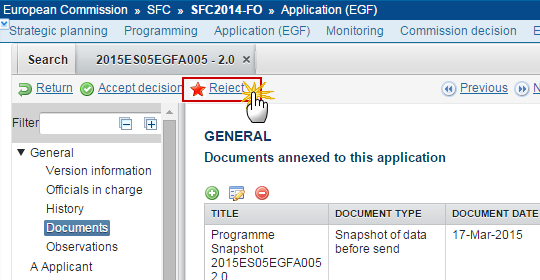
The system will ask you to confirm the action.
During reject the EC User can specify the reason for rejection or add a 'Rejection Letter' document with attachments that will be send together with the reject action to the Member State.
This can be done either by using the Commission Reference ARES number OR by manually uploading the documents.
Attach Rejection Letter
After clicking on the Reject link the confirmation screen appears:
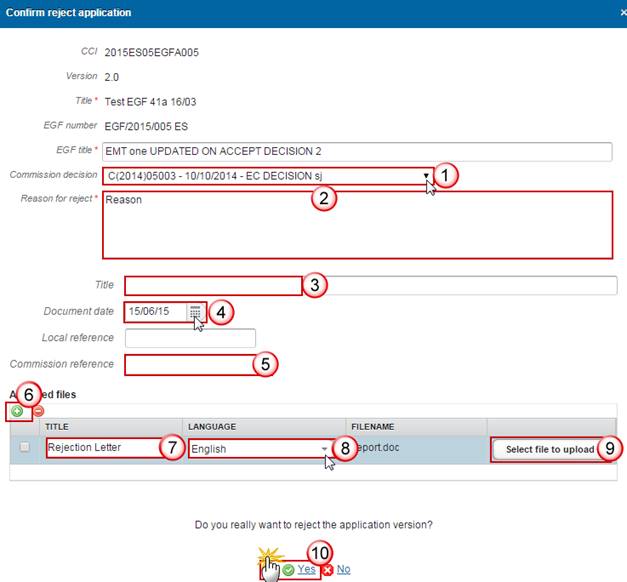
2. Enter the following information:
You can optionally select a Commission Decision from the list box
(2) Enter the Reason for reject or upload a Rejection Letter
Enter the Title
(4) Select the document date
(5) The attachments can be uploaded by entering the ARES number under Commission Reference
The system will detect the document(s) from ARES and the attachments will be automatically uploaded
OR (to manually upload attachments):
(6) Click on the Add button  to add the
Reject Letter documents
to add the
Reject Letter documents
(7) Enter the document Title
(8) Enter the document Language
(9) Select the file from your PC
(10) Click Yes to confirm the action and send the Acknowledge with comments documents.
On success, the status of the Application Proposal version was set to 'Rejected by EC'.
Withdraw the Application (EGF)
An EC User with Update access can withdraw an Application EGF Version and stop the decisional procedure at the request of the MS with a status 'Sent to EC', 'Returned for Modification by EC' (at the level of the EC) or ‘Open’, ‘Ready to Send’, ‘Returned for Modification by MS’ or ‘Cancelled’ (at the owner node of the MS and has previously been sent to the EC).
1. Click on the Withdraw at the request of the MS link:
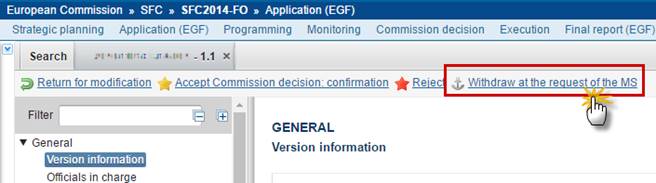
During Withdrawal the EC User can optionally add a document "EC Withdrawal Letter" with attachments that will be send together with the Withdraw action to the Member State.
After clicking on the Withdraw at the request of the MS link the confirmation screen appears:
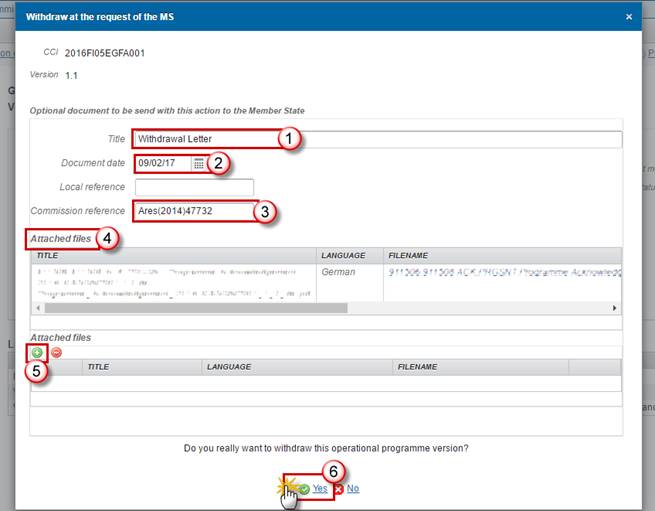
2. Enter the following information:
Enter the Title
(2) Select the document date
Enter the Commission Reference (ARES number). The document from ARES is displayed
(5) Click on the Add button  to add attachments
manually
to add attachments
manually
(6) Click Yes to confirm the action and send the Acknowledge with comments documents or No to return to the Application.
On success, the Application is Withdrawn.
Reopen the Application (EGF)
An EC User with Update access can reopen an Application EGF version with a status 'Decision OK', 'Adopted by EC', 'Returned for Modification by EC' or 'Rejected by EC' or ‘Withdrawn at the Request of the MS’.
|
REMARK |
No Object Versions of other Object Types are linked to the Application Version, independent of the Status of these other Object Versions. No more recent Application Version exists. If the previous status was ‘Accepted with Ineligible amounts’, any ineligible amounts should be reset to 0. |
1. Click on the Reopen link:
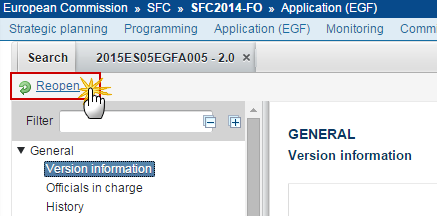
The system will ask you to confirm the action:
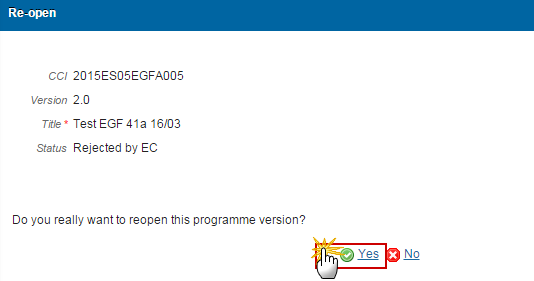
2. Click Yes to confirm or No to return to the Application.
On success, the Application is reopened and its status is set to the previous status.
